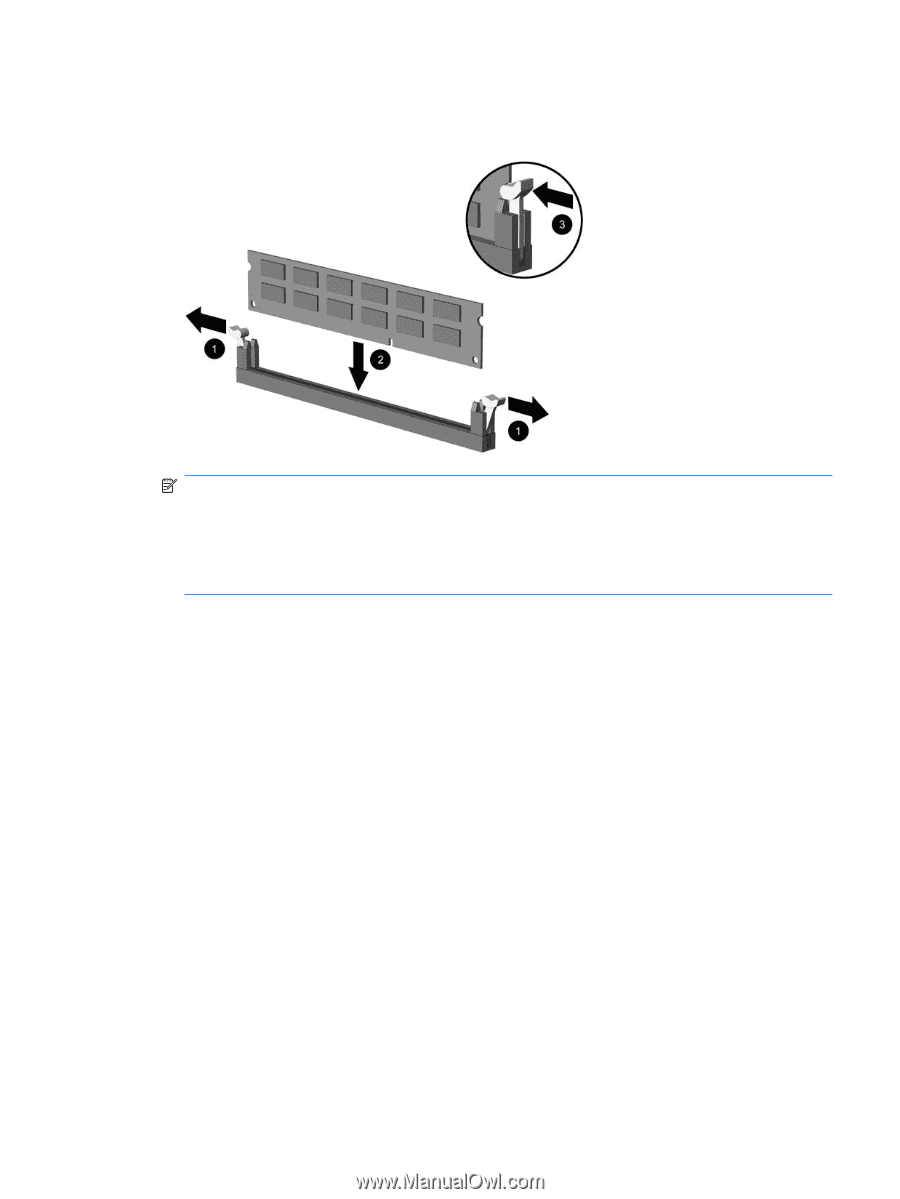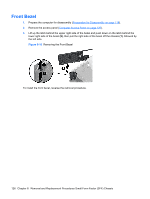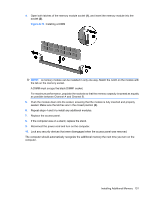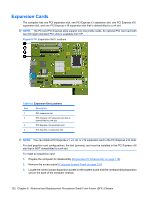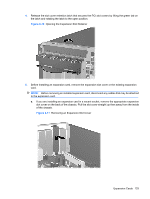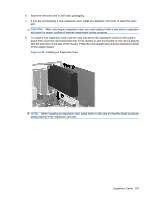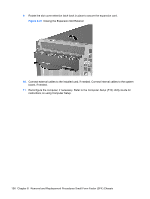HP Dc7900 Service Reference Guide: HP Compaq dc7900 Business PC - Page 143
Installing a DIMM,
 |
UPC - 884962028483
View all HP Dc7900 manuals
Add to My Manuals
Save this manual to your list of manuals |
Page 143 highlights
4. Open both latches of the memory module socket (1), and insert the memory module into the socket (2). Figure 8-14 Installing a DIMM NOTE: A memory module can be installed in only one way. Match the notch on the module with the tab on the memory socket. A DIMM must occupy the black DIMM1 socket. For maximum performance, populate the sockets so that the memory capacity is spread as equally as possible between Channel A and Channel B. 5. Push the module down into the socket, ensuring that the module is fully inserted and properly seated. Make sure the latches are in the closed position (3). 6. Repeat steps 4 and 5 to install any additional modules. 7. Replace the access panel. 8. If the computer was on a stand, replace the stand. 9. Reconnect the power cord and turn on the computer. 10. Lock any security devices that were disengaged when the access panel was removed. The computer should automatically recognize the additional memory the next time you turn on the computer. Installing Additional Memory 131