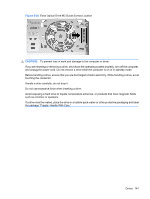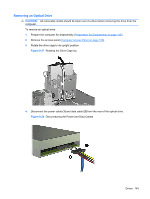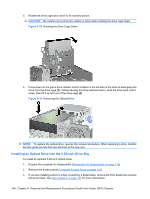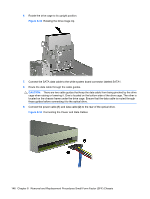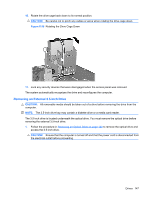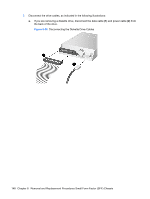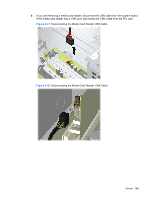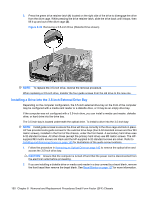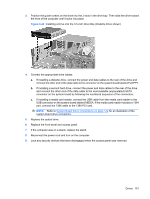HP Dc7900 Service Reference Guide: HP Compaq dc7900 Business PC - Page 158
CAUTION, Connecting the Power and Data Cables
 |
UPC - 884962028483
View all HP Dc7900 manuals
Add to My Manuals
Save this manual to your list of manuals |
Page 158 highlights
6. Rotate the drive cage to its upright position. Figure 8-33 Rotating the Drive Cage Up 7. Connect the SATA data cable to the white system board connector labeled SATA1. 8. Route the data cable through the cable guides. CAUTION: There are two cable guides that keep the data cable from being pinched by the drive cage when raising or lowering it. One is located on the bottom side of the drive cage. The other is located on the chassis frame under the drive cage. Ensure that the data cable is routed through these guides before connecting it to the optical drive. 9. Connect the power cable (1) and data cable (2) to the rear of the optical drive. Figure 8-34 Connecting the Power and Data Cables 146 Chapter 8 Removal and Replacement Procedures Small Form Factor (SFF) Chassis