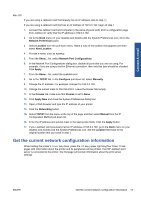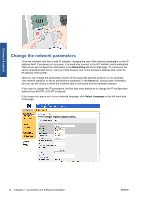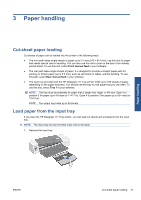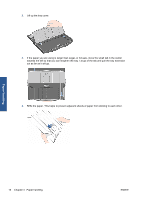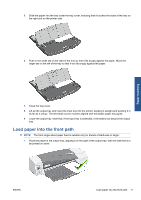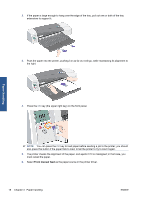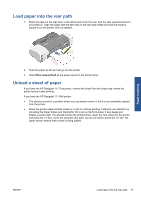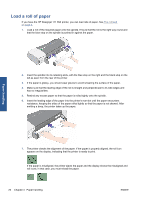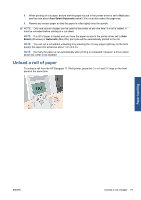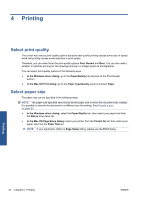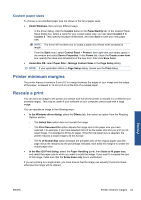HP Designjet 111 HP Designjet 111 Printer Series - User Guide - Page 24
Front manual feed, also press this button if the paper fails to load - printer paper
 |
View all HP Designjet 111 manuals
Add to My Manuals
Save this manual to your list of manuals |
Page 24 highlights
2. If the paper is large enough to hang over the edge of the tray, pull out one or both of the tray extensions to support it. 3. Push the paper into the printer, pushing it in as far as it will go, while maintaining its alignment to the right. Paper handling 4. Press the OK key (the upper right key) on the front panel. NOTE: You can press the OK key to load paper before sending a job to the printer; you should also press this button if the paper fails to load, to tell the printer to try to load it again. 5. The printer checks the alignment of the paper, and ejects it if it is misaligned; in that case, you must reload the paper. 6. Select Front manual feed as the paper source in the printer driver. 18 Chapter 3 Paper handling ENWW

2.
If the paper is large enough to hang over the edge of the tray, pull out one or both of the tray
extensions to support it.
3.
Push the paper into the printer, pushing it in as far as it will go, while maintaining its alignment to
the right.
4.
Press the
OK
key (the upper right key) on the front panel.
NOTE:
You can press the
OK
key to load paper before sending a job to the printer; you should
also press this button if the paper fails to load, to tell the printer to try to load it again.
5.
The printer checks the alignment of the paper, and ejects it if it is misaligned; in that case, you
must reload the paper.
6.
Select
Front manual feed
as the paper source in the printer driver.
18
Chapter 3
Paper handling
ENWW
Paper handling