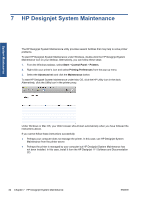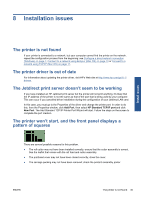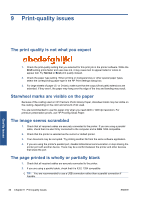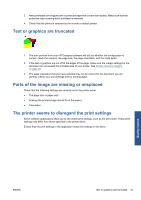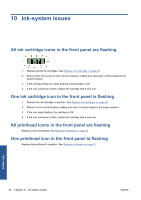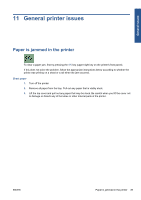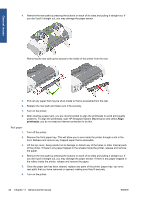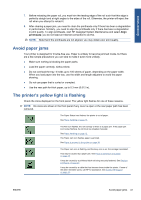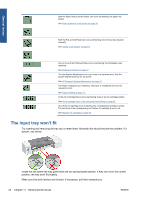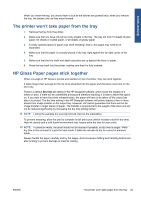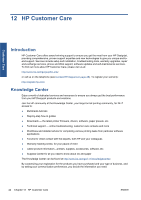HP Designjet 111 HP Designjet 111 Printer Series - User Guide - Page 45
General printer issues, Paper is jammed in the printer - w roll
 |
View all HP Designjet 111 manuals
Add to My Manuals
Save this manual to your list of manuals |
Page 45 highlights
General issues 11 General printer issues Paper is jammed in the printer To clear a paper jam, first try pressing the OK key (upper right key on the printer's front panel). If this does not solve the problem, follow the appropriate instructions below according to whether the printer was printing on a sheet or a roll when the jam occurred. Sheet paper 1. Turn off the printer. 2. Remove all paper from the tray. Pull out any paper that is visibly stuck. 3. Lift the top cover and pull out any paper that may be stuck. Be careful when you lift the cover not to damage or disturb any of the tubes or other internal parts of the printer. ENWW Paper is jammed in the printer 39
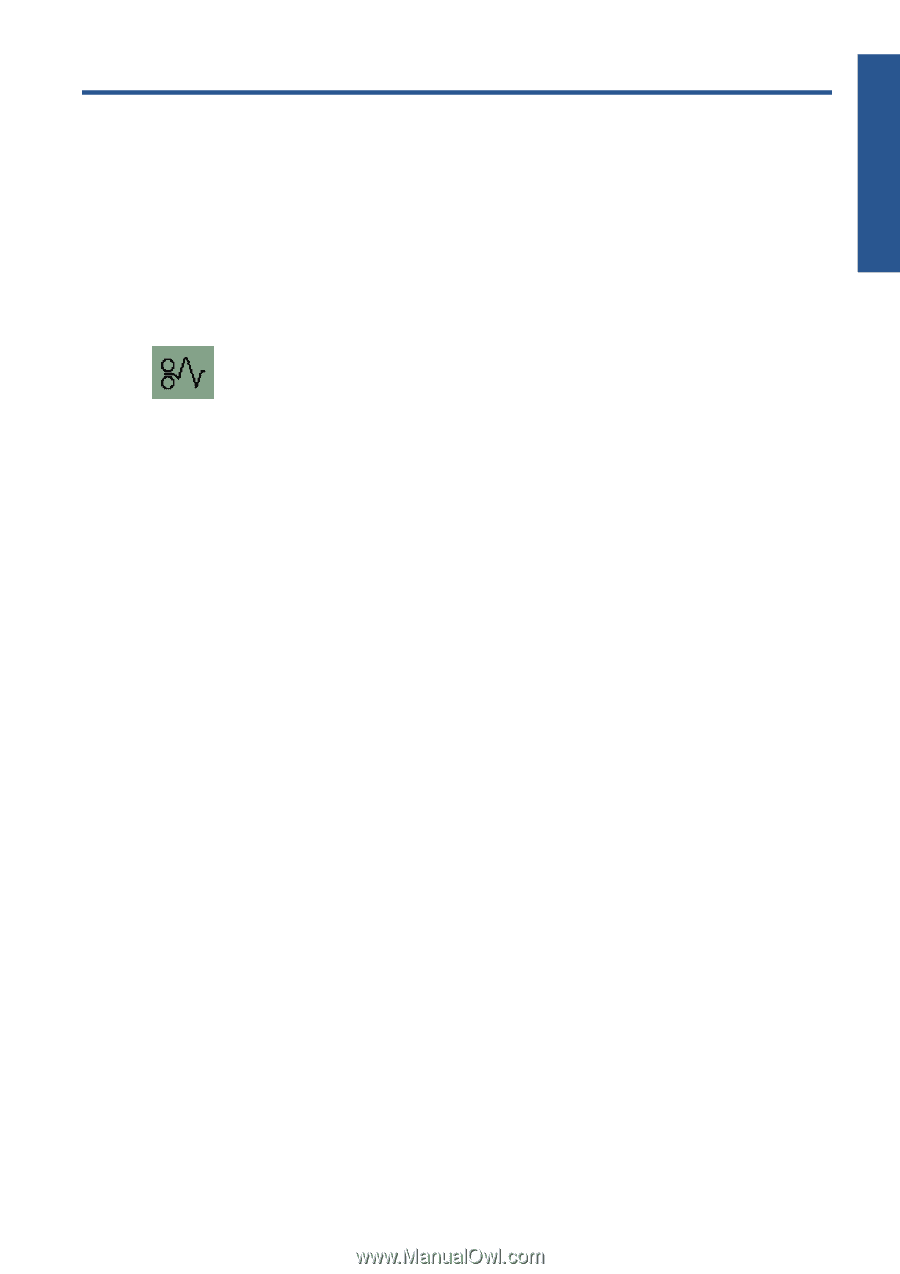
11
General printer issues
Paper is jammed in the printer
To clear a paper jam, first try pressing the
OK
key (upper right key on the printer's front panel).
If this does not solve the problem, follow the appropriate instructions below according to whether the
printer was printing on a sheet or a roll when the jam occurred.
Sheet paper
1.
Turn off the printer.
2.
Remove all paper from the tray. Pull out any paper that is visibly stuck.
3.
Lift the top cover and pull out any paper that may be stuck. Be careful when you lift the cover not
to damage or disturb any of the tubes or other internal parts of the printer.
ENWW
Paper is jammed in the printer
39
General issues