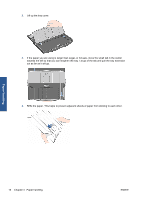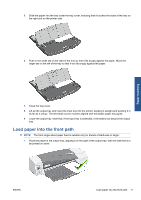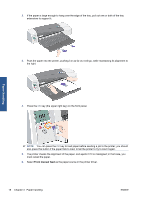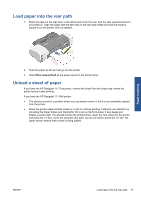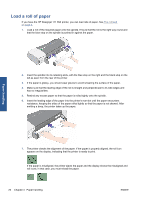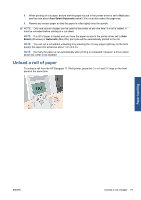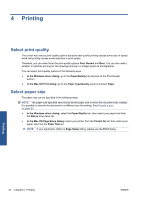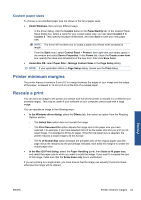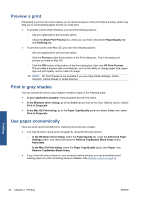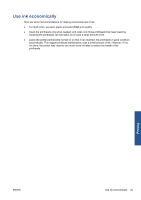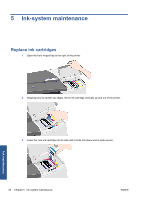HP Designjet 111 HP Designjet 111 Printer Series - User Guide - Page 27
Unload a roll of paper, Auto Select, Automatic, Select
 |
View all HP Designjet 111 manuals
Add to My Manuals
Save this manual to your list of manuals |
Page 27 highlights
8. When printing on roll paper, ensure that the paper source in the printer driver is set to Roll (also see the note about Auto Select/Automatic below). You must also select the page size. 9. Rewind any excess paper so that the paper is rolled tightly onto the spindle. NOTE: Only one source of paper can be used by the printer at any one time. If a roll is loaded, it must be unloaded before printing to a cut sheet. NOTE: If a roll of paper is loaded and you have the paper source in the printer driver set to Auto Select (Windows) or Automatic (Mac OS), print jobs will be automatically printed to the roll. NOTE: You can cut a roll without unloading it by pressing the OK key (upper right key on the front panel); the paper first advances about 1 cm (0.4 in). NOTE: Normally the paper is cut automatically after printing is completed; however, a driver option allows the cutter to be disabled. Unload a roll of paper To unload a roll from the HP Designjet 111 Roll printer, press the Cancel and OK keys on the front panel at the same time. Paper handling ENWW Unload a roll of paper 21