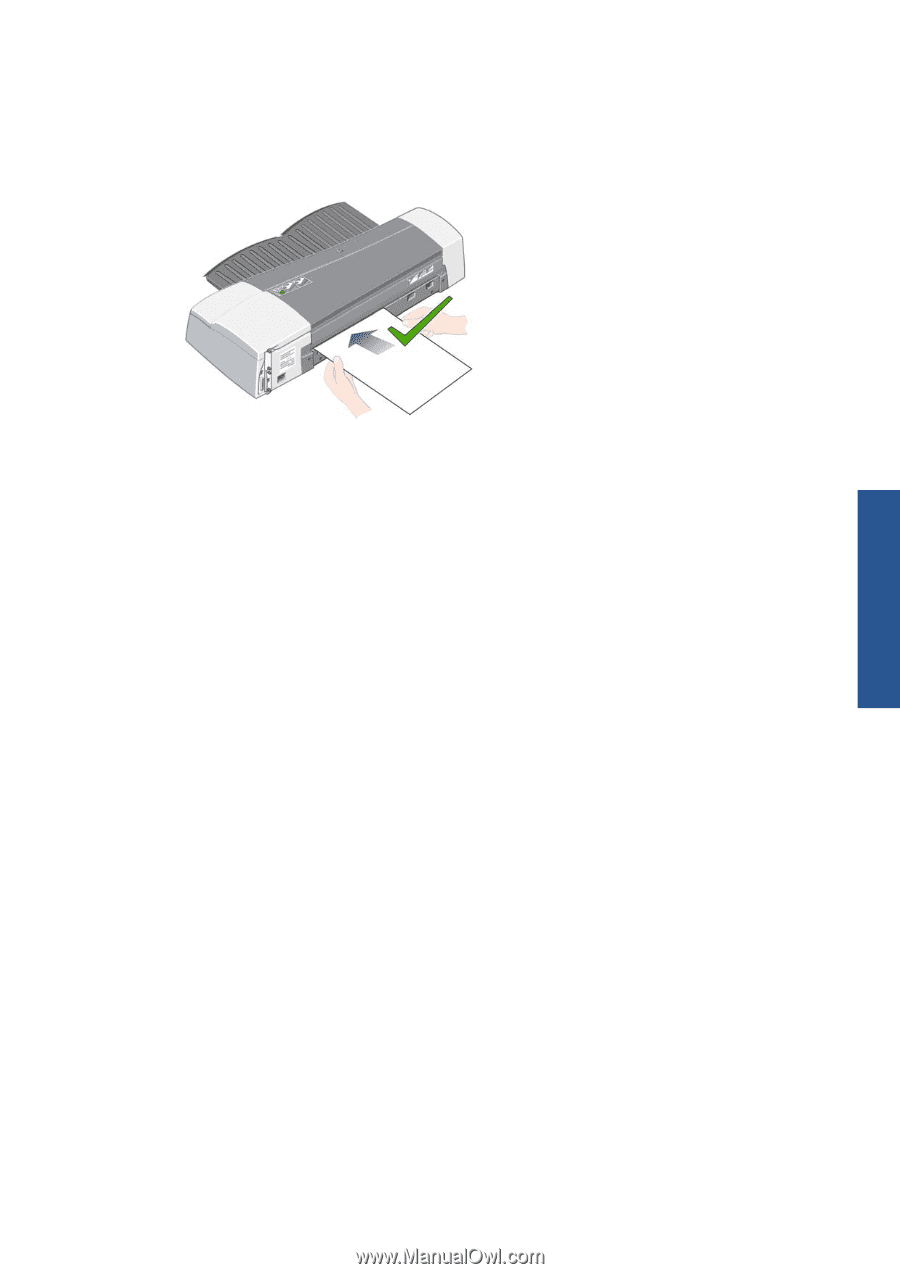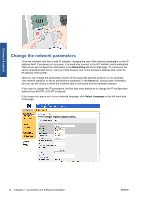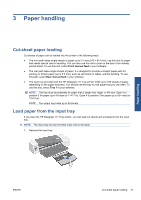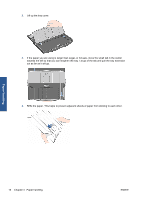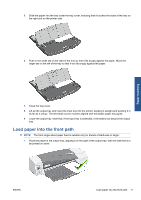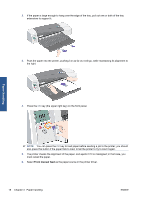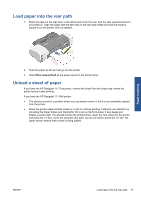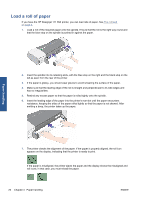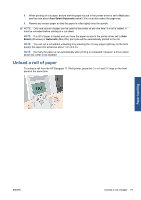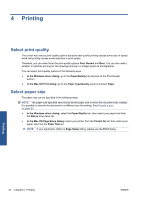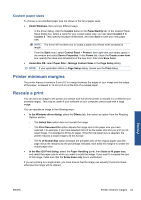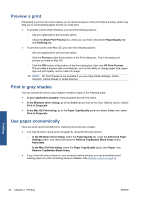HP Designjet 111 HP Designjet 111 Printer Series - User Guide - Page 25
Load paper into the rear path, Unload a sheet of paper - roll paper
 |
View all HP Designjet 111 manuals
Add to My Manuals
Save this manual to your list of manuals |
Page 25 highlights
Load paper into the rear path 1. Place the paper in the rear feed, to the left as seen from the rear, with the side upwards that is to be printed on. Align the paper with the left mark on the rear feed. Make sure that the sheet is square-on to the printer, and not skewed. 2. Push the paper as far as it will go into the printer. 3. Select Rear manual feed as the paper source in the printer driver. Unload a sheet of paper If you have the HP Designjet 111 Tray printer, remove the sheet from the output tray, where the printer leaves it after printing. If you have the HP Designjet 111 Roll printer: ● The sheet is moved to a position where you can easily remove it, but it is not completely ejected from the printer. ● When the printer needs another sheet (or a roll) to continue printing, it attracts your attention by activating the Paper Status and Waiting for OK icons on the front panel. It also beeps and flashes a yellow light. You should remove the printed sheet, insert the next sheet into the printer and press the OK key. If you are using the rear path, you do not need to press the OK key: the paper sensor detects that a sheet is being loaded. Paper handling ENWW Load paper into the rear path 19