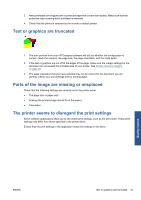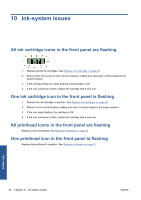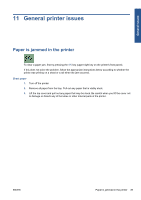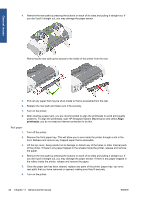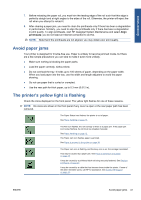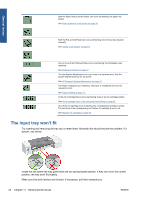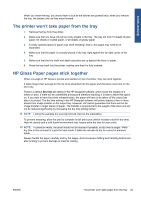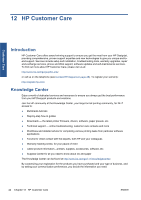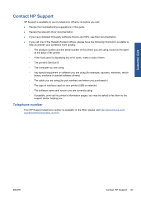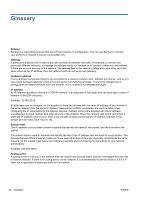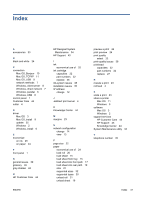HP Designjet 111 HP Designjet 111 Printer Series - User Guide - Page 48
The input tray won’t fit - ink cartridge
 |
View all HP Designjet 111 manuals
Add to My Manuals
Save this manual to your list of manuals |
Page 48 highlights
General issues Both the Paper Status and the Paper Jam icons are flashing; the paper has stalled. See Paper is jammed in the printer on page 39. Both the Roll and the Paper Jam icons are flashing; the roll must be unloaded manually. See Unload a roll of paper on page 21. One or more of the Printhead Status icons are flashing; the printheads need replacing. See Replace printheads on page 27. The Use System Maintenance icon is on; there is a hardware error. Run the System Maintenance tool for the printer. See HP Designjet System Maintenance on page 34. The Paper misaligned icon is flashing. The paper is misaligned and must be reloaded to print. See Paper handling on page 15. All the Ink Cartridge Status icons are flashing; there is an ink cartridge problem. See All ink cartridge icons in the front panel are flashing on page 38. One of the Ink Cartridge icons is flashing; the corresponding cartridge is empty. The last block of the corresponding icon flashes if a cartridge is low on ink. See Replace ink cartridges on page 26. The input tray won't fit Try inserting and removing the tray two or three times. Normally this should resolve the problem. If it doesn't, see below. Inside the slot where the tray goes there are two spring-loaded latches. If they are not in the correct position, the tray won't fit properly. Make sure that both latches are forward. If necessary, pull them towards you. 42 Chapter 11 General printer issues ENWW