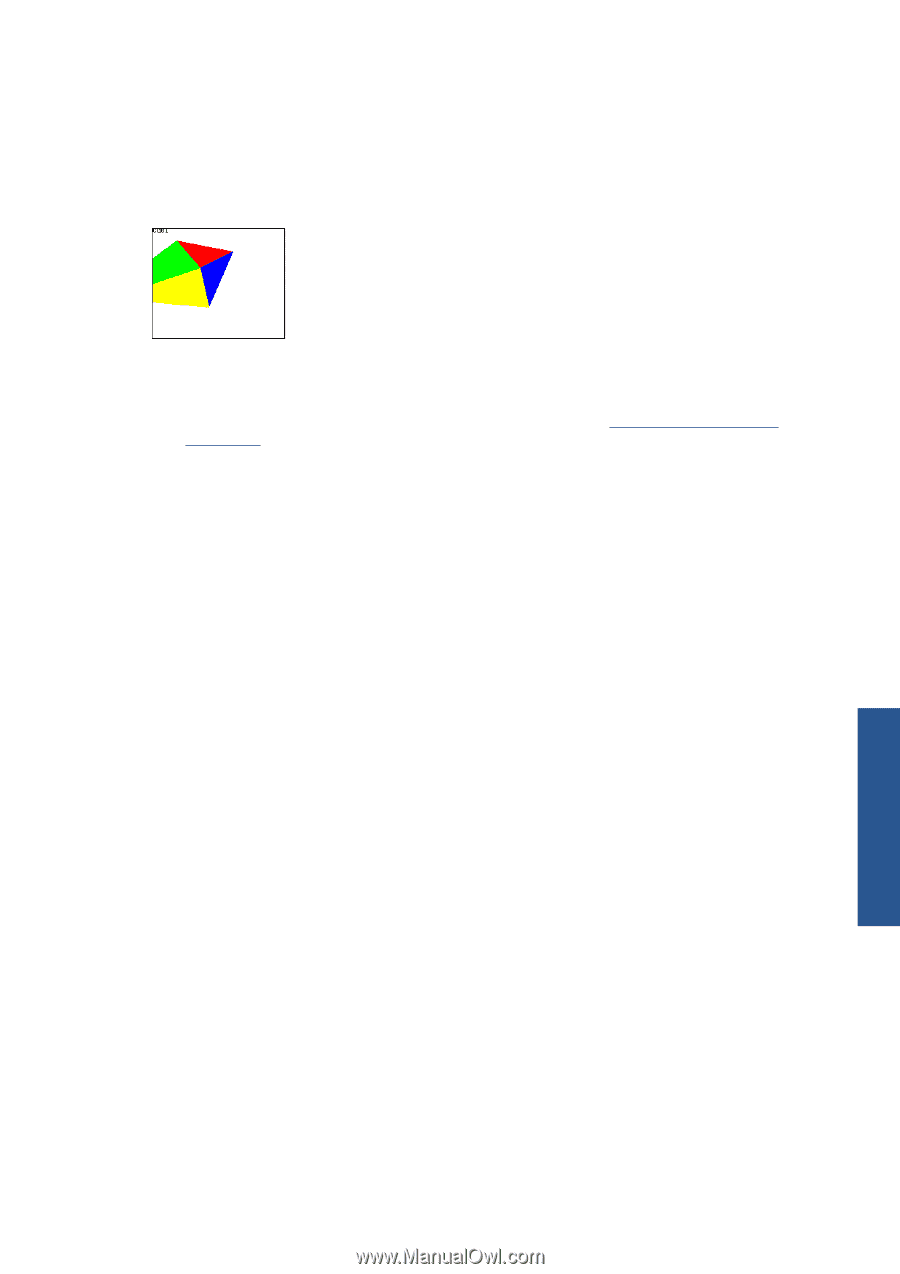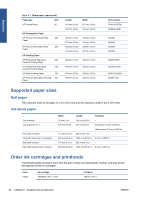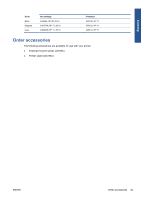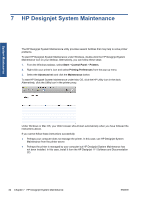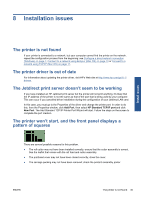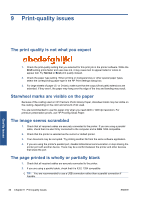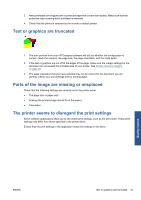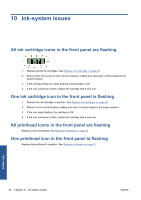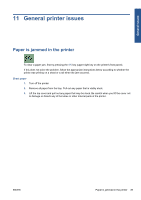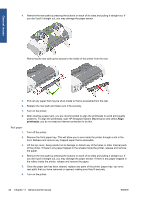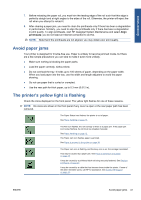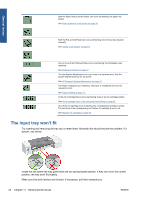HP Designjet 111 HP Designjet 111 Printer Series - User Guide - Page 43
Text or graphics are truncated, Parts of the image are missing or misplaced, The printer seems
 |
View all HP Designjet 111 manuals
Add to My Manuals
Save this manual to your list of manuals |
Page 43 highlights
3. New printheads are shipped with a protective tape that covers the nozzles. Make sure that the protective tape covering each printhead is removed. 4. Check that the printer is selected as the current or default printer. Text or graphics are truncated 1. The print preview from your HP Designjet software will tell you whether the configuration is correct: check the margins, the page size, the page orientation, and the scale factor. 2. If the text or graphics are cut off at the edges of the page, make sure the margin settings for the document do not exceed the printable area of your printer. See Printer minimum margins on page 23. 3. The page orientation that you have selected may not be correct for the document you are printing. Check your print settings and try printing again. Parts of the image are missing or misplaced Check that the following settings are correctly set in the printer driver. ● The page size or paper size ● Scaling (the printed image should fit on the paper) ● Orientation The printer seems to disregard the print settings Some software applications allow you to set certain print settings, such as the print order. These print settings may differ from those specified in the printer driver. Ensure that the print settings in the application match the settings in the driver. Quality issues ENWW Text or graphics are truncated 37