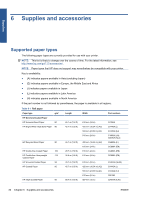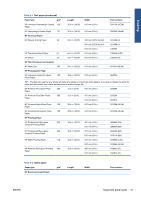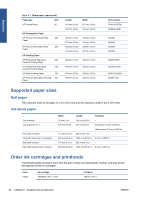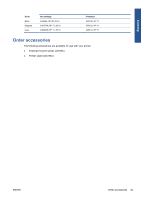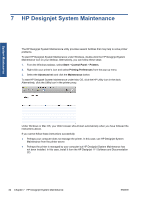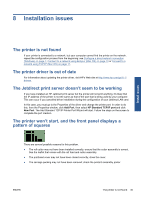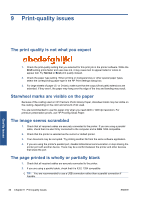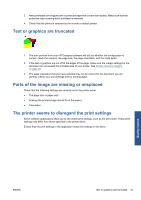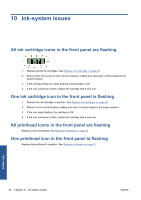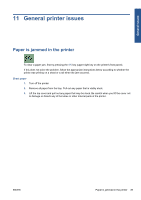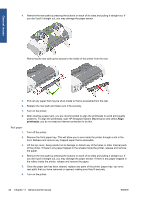HP Designjet 111 HP Designjet 111 Printer Series - User Guide - Page 41
Installation issues, The printer is not found, The printer driver is out of date - roll
 |
View all HP Designjet 111 manuals
Add to My Manuals
Save this manual to your list of manuals |
Page 41 highlights
8 Installation issues Install issues The printer is not found If your printer is connected to a network, but your computer cannot find the printer on the network, repeat the configuration process from the beginning: see Configure a direct network connection (Windows) on page 7, Connect to a network using Bonjour (Mac OS) on page 10 or Connect to a network using TCP/IP (Mac OS) on page 11. The printer driver is out of date For information about updating the printer driver, visit HP's Web site at http://www.hp.com/go/111/ drivers. The Jetdirect print server doesn't seem to be working If you have installed an HP Jetdirect print server but the printer will not print anything, it's likely that the IP address of the printer is not the same as that of the port that is being used by your computer. This can occur if you cancelled driver installation during the configuration of your Jetdirect LAN card. In this case, you must go to the Properties of the driver and change the printer port. In order to do this, from the Properties window, click Add Port, then select HP Standard TCP/IP port and click New Port. The Add Standard TCP/IP Printer Port Wizard will start. Follow the steps on the screen to complete the port creation. The printer won't start, and the front panel displays a pattern of squares There are several possible reasons for this problem. ● The roll cutter may not have been installed correctly; ensure that the cutter assembly is correct. See the leaflet that comes with the roll feed and cutter assembly. ● The printhead cover may not have been closed correctly; close the cover. ● The carriage packing may not have been removed; check the printer's assembly poster. ENWW The printer is not found 35