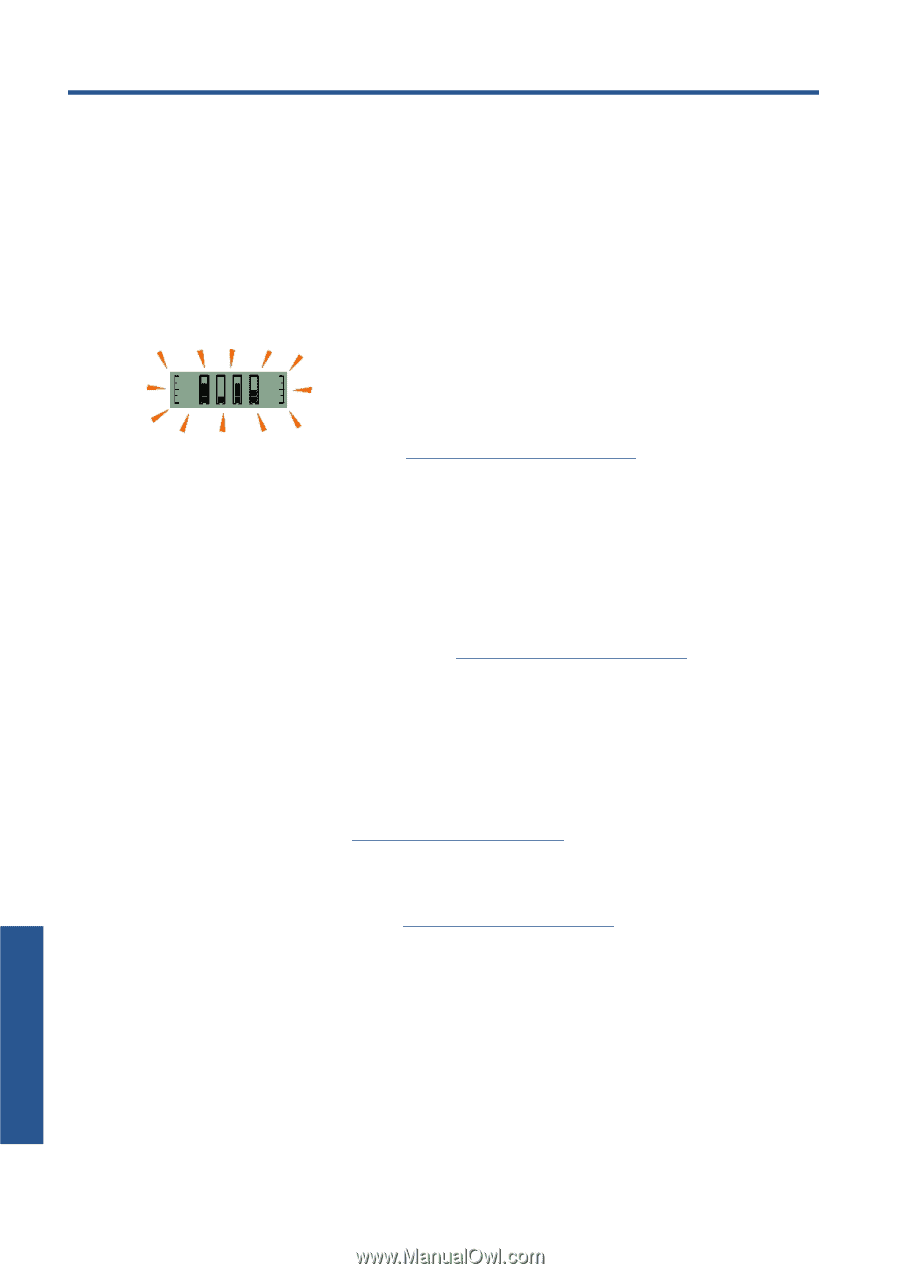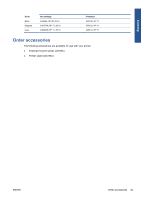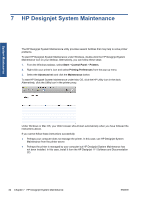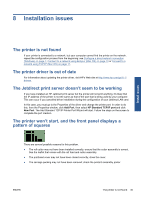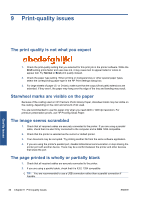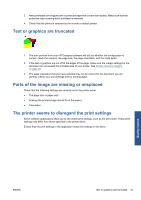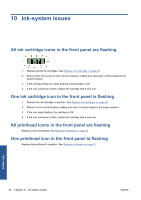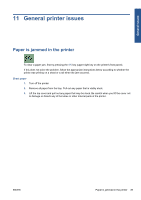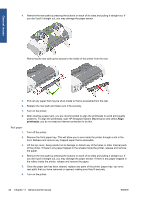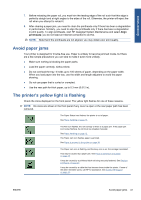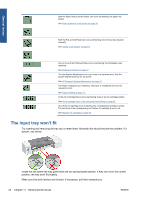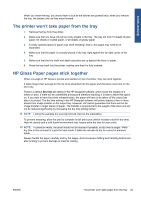HP Designjet 111 HP Designjet 111 Printer Series - User Guide - Page 44
Ink-system issues, All ink cartridge icons in the front panel are flashing
 |
View all HP Designjet 111 manuals
Add to My Manuals
Save this manual to your list of manuals |
Page 44 highlights
10 Ink-system issues All ink cartridge icons in the front panel are flashing 1. Remove all the ink cartridges. See Replace ink cartridges on page 26. 2. Return them one by one to their normal locations, making sure that each is firmly seated in the proper position. 3. If the corresponding icon stops flashing, that cartridge is OK. 4. If the icon continues to flash, replace the cartridge with a new one. One ink cartridge icon in the front panel is flashing 1. Remove the ink cartridge in question. See Replace ink cartridges on page 26. 2. Return it to its normal location, making sure that it is firmly seated in the proper position. 3. If the icon stops flashing, the cartridge is OK. 4. If the icon continues to flash, replace the cartridge with a new one. All printhead icons in the front panel are flashing Replace all the printheads. See Replace printheads on page 27. One printhead icon in the front panel is flashing Replace the printhead in question. See Replace printheads on page 27. Ink issues 38 Chapter 10 Ink-system issues ENWW