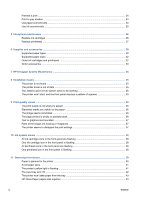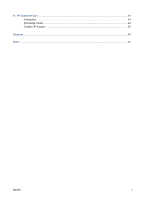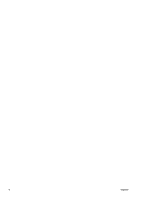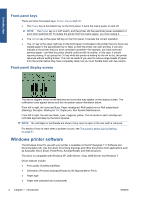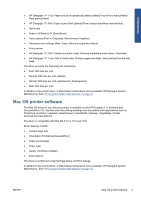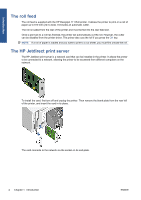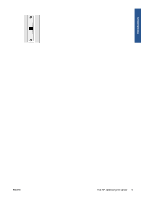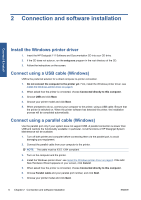HP Designjet 111 HP Designjet 111 Printer Series - User Guide - Page 7
Introduction, The front panel, Front-panel lights - problems
 |
View all HP Designjet 111 manuals
Add to My Manuals
Save this manual to your list of manuals |
Page 7 highlights
Introduction 1 Introduction The front panel The printer has a control panel at the front left, known as the front panel. The front panel has two lights (LEDs), three keys to control printing operations, and a display screen to provide information. Front-panel lights There are two front-panel lights: Power and Attention. ● The Power light is green. It is off when the printer is off. It flashes while the printer is printing or is in the process of turning off. Otherwise it is on to indicate that the printer is on. ● The Attention light is yellow. It flashes to indicate an error or problem; icons in the front-panel display give more information about the problem. Otherwise it is off. ENWW The front panel 1
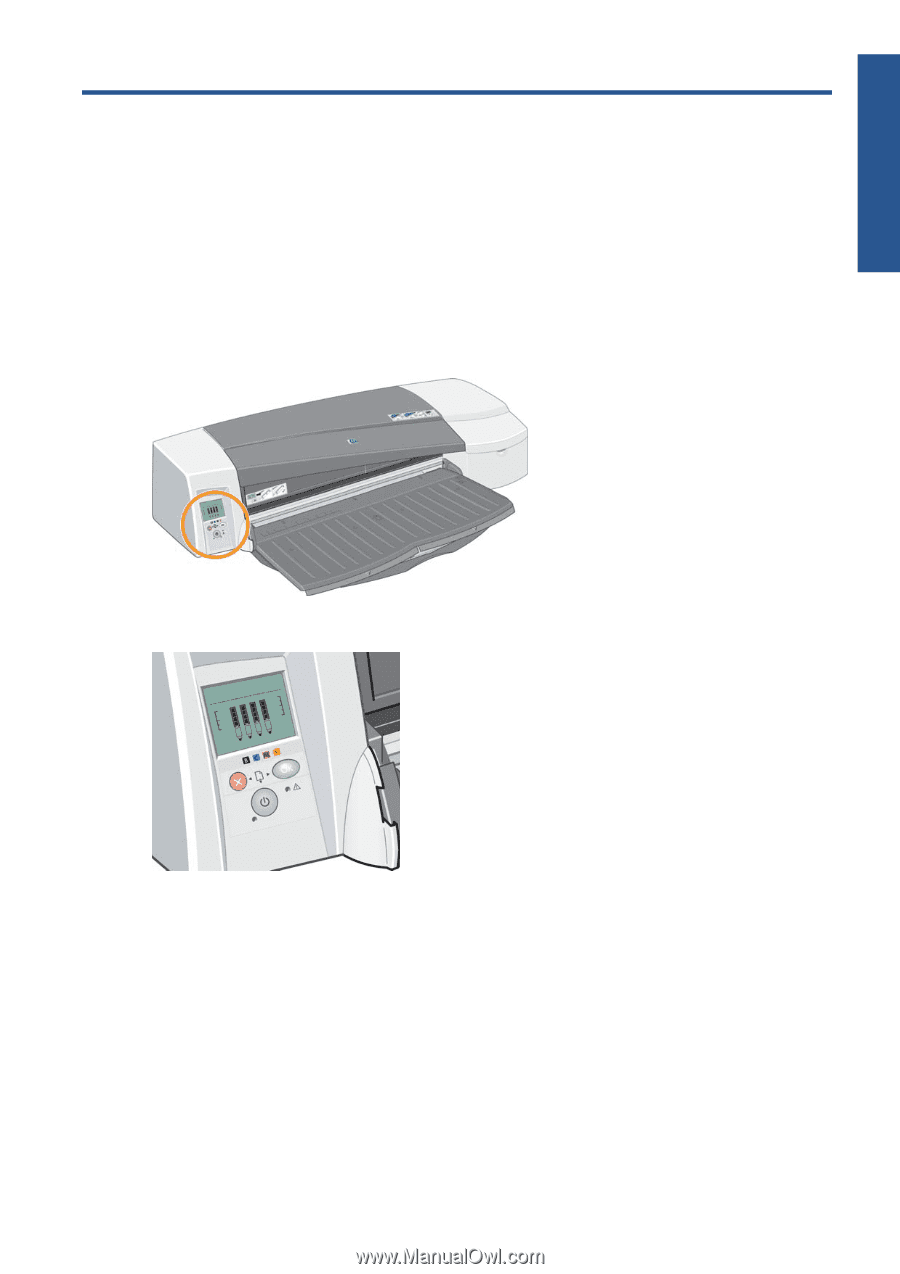
1
Introduction
The front panel
The printer has a control panel at the front left, known as the front panel.
The front panel has two lights (LEDs), three keys to control printing operations, and a display screen
to provide information.
Front-panel lights
There are two front-panel lights:
Power
and
Attention
.
●
The
Power
light is green. It is off when the printer is off. It flashes while the printer is printing or is
in the process of turning off. Otherwise it is on to indicate that the printer is on.
●
The
Attention
light is yellow. It flashes to indicate an error or problem; icons in the front-panel
display give more information about the problem. Otherwise it is off.
ENWW
The front panel
1
Introduction