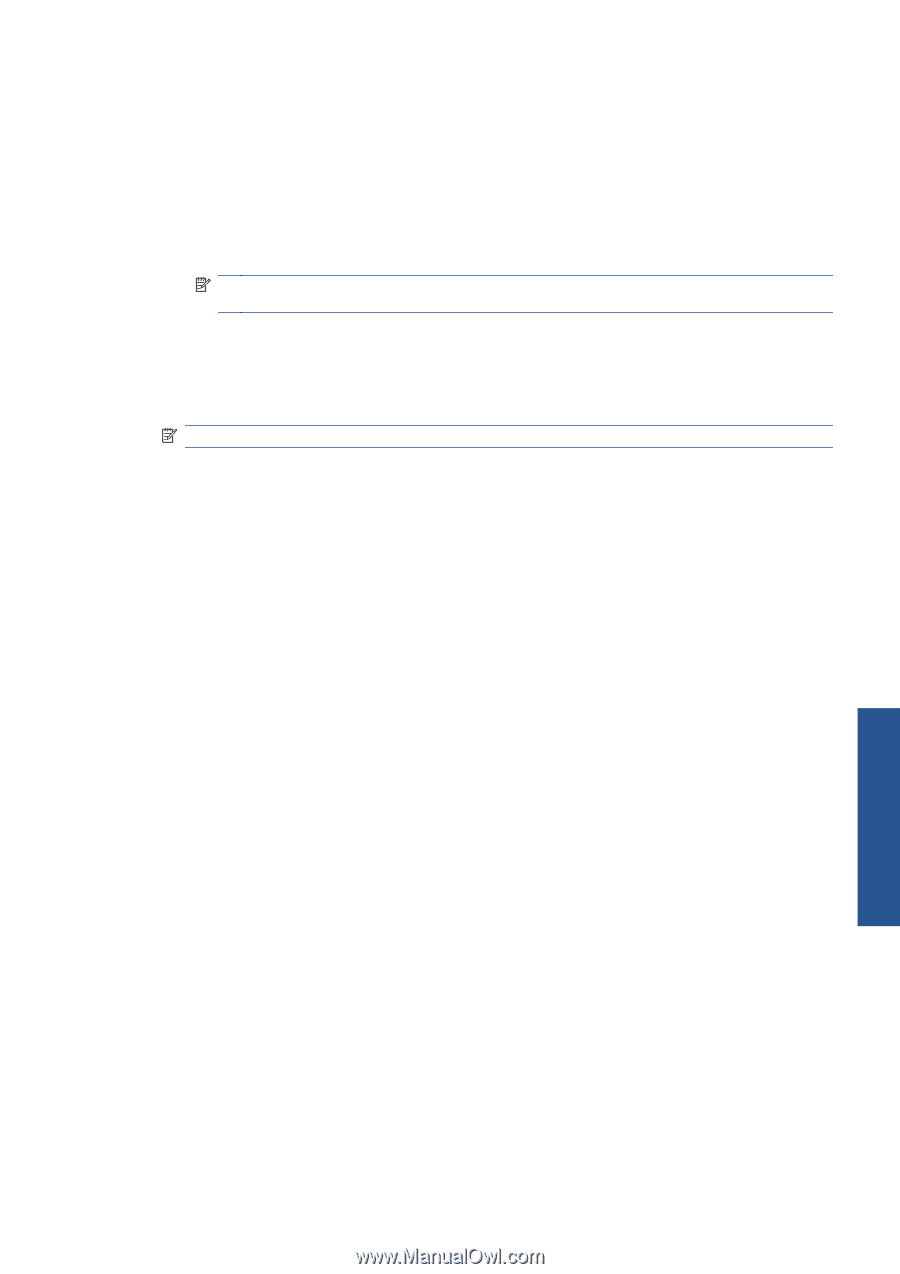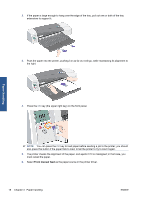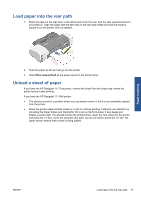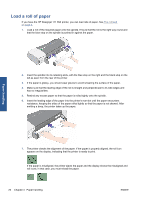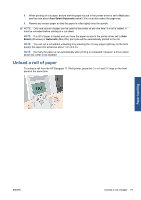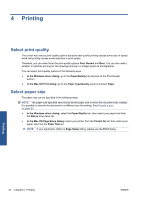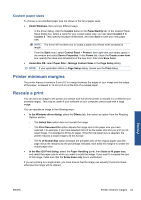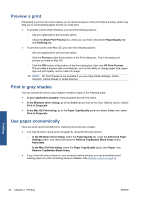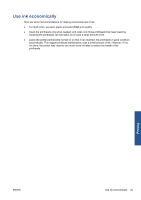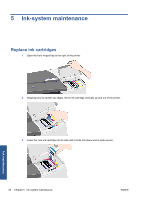HP Designjet 111 HP Designjet 111 Printer Series - User Guide - Page 29
Custom paper sizes, Printer minimum margins, Rescale a print - dimensions
 |
View all HP Designjet 111 manuals
Add to My Manuals
Save this manual to your list of manuals |
Page 29 highlights
Custom paper sizes To choose a non-standard paper size not shown in the list of paper sizes: ● Under Windows, there are two different ways: ◦ In the driver dialog, click the Custom button in the Paper/Quality tab. In the Custom Paper Sizes dialog box, select a name for your custom paper size: you can select Custom 1 to Custom 5. Then specify the paper dimensions, and click Save to save your new paper size. NOTE: The driver will not allow you to create a paper size whose width exceeds its length. ◦ From the Start menu, select Control Panel > Printers, then right-click any empty space in the window and select Server Properties. In the Forms tab, check the Create a new form box, specify the name and dimensions of the new form, then click Save Form. ● Under Mac OS: select Paper Size > Manage Custom Sizes in the Page Setup dialog. NOTE: If your application offers no Page Setup dialog, please use the Print dialog. Printer minimum margins The printer leaves a minimum 5 mm (0.2 in) margin between the edges of your image and the edges of the paper, increased to 12 mm (0.5 in) at the foot of cut-sheet paper. Rescale a print You can send an image to the printer at a certain size but tell the printer to rescale it to a different size (normally larger). This may be useful if your software or your computer cannot cope with a large image. You can rescale an image in the following ways: ● In the Windows driver dialog: select the Effects tab, then select an option from the Resizing Options section. ◦ The Actual Size option does not rescale the image. ◦ The Print Document On option adjusts the image size to the paper size you have selected. For example, if you have selected ISO A2 as the paper size and you print an A3sized image, it is enlarged to fit the A2 paper. If the ISO A4 paper size is selected, the printer reduces a larger image to fit the A4 size. ◦ The % of Normal Size option enlarges the printable area of the original paper size (the page minus the margins) by the percentage indicated, then adds the margins to create the output paper size. ● In the Mac OS Print dialog: select the Paper Handling panel, then Scale to fit paper size, and select the paper size to which you want to scale the image. If you want to increase the size of the image, make sure that the Scale down only box is unchecked. If you are printing to a single sheet, you must ensure that the image can actually fit onto the sheet, otherwise the image will be clipped. Printing ENWW Printer minimum margins 23