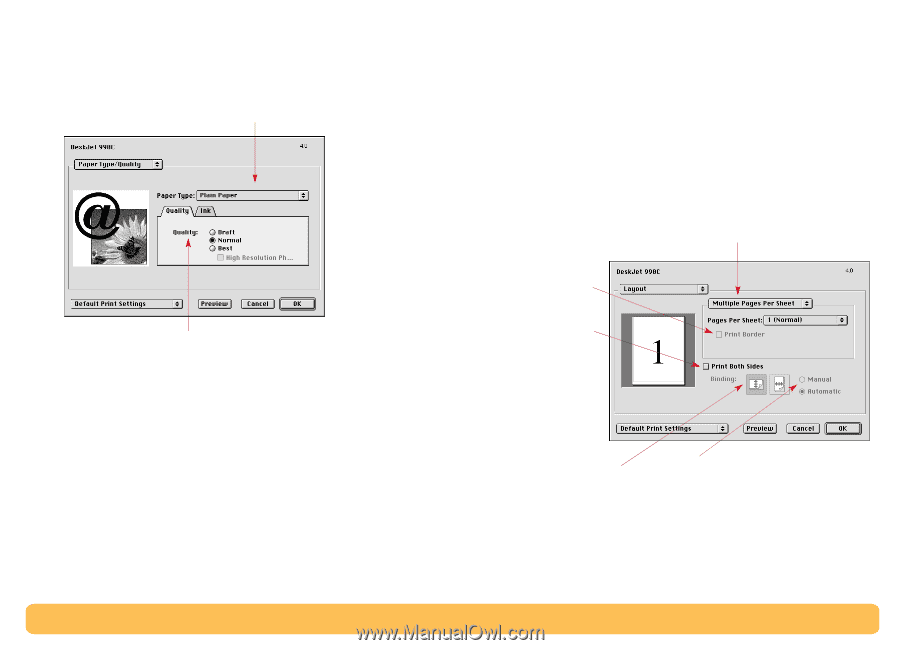HP Deskjet 990c HP DeskJet 990C Series Printer - (English) Online User's Guide - Page 11
Paper Type/Quality, Layout, Printing Basics: Print Dialog Box, Two-Sided Printing - ink
 |
View all HP Deskjet 990c manuals
Add to My Manuals
Save this manual to your list of manuals |
Page 11 highlights
Paper Type/Quality Choose from a wide range of paper types. Printing Basics: Print Dialog Box Layout This dialog box allows you to specify the number of pages printed on each sheet of paper. You also set Two-Sided Printing options from this dialog box. Choose the number of pages (1, 2, or 4) to print on each sheet. OR Print a poster: Choose the Tiling option then select the size of your poster by choosing the number of pages across and down (2x2, 3x3, or 4x4). Print Quality • Draft-Quick printing • Normal-Everyday printing • Best-Highest quality • High Res Photo-Only for photo • Ink tab settings allow you to adjust the ink volume and dry time. Check to print a border around each page. Check here to print on both sides of the paper. If you check Print Both Sides, choose the appropriate method: Binding (side or top). If you check Print Both Sides, choose the appropriate method: Manual or Automatic (if using the Automatic Two-Sided Printing Module). 11