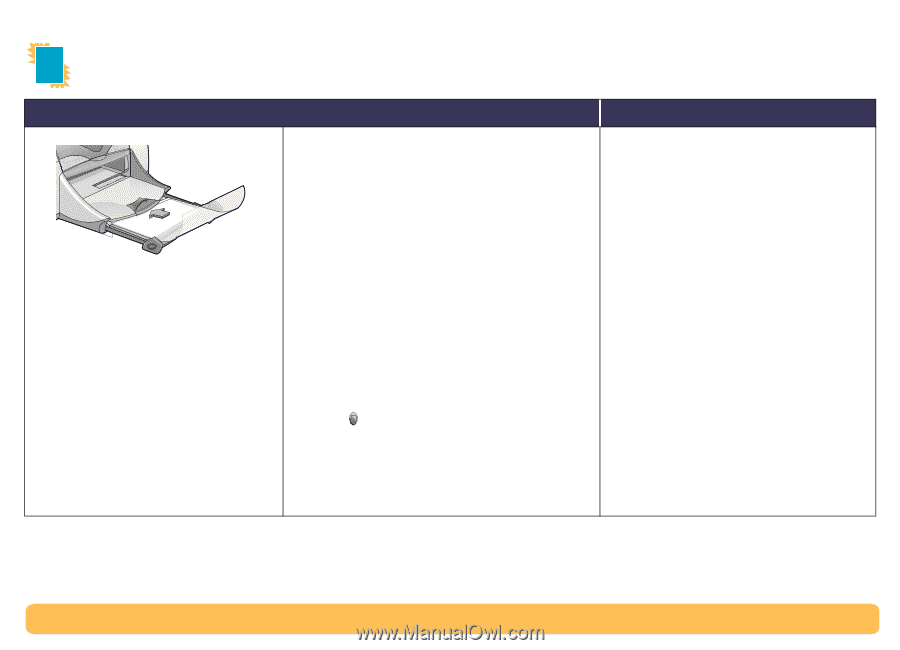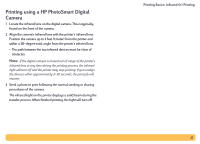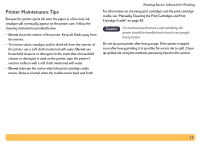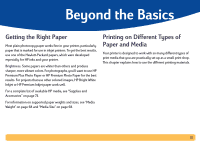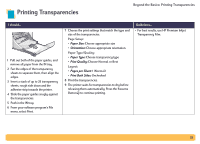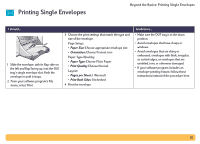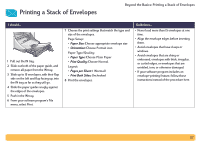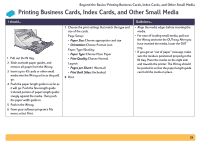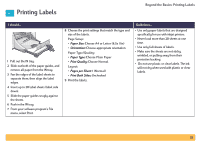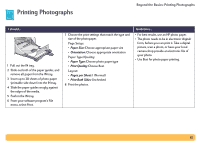HP Deskjet 990c HP DeskJet 990C Series Printer - (English) Online User's Guide - Page 25
Printing Transparencies - separation
 |
View all HP Deskjet 990c manuals
Add to My Manuals
Save this manual to your list of manuals |
Page 25 highlights
Printing Transparencies Beyond the Basics: Printing Transparencies I should... 1 Pull out both of the paper guides, and remove all paper from the IN tray. 2 Fan the edges of the transparency sheets to separate them, then align the edges. 3 Insert a stack of up to 25 transparency sheets, rough side down and the adhesive strip towards the printer. 4 Slide the paper guides snugly against the transparencies. 5 Push in the IN tray. 6 From your software program's File menu, select Print. 7 Choose the print settings that match the type and size of the transparencies. Page Setup: • Paper Size: Choose appropriate size • Orientation: Choose appropriate orientation Paper Type/Quality: • Paper Type: Choose transparency type • Print Quality: Choose Normal or Best Layout: • Pages per Sheet: 1 (Normal) • Print Both Sides: Unchecked 8 Print the transparencies. 9 The printer waits for transparencies to dry before releasing them automatically. Press the Resume Button to continue printing. Guidelines... • For best results, use HP Premium Inkjet Transparency Film. 25