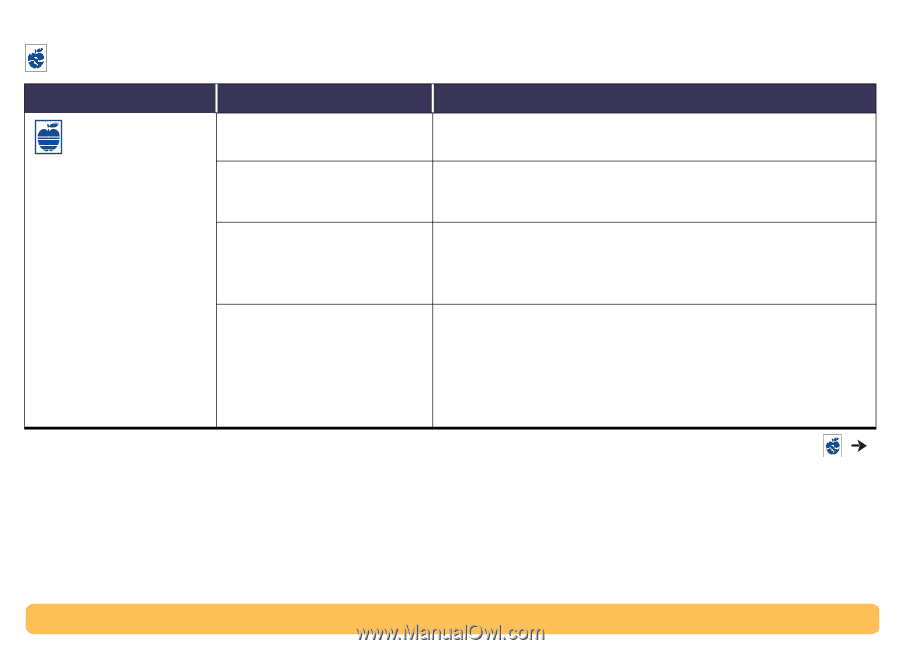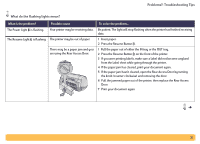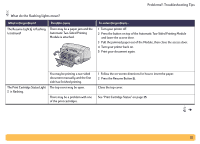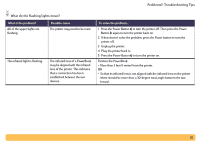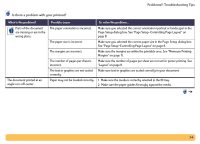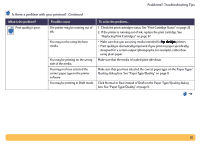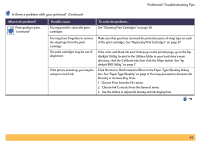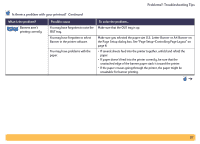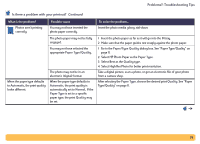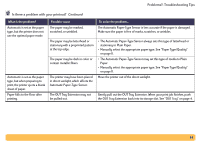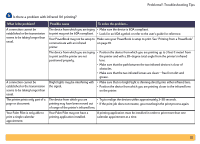HP Deskjet 990c HP DeskJet 990C Series Printer - (English) Online User's Guide - Page 56
Problems?: Troubleshooting Tips, deskjet, Is there a problem with your printout?, Utility, Calibrate
 |
View all HP Deskjet 990c manuals
Add to My Manuals
Save this manual to your list of manuals |
Page 56 highlights
Problems?: Troubleshooting Tips Is there a problem with your printout? Continued What is the problem? Print quality is poor. (continued) Possible cause You may need to clean the print cartridges. To solve the problem... See "Cleaning Print Cartridges" on page 39. You may have forgotten to remove the vinyl tape from the print cartridge. The print cartridges may be out of alignment. If the print is smearing, you may be using too much ink. Make sure that you have removed the protective piece of vinyl tape on each of the print cartridges. See "Replacing Print Cartridges" on page 37. If the color and black ink aren't lining up on the printed page, go to the hp deskjet Utility located in the Utilities folder in your hard drive's main directory, click the Calibrate tab, then click the Align button. See "hp deskjet 900 Utility" on page 7. Click Normal or Draft instead of Best on the Paper Type/Quality dialog box. See "Paper Type/Quality" on page 11. You may also want to decrease ink Density or increase Dry Time. 1 Choose Print from the File menu. 2 Choose Ink Controls from the General menu. 3 Use the sliders to adjust ink density and ink drying time. 56