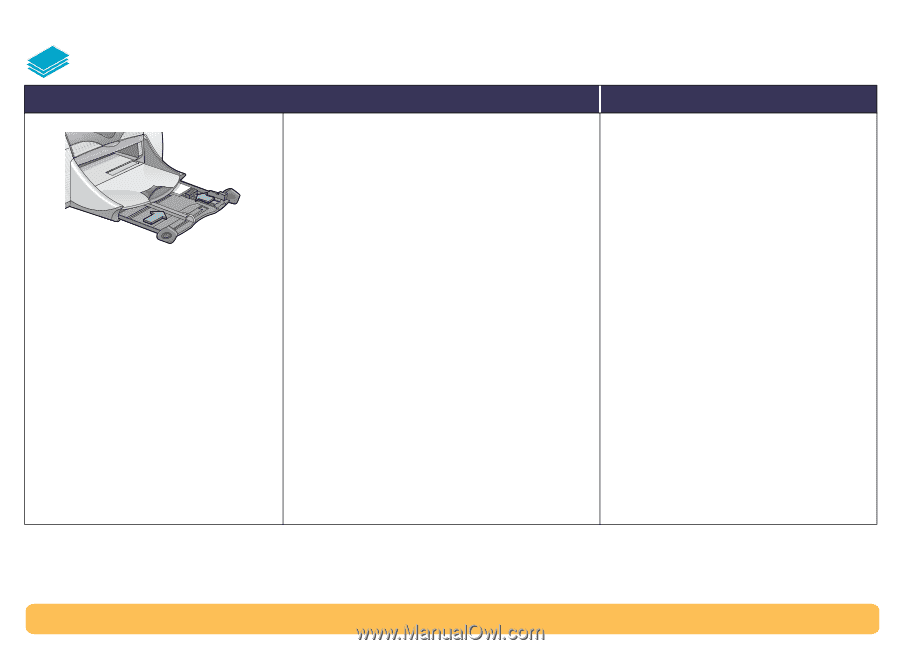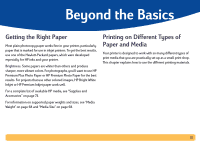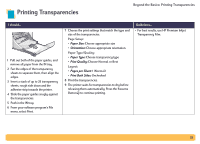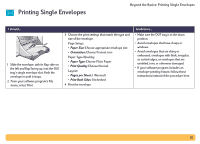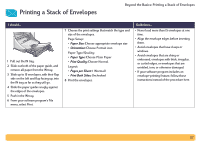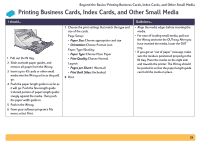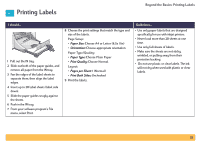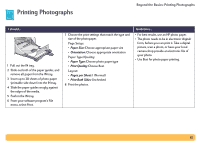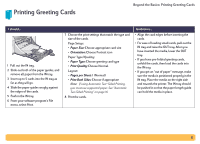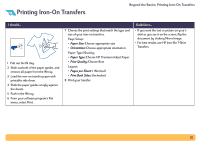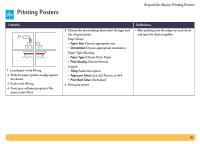HP Deskjet 990c HP DeskJet 990C Series Printer - (English) Online User's Guide - Page 28
Printing Business Cards, Index Cards, and Other Small Media
 |
View all HP Deskjet 990c manuals
Add to My Manuals
Save this manual to your list of manuals |
Page 28 highlights
Beyond the Basics: Printing Business Cards, Index Cards, and Other Small Media Printing Business Cards, Index Cards, and Other Small Media I should... 1 Pull out the IN tray. 2 Slide out both paper guides, and remove all paper from the IN tray. 3 Insert up to 45 cards or other small media into the IN tray as far as they will go. 4 Push the paper length guide in as far as it will go. Push the fine-length guide (colored portion of paper length guide) snugly against the media. Then push the paper width guide in. 5 Push in the IN tray. 6 From your software program's File menu, select Print. 7 Choose the print settings that match the type and size of the cards. Page Setup: • Paper Size: Choose appropriate card size • Orientation: Choose Portrait icon Paper Type/Quality: • Paper Type: Choose Plain Paper • Print Quality: Choose Normal Layout: • Pages per Sheet: 1 (Normal) • Print Both Sides: Unchecked 8 Print. Guidelines... • Align the media edges before inserting the media. • For ease of loading small media, pull out the IN tray and raise the OUT tray. After you have inserted the media, lower the OUT tray. • If you get an "out of paper" message, make sure the media is positioned properly in the IN tray. Place the media on the right side and towards the printer. The IN tray should be pushed in so that the paper length guide can hold the media in place. 28