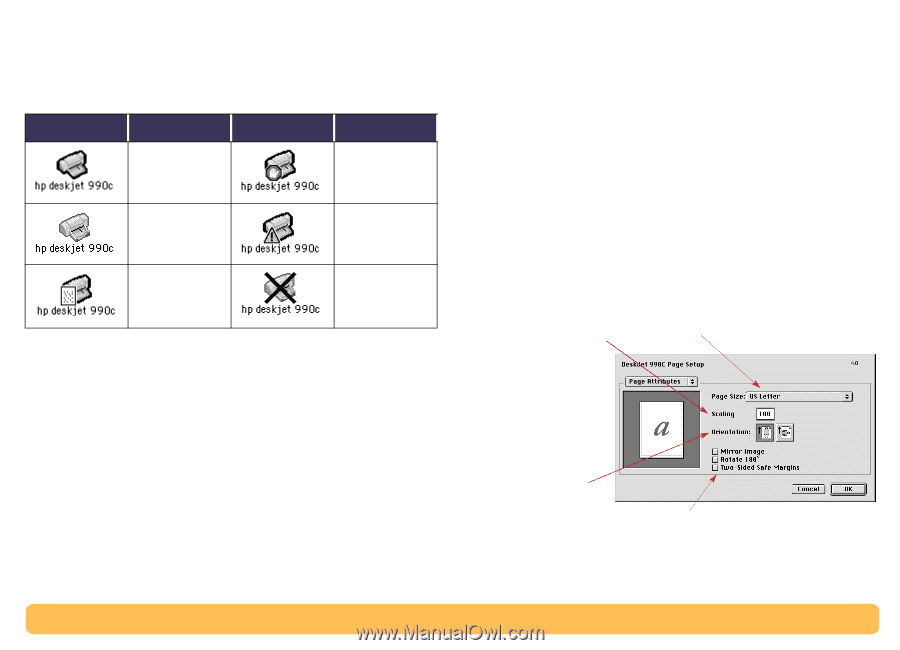HP Deskjet 990c HP DeskJet 990C Series Printer - (English) Online User's Guide - Page 8
Checking Printer Status, Setup–Controlling Layout, Paper Size, Scaling, and Orientation
 |
View all HP Deskjet 990c manuals
Add to My Manuals
Save this manual to your list of manuals |
Page 8 highlights
Checking Printer Status You can tell the status of a printer by looking at its desktop icon: Icon Description Icon Description Idle printer (default) Printing stopped on default printer Idle printer (not default) Error on default printer Printing on default printer Printer not available or connected Printing Basics: Checking Printer Status Page Setup-Controlling Page Layout You control settings such as paper size, scaling, and page orientation from the hp deskjet Page Setup dialog box. To get to this dialog box: 1 Open the software program used to create your document. 2 From the File menu, select Page Setup. Paper Size, Scaling, and Orientation Make sure you correctly choose the size of paper, envelopes, or other media you have in the IN tray. Enter a number from 5 to 999. Numbers smaller than 100 reduce the image size, and numbers greater than 100 enlarge it. Changing size may change pagination. Click the appropriate icon to choose page orientation. Check to automatically adjust margins for Two-Sided Printing. 8