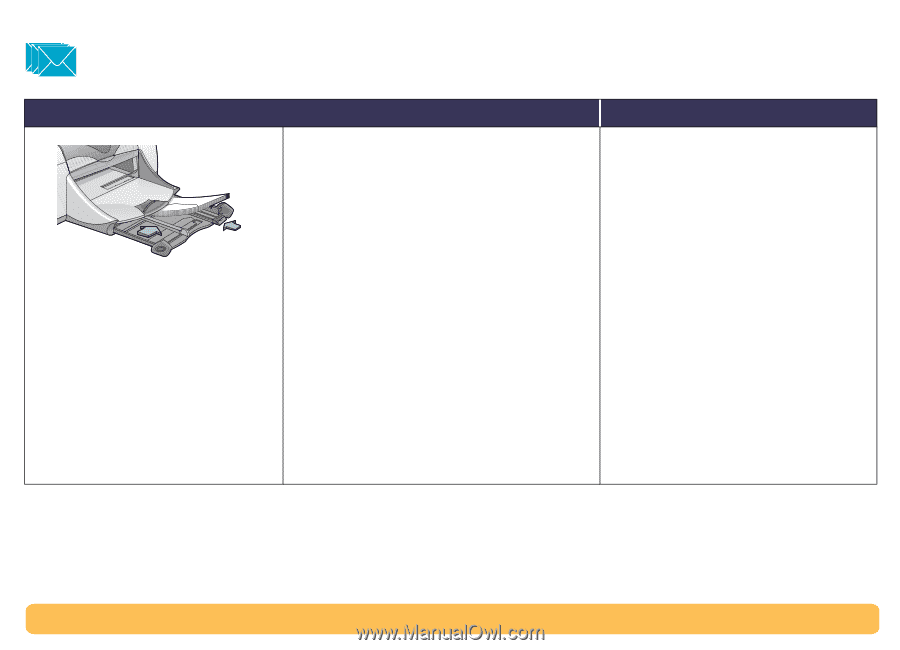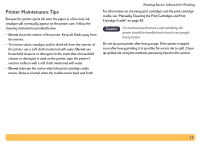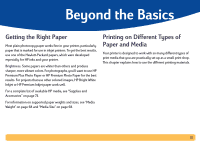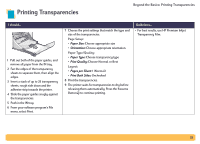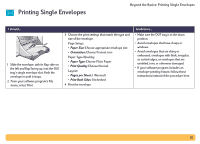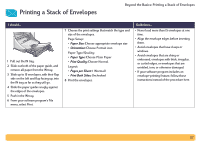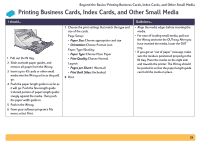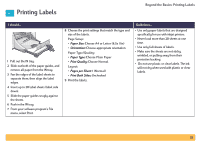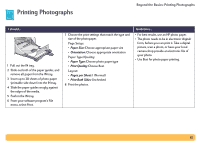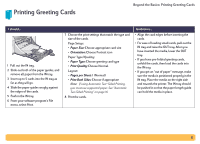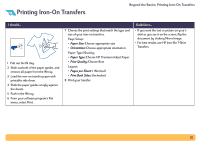HP Deskjet 990c HP DeskJet 990C Series Printer - (English) Online User's Guide - Page 27
Printing a Stack of Envelopes
 |
View all HP Deskjet 990c manuals
Add to My Manuals
Save this manual to your list of manuals |
Page 27 highlights
Printing a Stack of Envelopes Beyond the Basics: Printing a Stack of Envelopes I should... 1 Pull out the IN tray. 2 Slide out both of the paper guide, and remove all paper from the IN tray. 3 Slide up to 15 envelopes, with their flap side on the left and flap facing up, into the IN tray as far as they will go. 4 Slide the paper guides snugly against the edges of the envelopes. 5 Push in the IN tray. 6 From your software program's File menu, select Print. 7 Choose the print settings that match the type and size of the envelopes. Page Setup: • Paper Size: Choose appropriate envelope size • Orientation: Choose Portrait icon Paper Type/Quality: • Paper Type: Choose Plain Paper • Print Quality: Choose Normal Layout: • Pages per Sheet: 1 (Normal) • Print Both Sides: Unchecked 8 Print the envelopes. Guidelines... • Never load more than 15 envelopes at one time. • Align the envelope edges before inserting them. • Avoid envelopes that have clasps or windows. • Avoid envelopes that are shiny or embossed, envelopes with thick, irregular, or curled edges, or envelopes that are wrinkled, torn, or otherwise damaged. • If your software program includes an envelope-printing feature, follow those instructions instead of the procedure here. 27