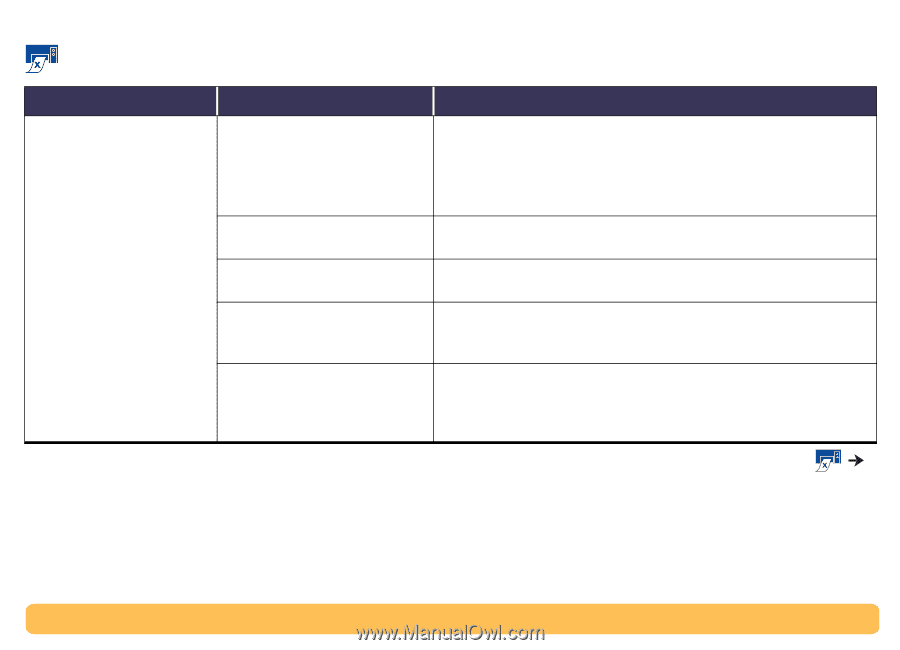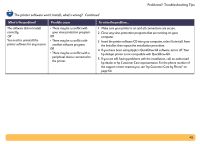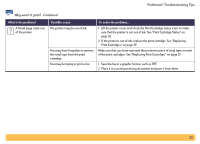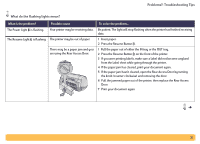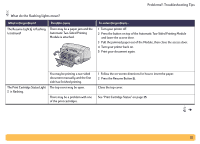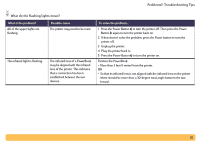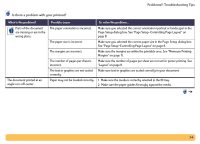HP Deskjet 990c HP DeskJet 990C Series Printer - (English) Online User's Guide - Page 49
setting. See Automatic Paper-Type Sensor - printer driver
 |
View all HP Deskjet 990c manuals
Add to My Manuals
Save this manual to your list of manuals |
Page 49 highlights
Problems?: Troubleshooting Tips Why won't it print? Continued What is the problem? The printer is really slow. Possible cause Your computer may have less than minimum system requirements. You may have several software programs open at the same time. You may be using outdated printer software. You may be printing a complex document that contains graphics or photographs. The paper Type option may be set to Automatic. To solve the problem... 1 Check the amount of RAM and processor speed in your computer. See "System Requirements" on page 72. 2 Free up some space on the computer's hard drive. Having less than 100MB of free space on your computer's hard drive can mean longer processing times. Close all unnecessary software programs. Check the printer driver you are using. Check hp's web site for the most recent software updates (see page 62 for web site addresses). Be patient. Large, complex documents containing graphics or photographs print slower than text documents. When the paper type is set to Automatic, the printer scans the first page of a print job to determine the appropriate paper type. This may take a few seconds. To avoid this, choose a specific paper type rather than using the default Automatic setting. See "Automatic Paper-Type Sensor" on page 15. 49