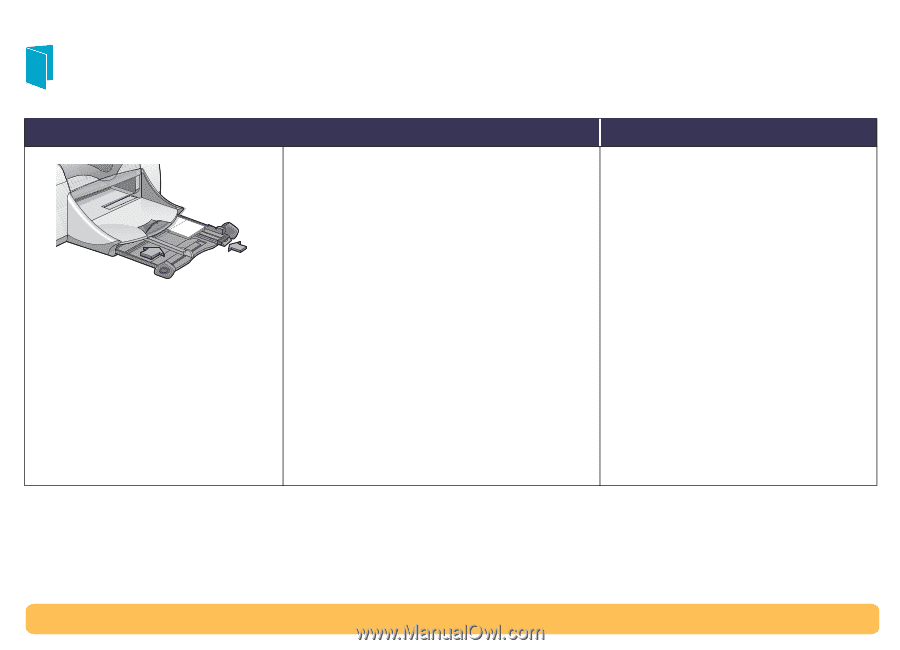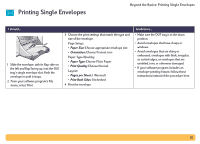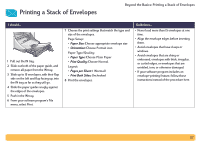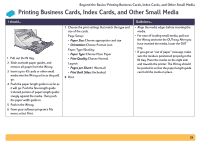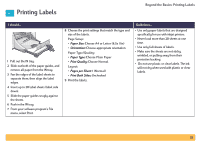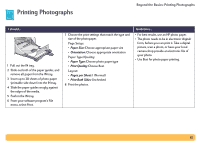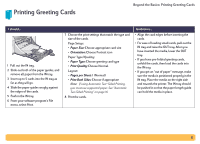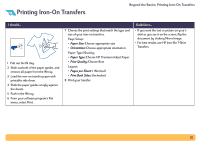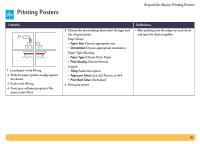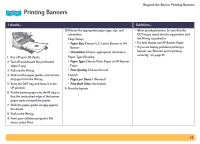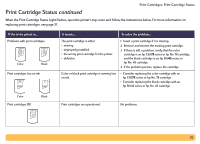HP Deskjet 990c HP DeskJet 990C Series Printer - (English) Online User's Guide - Page 31
Printing Greeting Cards
 |
View all HP Deskjet 990c manuals
Add to My Manuals
Save this manual to your list of manuals |
Page 31 highlights
Printing Greeting Cards Beyond the Basics: Printing Greeting Cards I should... 1 Pull out the IN tray. 2 Slide out both of the paper guides, and remove all paper from the IN tray. 3 Insert up to 5 cards into the IN tray as far as they will go. 4 Slide the paper guides snugly against the edges of the cards. 5 Push in the IN tray 6 From your software program's File menu, select Print. 7 Choose the print settings that match the type and size of the cards. Page Setup: • Paper Size: Choose appropriate card size • Orientation: Choose Portrait icon Paper Type/Quality: • Paper Type: Choose greeting card type • Print Quality: Choose Normal Layout: • Pages per Sheet: 1 (Normal) • Print Both Sides: Choose if appropriate Note: If using Automatic Two-Sided Printing, you must use supported paper. See "Automatic Two-Sided Printing" on page 16. 8 Print the cards. Guidelines... • Align the card edges before inserting the cards. • For ease of loading small cards, pull out the IN tray and raise the OUT tray. After you have inserted the media, lower the OUT tray. • If you have pre-folded greeting cards, unfold the cards, then load the cards into the IN tray. • If you get an "out of paper" message, make sure the media is positioned properly in the IN tray. Place the media on the right side and towards the printer. The IN tray should be pushed in so that the paper length guide can hold the media in place. 31