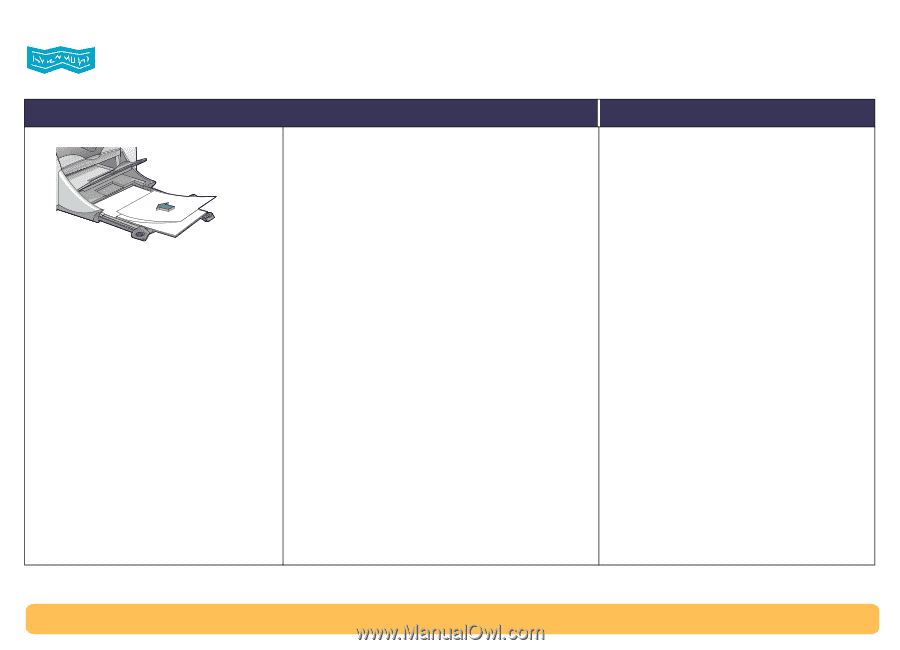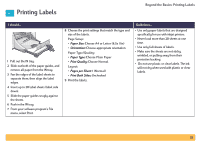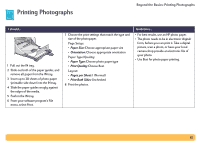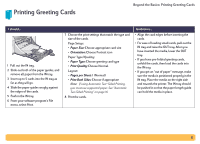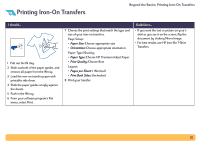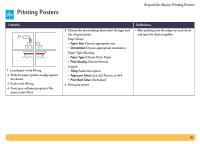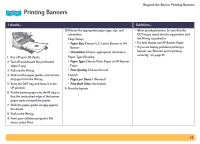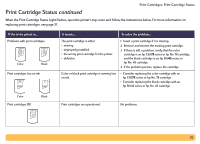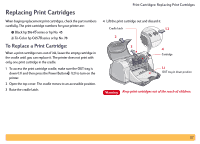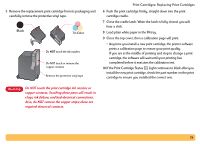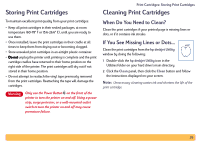HP Deskjet 990c HP DeskJet 990C Series Printer - (English) Online User's Guide - Page 34
Printing Banners
 |
View all HP Deskjet 990c manuals
Add to My Manuals
Save this manual to your list of manuals |
Page 34 highlights
Printing Banners Beyond the Basics: Printing Banners I should... 1 Tear off up to 20 sheets. 2 Tear off and discard the perforated strips, if any. 3 Pull out the IN tray. 4 Slide out the paper guides, and remove all paper from the IN tray. 5 Raise the OUT tray and leave it in the UP position. 6 Put the banner paper into the IN tray so that the unattached edge of the banner paper stack is toward the printer. 7 Slide the paper guides snugly against the sheets. 8 Push in the IN tray. 9 From your software program's File menu, select Print. 10 Choose the appropriate paper type, size, and orientation. Page Setup: • Paper Size: Choose U.S. Letter Banner or A4 Banner • Orientation: Choose appropriate orientation Paper Type/Quality: • Paper Type: Choose Plain Paper or HP Banner Paper • Print Quality: Choose Normal Layout: • Pages per Sheet: 1 (Normal) • Print Both Sides: Unchecked 11 Print the banner. Guidelines... • When printing banners, be sure that the OUT tray is raised into the up position and the IN tray is pushed in. • For best results, use HP Banner Paper. • If you are having problems printing a banner, see "Banners aren't printing correctly." on page 57. 34