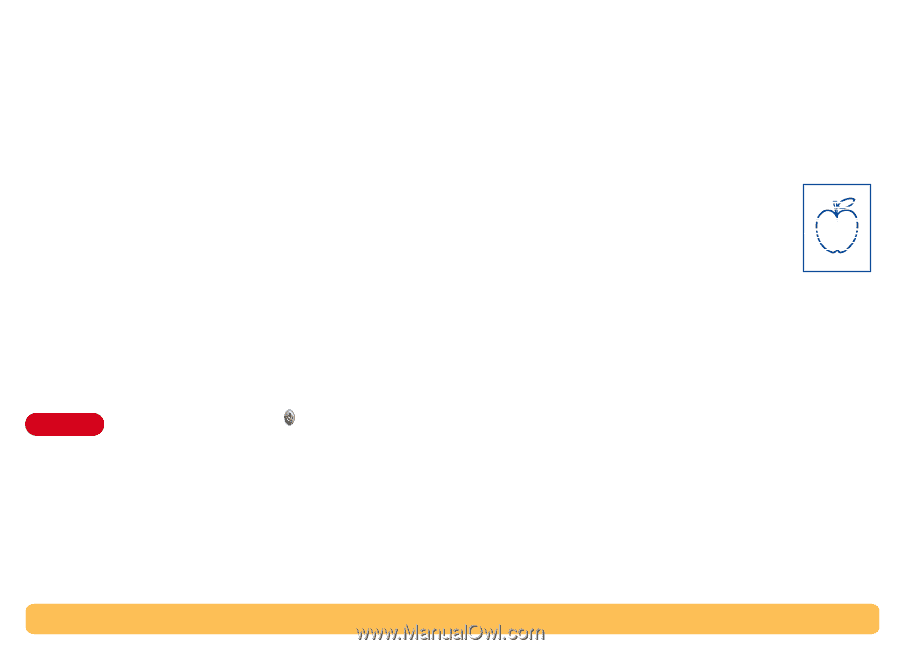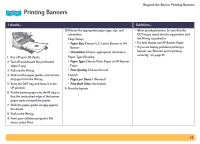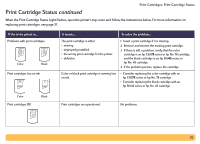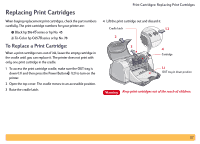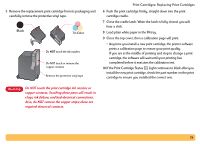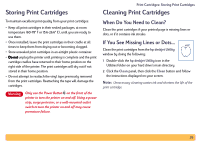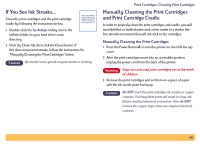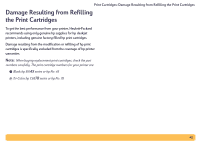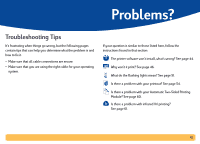HP Deskjet 990c HP DeskJet 990C Series Printer - (English) Online User's Guide - Page 39
Storing Print Cartridges, When Do You Need to Clean?, If You See Missing Lines or Dots... - cleaning
 |
View all HP Deskjet 990c manuals
Add to My Manuals
Save this manual to your list of manuals |
Page 39 highlights
Storing Print Cartridges To maintain excellent print quality from your print cartridges: • Keep all print cartridges in their sealed packages, at room temperature (60-78° F or 15.6-26.6° C), until you are ready to use them. • Once installed, leave the print cartridges in their cradle at all times to keep them from drying out or becoming clogged. • Store unsealed print cartridges in an airtight plastic container. • Do not unplug the printer until printing is complete and the print cartridge cradles have returned to their home position on the right side of the printer. The print cartridges will dry out if not stored in their home position. • Do not attempt to reattach the vinyl tape previously removed from the print cartridges. Reattaching the tape will damage the cartridges. Warning Only use the Power Button on the front of the printer to turn the printer on and off. Using a power strip, surge protector, or a wall-mounted outlet switch to turn the printer on and off may cause premature failure. Print Cartridges: Storing Print Cartridges Cleaning Print Cartridges When Do You Need to Clean? Clean the print cartridges if your printed page is missing lines or dots, or if it contains ink streaks. If You See Missing Lines or Dots... Clean the print cartridges from the hp deskjet Utility window by doing the following: 1 Double-click the hp deskjet Utility icon in the Utilities folder on your hard drive's main directory. 2 Click the Clean panel, then click the Clean button and follow the instructions displayed on your screen. Note: Unnecessary cleaning wastes ink and shortens the life of the print cartridge. 39