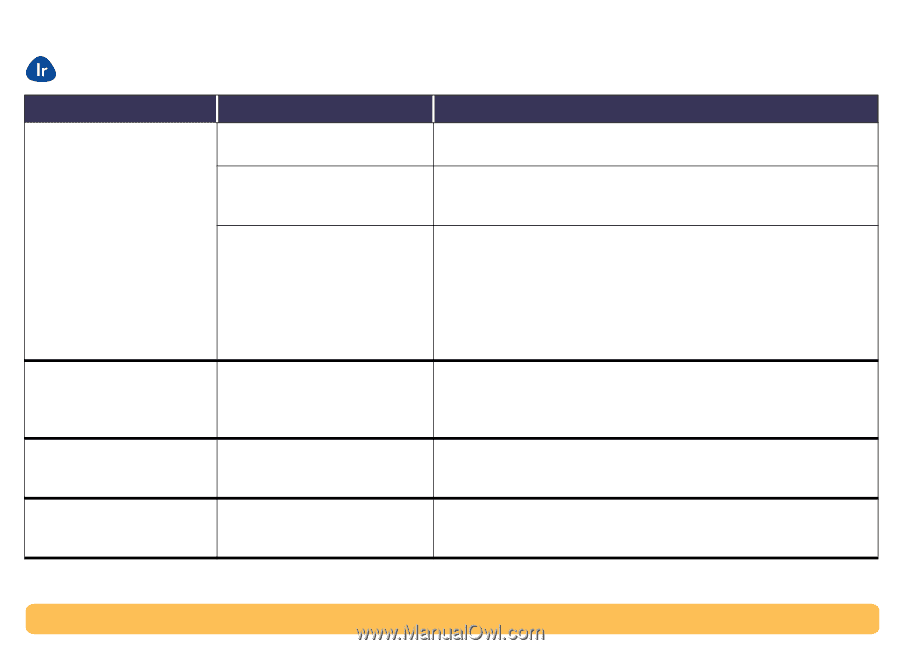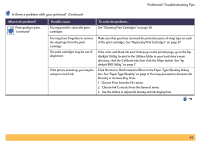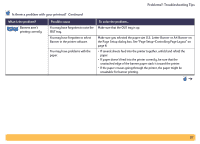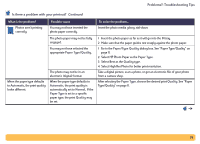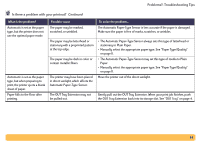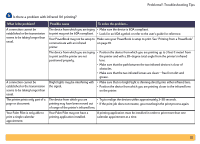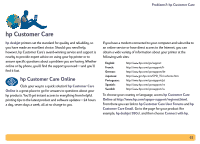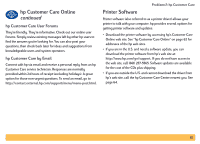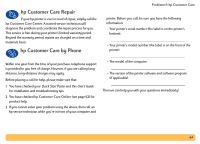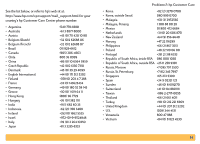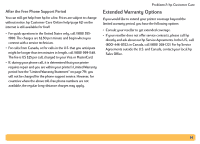HP Deskjet 990c HP DeskJet 990C Series Printer - (English) Online User's Guide - Page 61
Problems?: Troubleshooting Tips, Is there a problem with infrared Ir printing?, on the printer.
 |
View all HP Deskjet 990c manuals
Add to My Manuals
Save this manual to your list of manuals |
Page 61 highlights
Problems?: Troubleshooting Tips Is there a problem with infrared (Ir) printing? What is the problem? Possible cause To solve the problem... A connection cannot be established or the transmission seems to be taking longer than usual. The device from which you are trying • Make sure the device is IrDA compliant. to print may not be IrDA compliant. • Look for an IrDA symbol or refer to the user's guide for reference. Your PowerBook may not be setup to Make sure your PowerBook is setup to print. See "Printing from a PowerBook" communicate with an infrared on page 19. printer. The device from which you are trying • Position the device from which you are printing up to 3 feet (1 meter) from to print and the printer are not the printer and with a 30-degree total angle from the printer's infrared positioned properly. lens. • Make sure that the path between the two infrared devices is clear of obstacles. • Make sure that the two infrared lenses are clean-free from dirt and grease. A connection cannot be established or the transmission seems to be taking longer than usual. Bright lights may be interfering with the signal. • Make sure that no bright light is shinning directly into either infrared lens. • Position the device from which you are printing closer to the infrared lens on the printer. The printer prints only part of a The device from which you are • Try to realign the devices within approximately 3-30 seconds. page or document. printing may have been moved out • If the print job does not resume, you must begin the print process again. of range of the printer's infrared lens. Your Palm Pilot is only able to print a single calendar appointment. Your Palm Pilot may not have a printing application installed. A printing application must be installed in order to print more than one calendar appointment at a time. 61