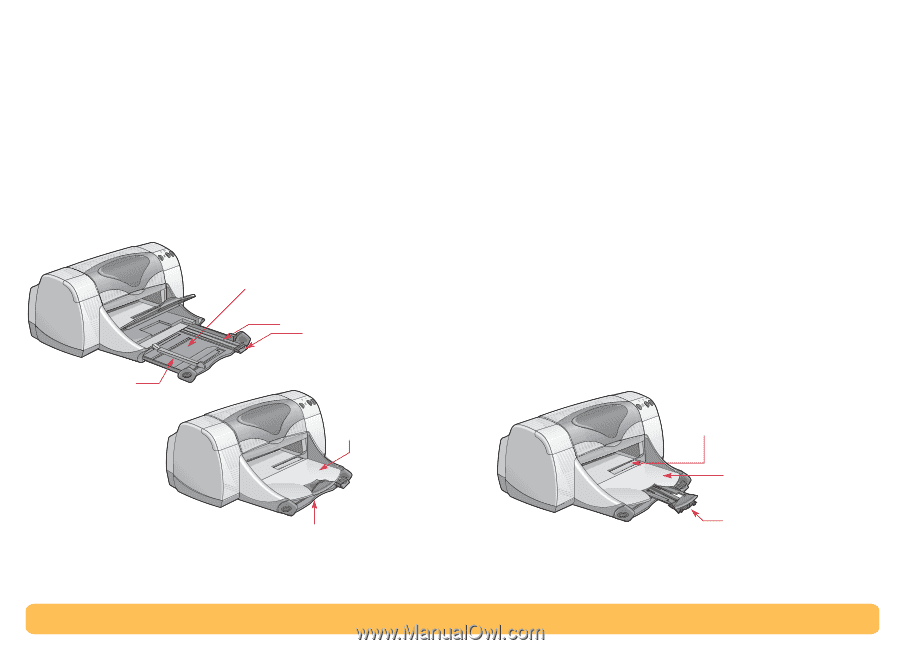HP Deskjet 990c HP DeskJet 990C Series Printer - (English) Online User's Guide - Page 4
Paper Trays, IN Tray, OUT Tray
 |
View all HP Deskjet 990c manuals
Add to My Manuals
Save this manual to your list of manuals |
Page 4 highlights
Paper Trays IN Tray You place paper and other media types for printing in the IN tray. Pull out this tray for easy loading. Once you insert the media you want to use, slide the paper guides so they rest snugly against the media. Make sure to slide all media as far as it will go into the IN tray. Make sure the IN tray is pushed back in. Load paper in the IN tray. IN tray pulled out Paper length guide Paper width guide Printed media is sent to the OUT tray. Printing Basics: Paper Trays OUT Tray The printer sends its completed pages to the OUT tray. The OUT tray has two different positions. Down - For most types of printing (except banners). The down position also allows single envelope printing. Up - For ease of loading media in the IN tray and for banner printing. OUT Tray Extension - For printing a large number of pages. In addition, it must be extended when you are printing in draft mode to prevent paper from falling to the floor. To use the Out Tray Extension, gently pull out the extension. When your print job finishes, push the OUT Tray Extension back into its storage slot. NOTE: Do not use the OUT Tray Extension with legal-sized paper. It may cause a paper jam. Single envelope slot OUT tray down IN tray pushed in OUT Tray Extension 4