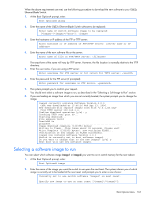HP GbE2c HP GbE2c Ethernet Blade Switch for c-Class BladeSystem Command Refere - Page 162
Boot Options Menu, Introduction, Menu information, Updating the switch software image - config example
 |
UPC - 808736802215
View all HP GbE2c manuals
Add to My Manuals
Save this manual to your list of manuals |
Page 162 highlights
Boot Options Menu Introduction You must be logged in to the switch as the administrator to use the Boot Options Menu. The Boot Options Menu provides options for: • Selecting a switch software image to be used when the switch is next reset. • Selecting a configuration block to be used when the switch is next reset. • Downloading or uploading a new software image to the switch via FTP/TFTP. Menu information Command: /boot [Boot Options Menu] image - Select software image to use on next boot conf - Select config block to use on next boot mode - Select CLI mode to use on next boot prompt - Prompt for selectable boot mode gtimg - Download new software image via FTP/TFTP ptimg - Upload selected software image via FTP/TFTP reset - Reset switch [WARNING: Restarts Spanning Tree] cur - Display current boot options Each of the Boot Options Menu commands is discussed in greater detail in the following sections. Updating the switch software image The switch software image is the executable code running on the switch. A version of the image ships with the switch, and comes pre-installed on the device. As new versions of the image are released, you can upgrade the software running on the switch. Upgrading the software image on the switch requires the following: • Loading the new image onto a FTP/TFTP server on your network • Downloading the new image from the FTP/TFTP server to the switch • Selecting the new software image to be loaded into switch memory the next time the switch is reset Downloading new software to the switch The switch can store up to two different software images, called image1 and image2, as well as boot software, called boot. When you download new software, you must specify where it should be placed: either into image1, image2, or boot. For example, if your active image is currently loaded into image1, you would probably load the new image software into image2. This lets you test the new software and reload the original active image (stored in image1), if needed. To download new software to the switch, you will need the following: • The image or boot software loaded on a FTP or TFTP server on your network • The hostname or IP address of the FTP or TFTP server • The user name and password for FTP server, if necessary • The name of the new software image or boot file NOTE: The DNS parameters must be configured if specifying hostnames. See the "Domain name system configuration" section in the "Configuration Menu" chapter. Boot Options Menu 162