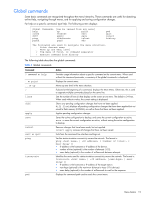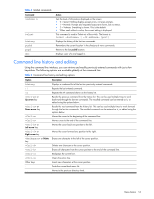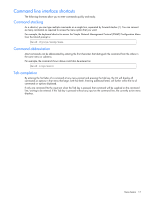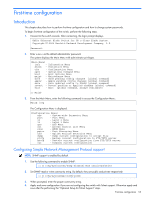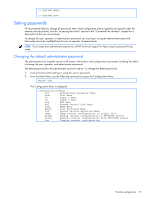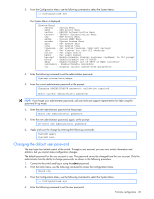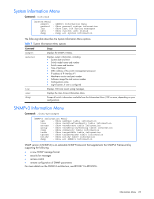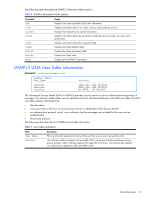HP GbE2c HP GbE2c Ethernet Blade Switch for c-Class BladeSystem Command Refere - Page 20
Changing the default user password, The System Menu is displayed. - enable ssh
 |
UPC - 808736802215
View all HP GbE2c manuals
Add to My Manuals
Save this manual to your list of manuals |
Page 20 highlights
3. From the Configuration Menu, use the following command to select the System Menu: >> Configuration# sys The System Menu is displayed. [System Menu] syslog - Syslog Menu sshd - SSH Server Menu radius - RADIUS Authentication Menu tacacs+ - TACACS+ Authentication Menu ntp - NTP Server Menu ssnmp - System SNMP Menu access - System Access Menu date - Set system date time - Set system time timezone - Set system timezone (daylight savings) idle - Set timeout for idle CLI sessions notice - Set login notice bannr - Set login banner hprompt - Enable/disable display hostname (sysName) in CLI prompt bootp - Enable/disable use of BOOTP dhcp - Enable/disable use of DHCP on Mgmt interface reminders - Enable/disable Reminders cur - Display current system-wide parameters 4. Enter the following command to set the administrator password: System# access/user/admpw 5. Enter the current administrator password at the prompt: Changing ADMINISTRATOR password; validation required... Enter current administrator password: NOTE: If you forget your administrator password, call your technical support representative for help using the password fix-up mode. 6. Enter the new administrator password at the prompt: Enter new administrator password: 7. Enter the new administrator password, again, at the prompt: Re-enter new administrator password: 8. Apply and save the change by entering the following commands: System# apply System# save Changing the default user password The user login has limited control of the switch. Through a user account, you can view switch information and statistics, but you cannot make configuration changes. The default password for the user account is user. This password cannot be changed from the user account. Only the administrator has the ability to change passwords, as shown in the following procedure. 1. Connect to the switch and log in using the admin password. 2. From the Main Menu, use the following command to access the Configuration Menu: Main# cfg 3. From the Configuration Menu, use the following command to select the System Menu: >> Configuration# sys 4. Enter the following command to set the user password: First-time configuration 20