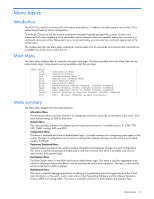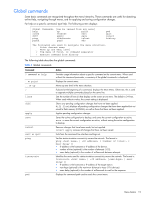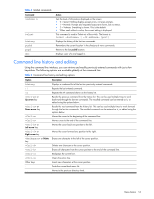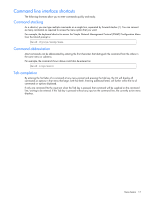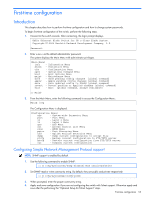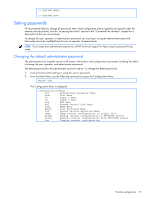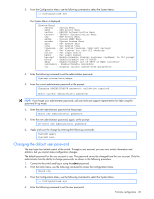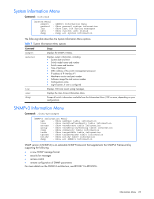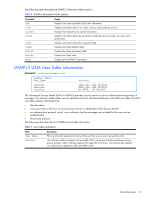HP GbE2c HP GbE2c Ethernet Blade Switch for c-Class BladeSystem Command Refere - Page 19
Setting passwords, Changing the default administrator password - backup tftp
 |
UPC - 808736802215
View all HP GbE2c manuals
Add to My Manuals
Save this manual to your list of manuals |
Page 19 highlights
>> System# apply >> System# save Setting passwords HP recommends that you change all passwords after initial configuration and as regularly as required under the network security policies. See the "Accessing the switch" section in the "Command line interface" chapter for a description of the user access levels. To change the user, operator, or administrator password, you must log in using the administrator password. Passwords cannot be modified from the user or operator command mode. NOTE: If you forget your administrator password, call HP technical support for help using the password fix-up mode. Changing the default administrator password The administrator has complete access to all menus, information, and configuration commands, including the ability to change the user, operator, and administrator passwords. The default password for the administrator account is admin. To change the default password: 1. Connect to the switch and log in using the admin password. 2. From the Main Menu, use the following command to access the Configuration Menu: Main# /cfg The Configuration Menu is displayed. [Configuration Menu] sys - System-wide Parameter Menu port - Port Menu l2 - Layer 2 Menu l3 - Layer 3 Menu qos - QOS Menu acl - Access Control List Menu rmon - RMON Menu pmirr - Port Mirroring Menu ufd - Uplink Failure Detection Menu dump - Dump current configuration to script file ptcfg - Backup current configuration to FTP/TFTP server gtcfg - Restore current configuration from FTP/TFTP server cur - Display current configuration First-time configuration 19