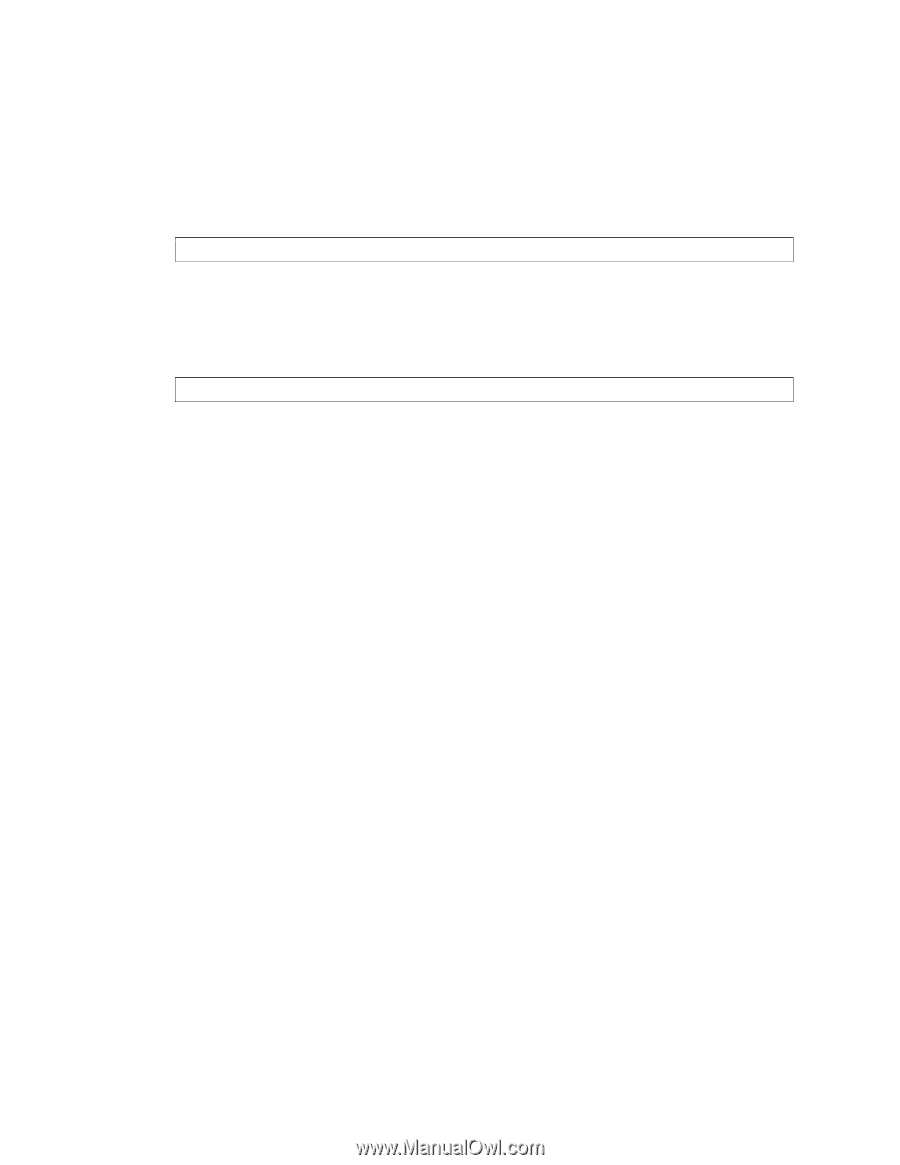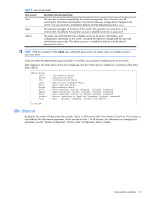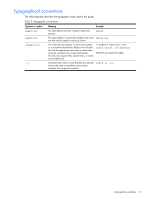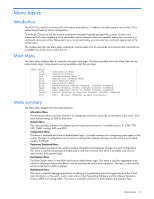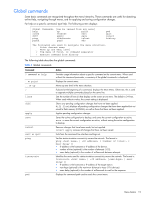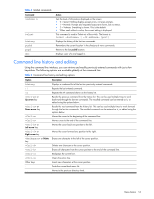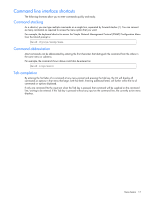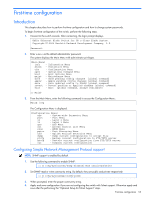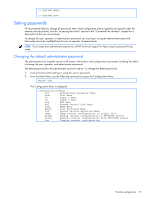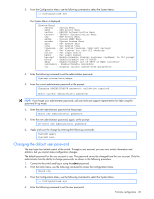HP GbE2c HP GbE2c Ethernet Blade Switch for c-Class BladeSystem Command Refere - Page 17
Command line interface shortcuts, Command stacking, Command abbreviation, Tab completion
 |
UPC - 808736802215
View all HP GbE2c manuals
Add to My Manuals
Save this manual to your list of manuals |
Page 17 highlights
Command line interface shortcuts The following shortcuts allow you to enter commands quickly and easily. Command stacking As a shortcut, you can type multiple commands on a single line, separated by forward slashes (/). You can connect as many commands as required to access the menu option that you want. For example, the keyboard shortcut to access the Simple Network Management Protocol (SNMP) Configuration Menu from the Main# prompt is: Main# cfg/sys/ssnmp/name Command abbreviation Most commands can be abbreviated by entering the first characters that distinguish the command from the others in the same menu or submenu. For example, the command shown above could also be entered as: Main# c/sys/ssn/n Tab completion By entering the first letter of a command at any menu prompt and pressing the Tab key, the CLI will display all commands or options in that menu that begin with that letter. Entering additional letters will further refine the list of commands or options displayed. If only one command fits the input text when the Tab key is pressed, that command will be supplied on the command line, waiting to be entered. If the Tab key is pressed without any input on the command line, the currently active menu displays. Menu basics 17