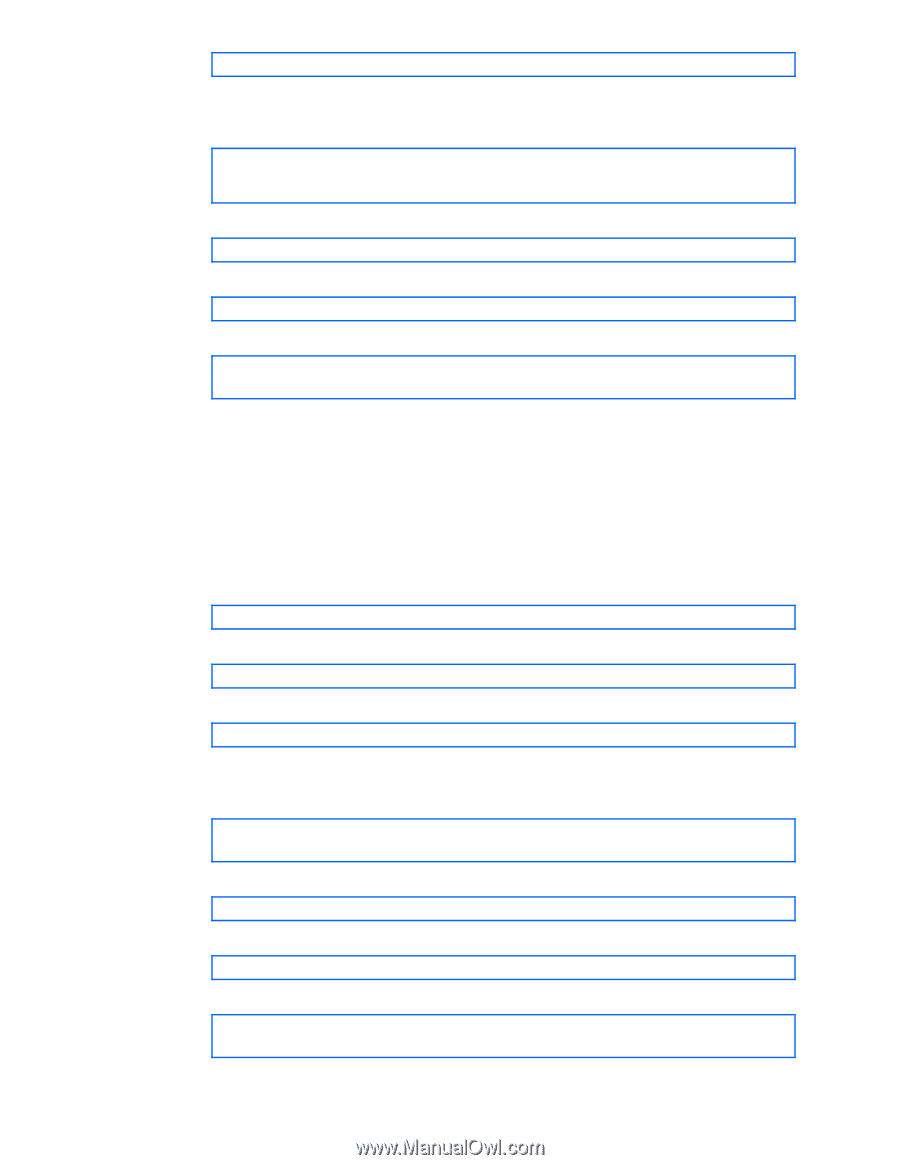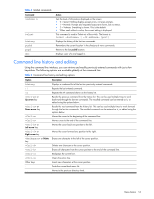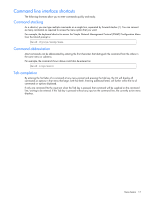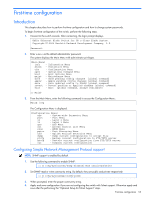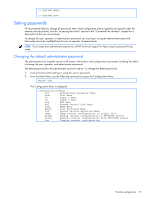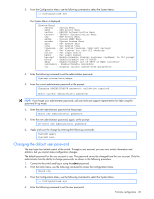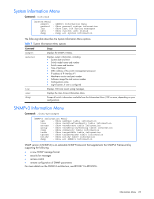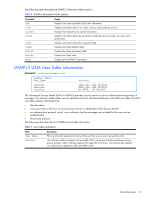HP GbE2c HP GbE2c Ethernet Blade Switch for c-Class BladeSystem Command Refere - Page 21
Changing the default operator password, >> Configuration# sys - reset password
 |
UPC - 808736802215
View all HP GbE2c manuals
Add to My Manuals
Save this manual to your list of manuals |
Page 21 highlights
System# access/user/usrpw 5. Enter the current administrator password at the prompt. Only the administrator can change the user password. Entering the administrator password confirms your authority. Changing USER password; validation required... Enter current administrator password: 6. Enter the new user password at the prompt: Enter new user password: 7. Enter the new user password, again, at the prompt: Re-enter new user password: 8. Apply and save the changes: System# apply System# save Changing the default operator password The operator manages all functions of the switch. The operator can reset ports or the entire switch. Operators can only effect temporary changes on the switch. These changes will be lost when the switch is rebooted/reset. Operators have access to the switch management features used for daily switch operations. Because any changes an operator makes are undone by a reset of the switch, operators cannot severely impact switch operation. By default, the operator account is disabled and has no password. This password cannot be changed from the operator account. Only the administrator has the ability to change passwords, as shown in the following procedure. 1. Connect to the switch and log in using the admin password. 2. From the Main Menu, use the following command to access the Configuration Menu: Main# cfg 3. From the Configuration Menu, use the following command to select the System Menu: >> Configuration# sys 4. Enter the following command to set the operator password: System# access/user/opw 5. Enter the current administrator password at the prompt. Only the administrator can change the user password. Entering the administrator password confirms your authority. Changing OPERATOR password; validation required... Enter current administrator password: 6. Enter the new operator password at the prompt: Enter new operator password: 7. Enter the new operator password, again, at the prompt: Re-enter new operator password: 8. Apply and save the changes: System# apply System# save First-time configuration 21