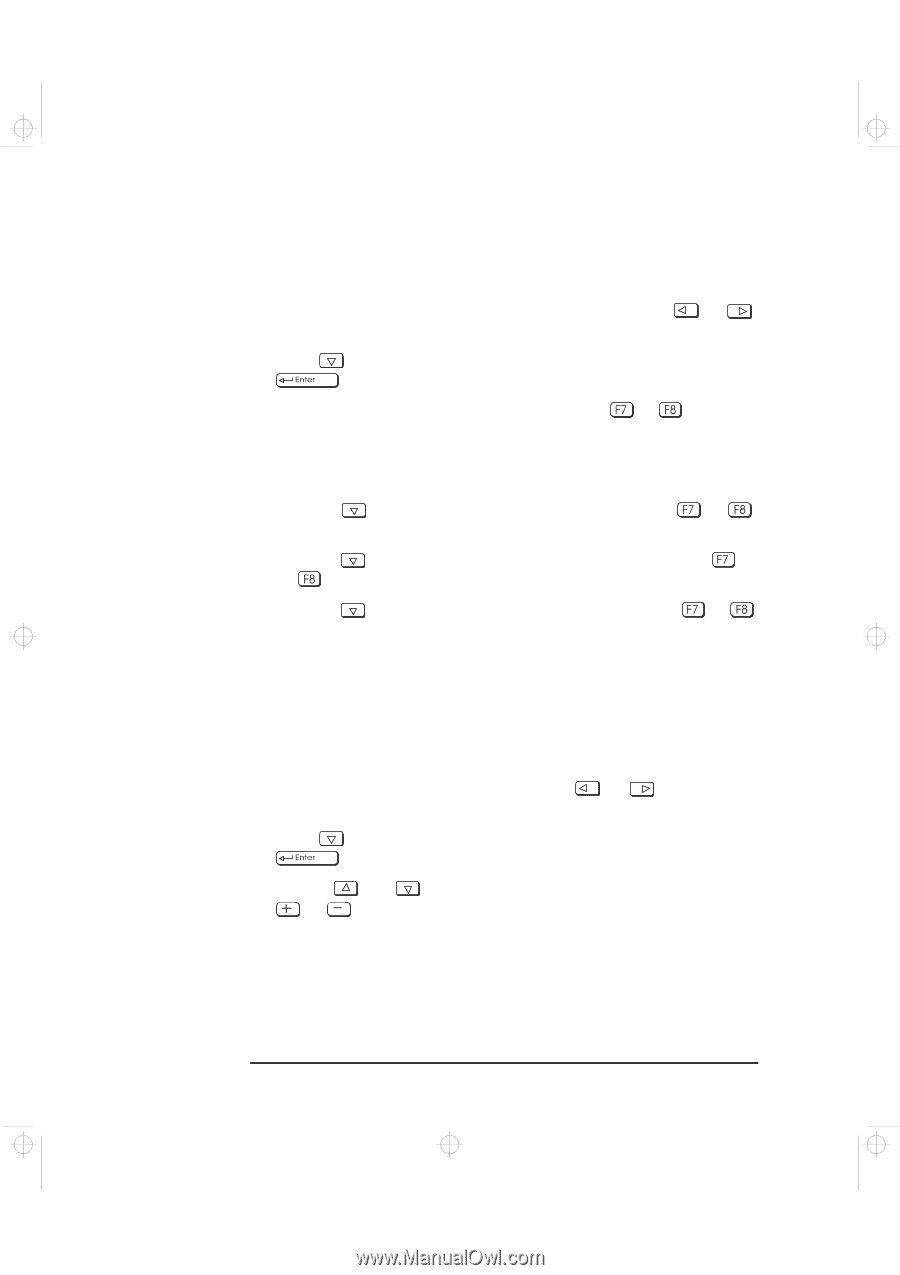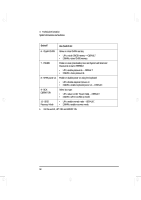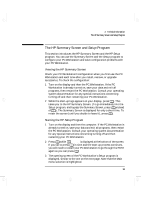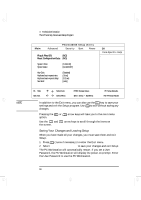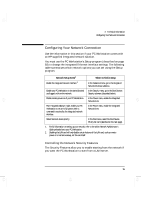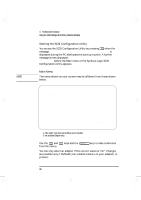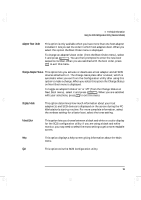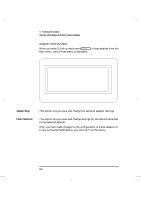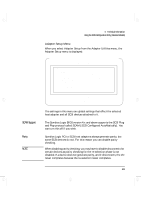HP Kayak XA-s 02xx HP Kayak XA-s PC Workstation - User Guide for Minitower Mod - Page 108
Selecting the Boot Device Priority
 |
View all HP Kayak XA-s 02xx manuals
Add to My Manuals
Save this manual to your list of manuals |
Page 108 highlights
geron.bk : geron-4.fb4 Page 96 Sunday, March 22, 1998 5:03 AM 4 Technical Information Configuring Your Network Connection To enable starting from the network: 1 With the Setup program running (see page 93), use the or key to select the Security menu. 2 Press to highlight the line Boot Devices Security and press to select the submenu. 3 Highlight the line Start from Network and press or to change the option to Enabled. 4 You can disable the other boot options to prevent the PC Workstation from booting if the network or server ever fails: a Press to go to the Start From Floppy line. Press or to change the option to Disabled. b Press to go to the Start From IDE CD-ROM line. Press or to change the option to Disabled. c Press to go to the Start From IDE HDD line. Press or to change the option to Disabled. 5 Save your changes and exit. Selecting the Boot Device Priority You can determine the order in which your PC Workstation looks for boot devices, including boot devices on the network. To do this: 1 With the Setup program running, use the or key to select the Boot menu. 2 Press to highlight the line Boot Device Priority and press to select the submenu. 3 Use the and keys to select a boot device, and then press the or key to move the device up or down the list. You can also change the boot device order without entering Setup. Look for the prompting message when your PC Workstation first starts up after re-booting. 96 English