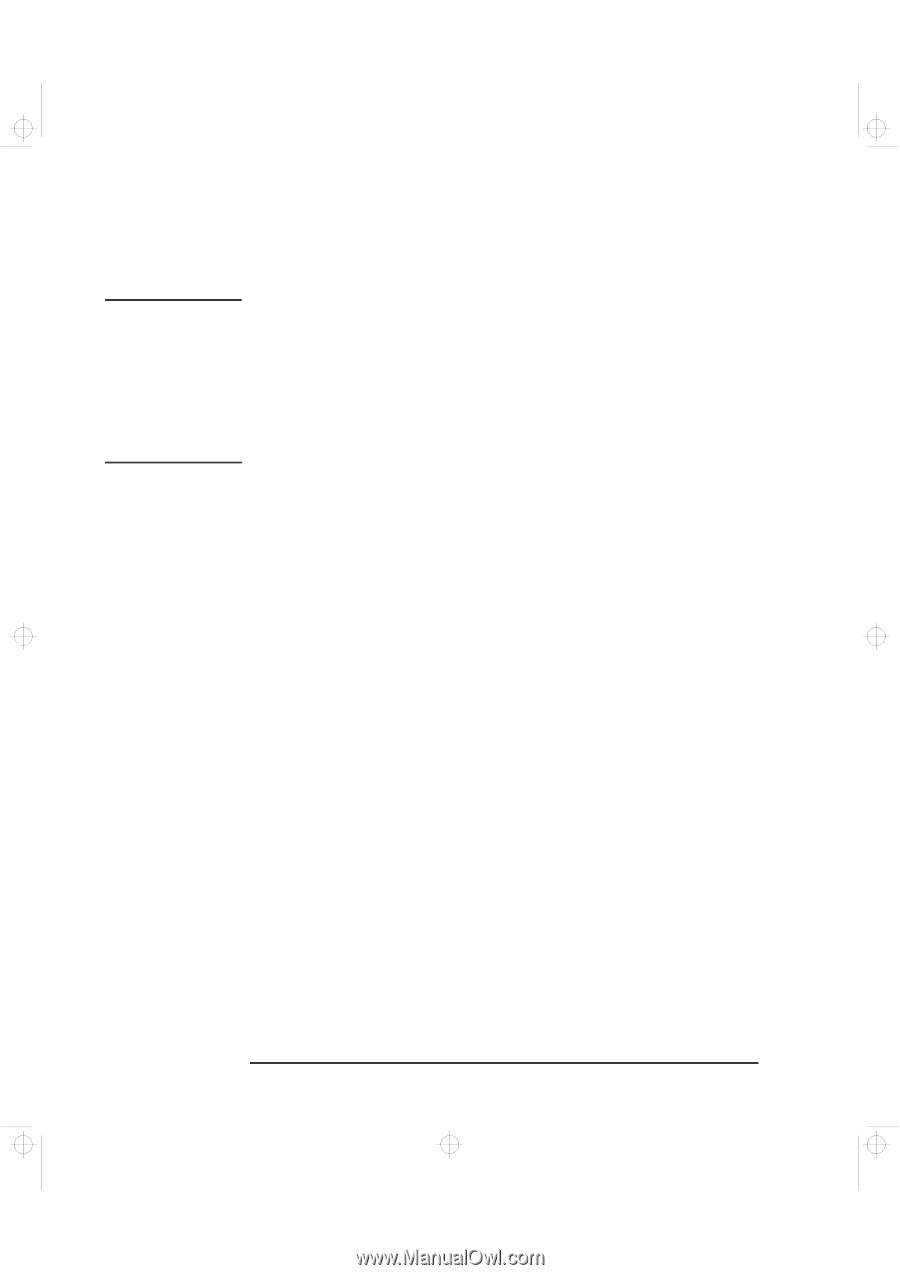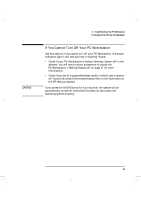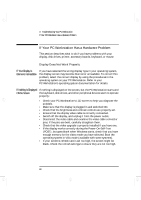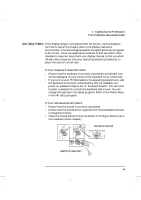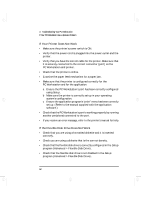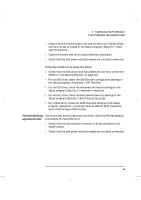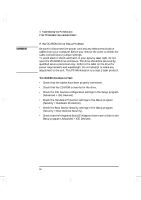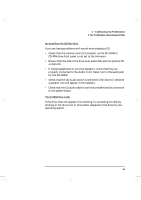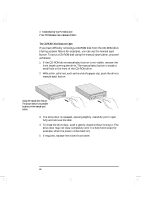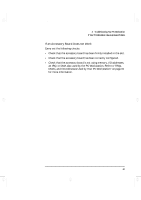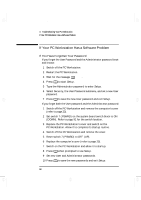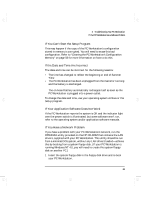HP Kayak XA-s 02xx HP Kayak XA-s PC Workstation - User Guide for Minitower Mod - Page 76
If the CD-ROM Drive Has a Problem
 |
View all HP Kayak XA-s 02xx manuals
Add to My Manuals
Save this manual to your list of manuals |
Page 76 highlights
geron.bk : geron-3.fb4 Page 64 Sunday, March 22, 1998 5:03 AM WARNING 3 Troubleshooting Your PC Workstation If Your PC Workstation Has a Hardware Problem If the CD-ROM Drive Has a Problem Be sure to disconnect the power cord and any telecommunication cables from your computer before you remove the cover to check the cable connections or jumper settings. To avoid electric shock and harm to your eyes by laser light, do not open the CD-ROM drive enclosure. The drive should be serviced by qualified service personnel only. Refer to the label on the drive for power requirements and wavelength. Do not attempt to make any adjustment to the unit. This PC Workstation is a class 1 laser product. The CD-ROM Drive Does not Work • Check that the cables have been properly connected. • Check that the CD-ROM is inserted in the drive. • Check the IDE Devices configuration settings in the Setup program (Advanced > IDE Devices). • Check the Hardware Protection settings in the Setup program (Security > Hardware Protection). • Check the Boot Device Security settings in the Setup program (Security > Boot Devices Security). • Check that the Integrated Bus IDE Adapters item is set to Both in the Setup program (Advanced > IDE Devices). 64 English