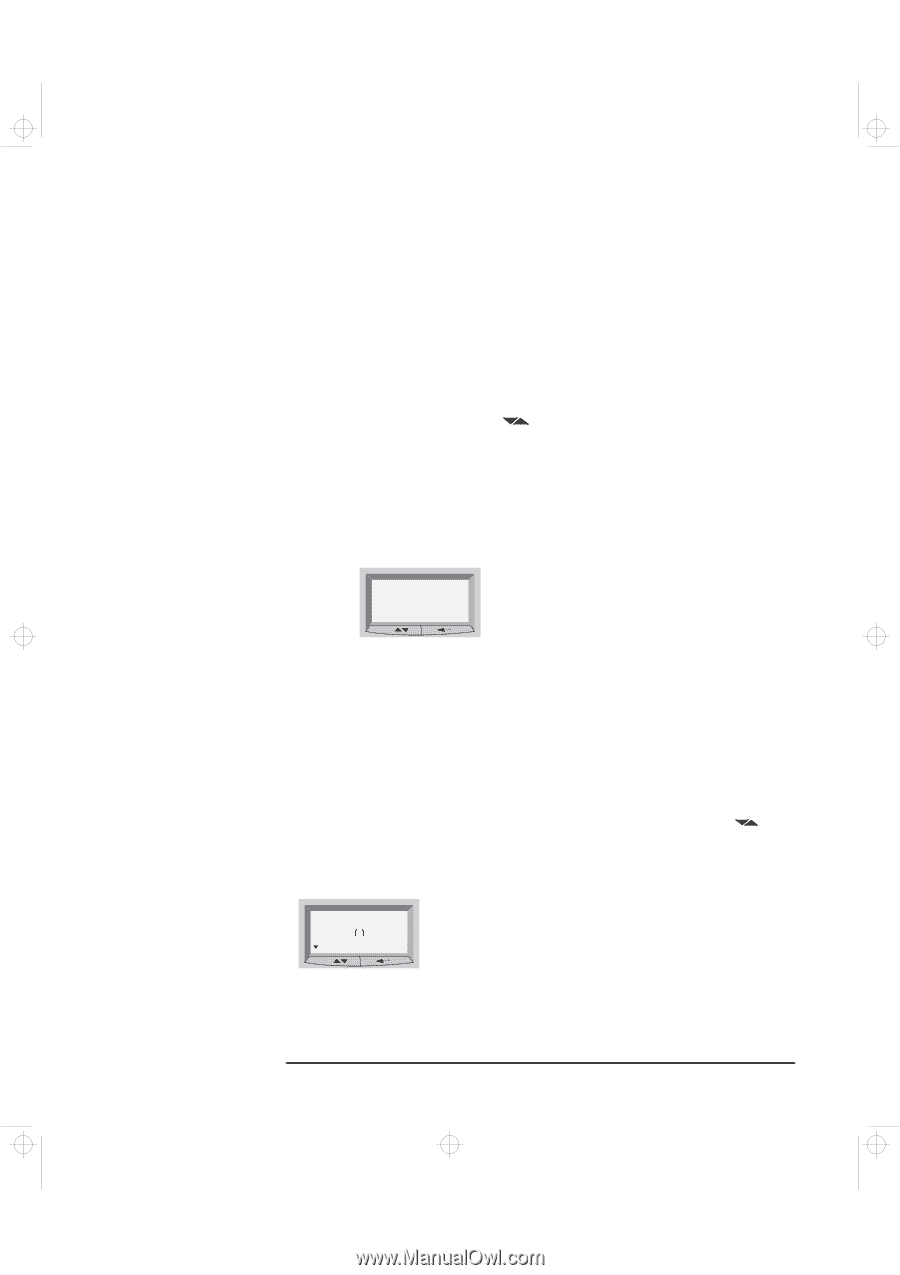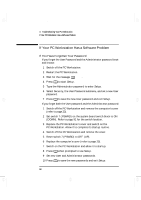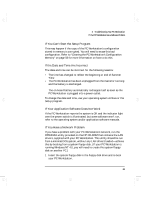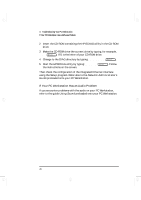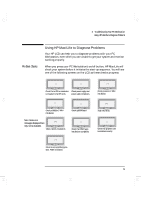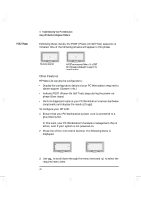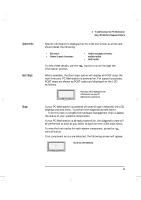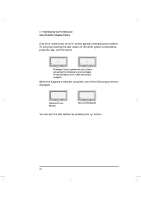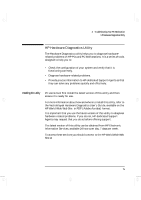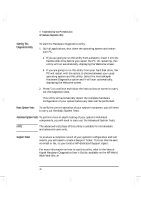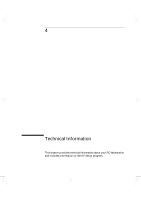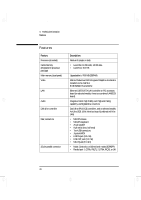HP Kayak XA-s 02xx HP Kayak XA-s PC Workstation - User Guide for Minitower Mod - Page 85
System Info., Boot Steps, Diags
 |
View all HP Kayak XA-s 02xx manuals
Add to My Manuals
Save this manual to your list of manuals |
Page 85 highlights
geron.bk : geron-3.fb4 Page 73 Sunday, March 22, 1998 5:03 AM System Info. Boot Steps Diags 3 Troubleshooting Your PC Workstation Using HP MaxiLife to Diagnose Problems System information is displayed on the LCD one screen at a time and should detail the following: • Bios version • Number & speed of processors • Number and capacity of memory modules installed • Serial Number To view these details, use the information screens. button to scroll through the Where available, the Boot steps option will display all POST steps the next time your PC Workstation is powered on. For support purposes, POST steps are shown as POST codes and displayed on the LCD as follows: HP KAYAK XA-s POST Code 24 Post steps will be displayed on the LCD the next time your PC Workstation is powered on. If your PC Workstation is powered off when Diags is selected, the LCD displays a second menu. To perform the diagnostics tests, select Power on from this menu to enable the hardware management chip to assess the status of your system's components. If your PC Workstation is already powered on, the diagnostic tests will be performed as soon as you select Diags from the LCD's main menu. To view the test results for each system component, press the control button. If no component errors are detected, the following screen will appear. COMPONENT Next No errors were detected. English 73