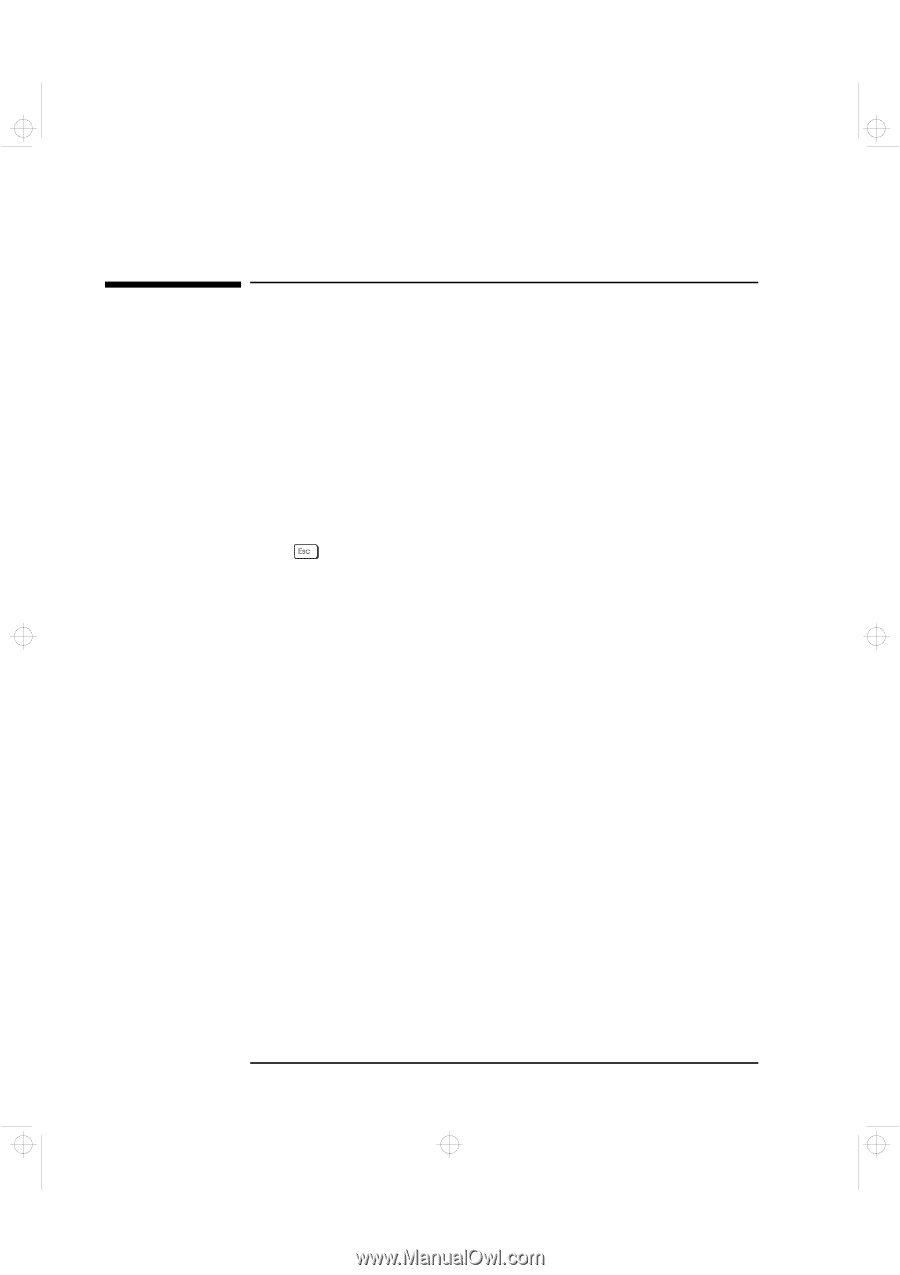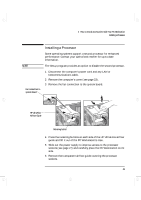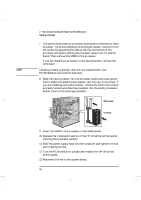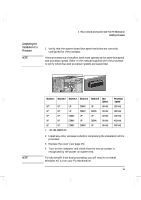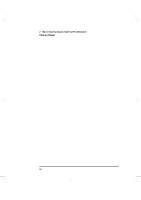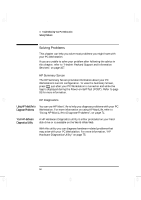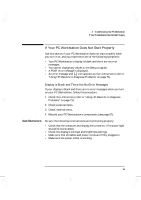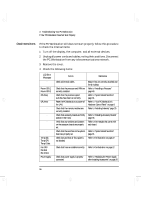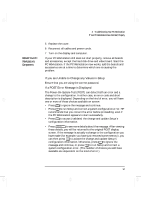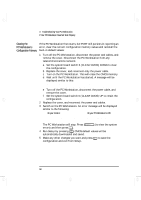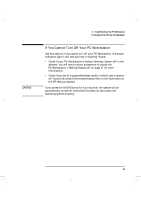HP Kayak XA-s 02xx HP Kayak XA-s PC Workstation - User Guide for Minitower Mod - Page 66
Solving Problems
 |
View all HP Kayak XA-s 02xx manuals
Add to My Manuals
Save this manual to your list of manuals |
Page 66 highlights
geron.bk : geron-3.fb4 Page 54 Sunday, March 22, 1998 5:03 AM 3 Troubleshooting Your PC Workstation Solving Problems Solving Problems This chapter can help you solve most problems you might have with your PC Workstation. If you are unable to solve your problem after following the advice in this chapter, refer to "Hewlett Packard Support and Information Services", on page 107. HP Summary Screen The HP Summary Screen provides information about your PC Workstation's current configuration. To view the Summary Screen, press just after your PC Workstation is turned on and while the logo is displayed during the Power-on-Self-Test (POST). Refer to page 93 for more information. HP Diagnostics Using HP MaxiLife to Diagnose Problems You can use HP MaxiLife to help you diagnose problems with your PC Workstation. For more information on using HP MaxiLife, refer to "Using HP MaxiLife to Diagnose Problems", on page 71. Your HP Hardware Diagnostics Utility A HP Hardware Diagnostics utility is either preloaded on your hard disk drive or is available on the World-Wide-Web. With this utility you can diagnose hardware-related problems that may arise with your PC Workstation. For more information, "HP Hardware Diagnostics Utility" on page 75. 54 English