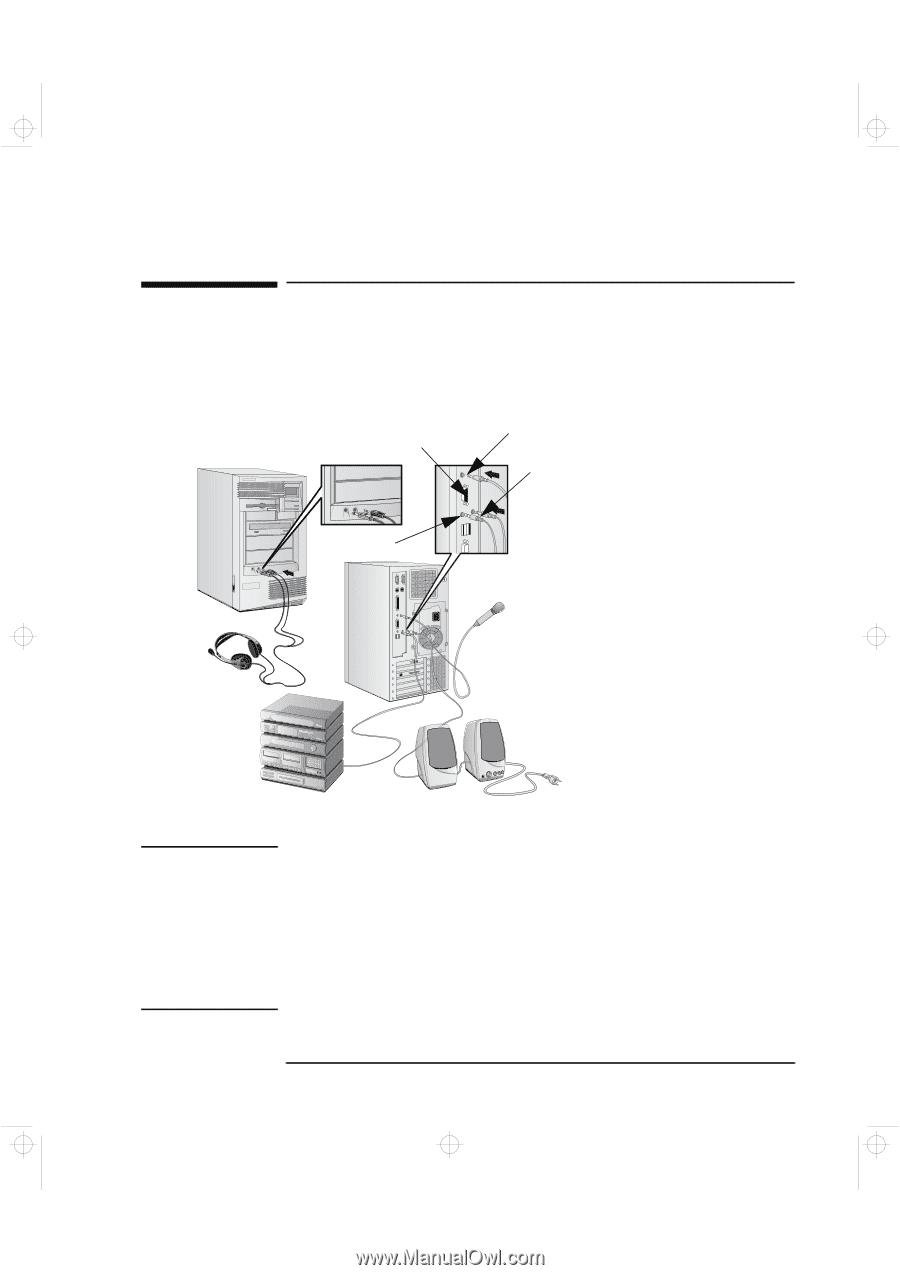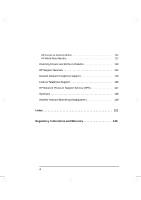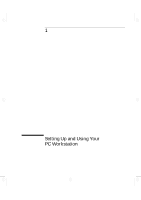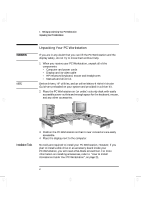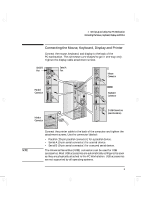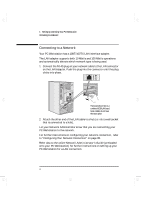HP Kayak XA-s 02xx HP Kayak XA-s PC Workstation - User Guide for Minitower Mod - Page 17
Connecting Audio Accessories
 |
View all HP Kayak XA-s 02xx manuals
Add to My Manuals
Save this manual to your list of manuals |
Page 17 highlights
geron.bk : geron-1.fb4 Page 5 Sunday, March 22, 1998 5:03 AM 1 Setting Up and Using Your PC Workstation Connecting Audio Accessories Connecting Audio Accessories Your PC Workstation has a Headphone Out jack and a Microphone In jack on the Audio Front Panel (see page 90 for more information). A LINE IN jack, LINE OUT jack, MIC IN jack, and MIDI/Joystick connector are located on the rear panel (see page 87 for details). Audio Front Panel MIDI/Joystick connector LINE OUT jack MIC IN jack LINE IN jack NOTE The internal speaker and LINE OUT jack on the rear panel of your PC Workstation are deactivated when you use the Headphones jack on the Audio Front Panel. The internal speaker is deactivated when you use the LINE OUT jack. External speakers you connect should have a built-in power supply. The audio accessories shown here (microphone, speakers, and audio system) are not supplied with your PC Workstation. Volume can be controlled through the HP enhanced keyboard or the software volume control. WARNING To avoid discomfort from unexpected noise, always turn down the volume before connecting headphones or speakers. Listening to loud sounds for prolonged periods may permanently damage your hearing. Before putting on headphones, place them around your neck and turn down the volume. When you put on the headphones, slowly increase the volume until you find a comfortable listening level, then leave the volume control in that position. English 5