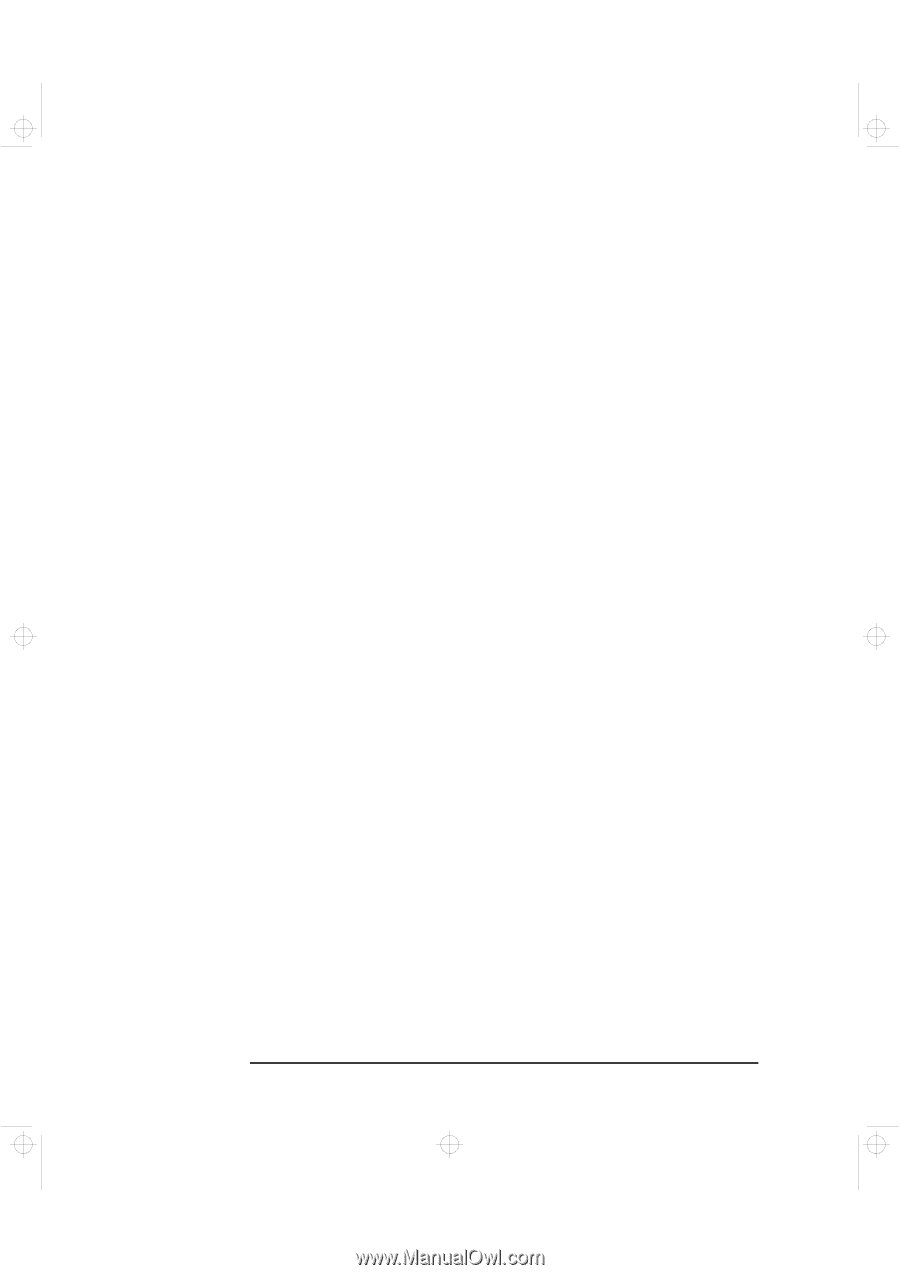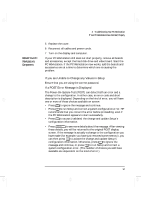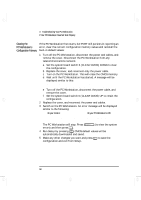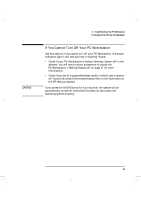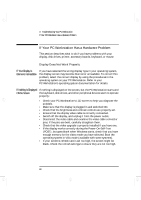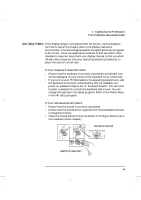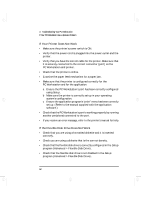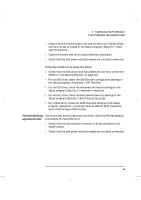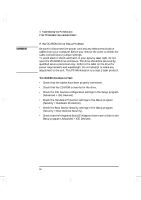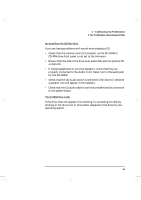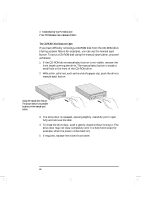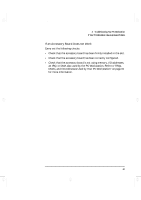HP Kayak XA-s 02xx HP Kayak XA-s PC Workstation - User Guide for Minitower Mod - Page 74
If Your Printer Does Not Work, If the Flexible Disk Drive Does Not Work
 |
View all HP Kayak XA-s 02xx manuals
Add to My Manuals
Save this manual to your list of manuals |
Page 74 highlights
geron.bk : geron-3.fb4 Page 62 Sunday, March 22, 1998 5:03 AM 3 Troubleshooting Your PC Workstation If Your PC Workstation Has a Hardware Problem If Your Printer Does Not Work • Make sure the printer's power switch is ON. • Verify that the power cord is plugged into the power outlet and the printer. • Verify that you have the correct cable for the printer. Make sure that it is securely connected to the correct connector (port) on the PC Workstation and printer. • Check that the printer is online. • Examine the paper feed mechanism for a paper jam. • Make sure that the printer is configured correctly for the PC Workstation and for the application. a Ensure the PC Workstation's port has been correctly configured using Setup. b Make sure the printer is correctly set up in your operating system's configuration. c Ensure the application program's "print" menu has been correctly set up. (Refer to the manual supplied with the application software.) • Check that the PC Workstation's port is working properly by running another peripheral connected to the port. • If you receive an error message, refer to the printer's manual for help. If the Flexible Disk Drive Does Not Work • Check that you are using a formatted diskette and it is inserted correctly. • Check you are using a diskette that is the correct density. • Check that the flexible disk drive is correctly configured in the Setup program (Advanced > Flexible Disk Drive). • Check that the flexible disk drive is not disabled in the Setup program (Advanced > Flexible Disk Drive). 62 English