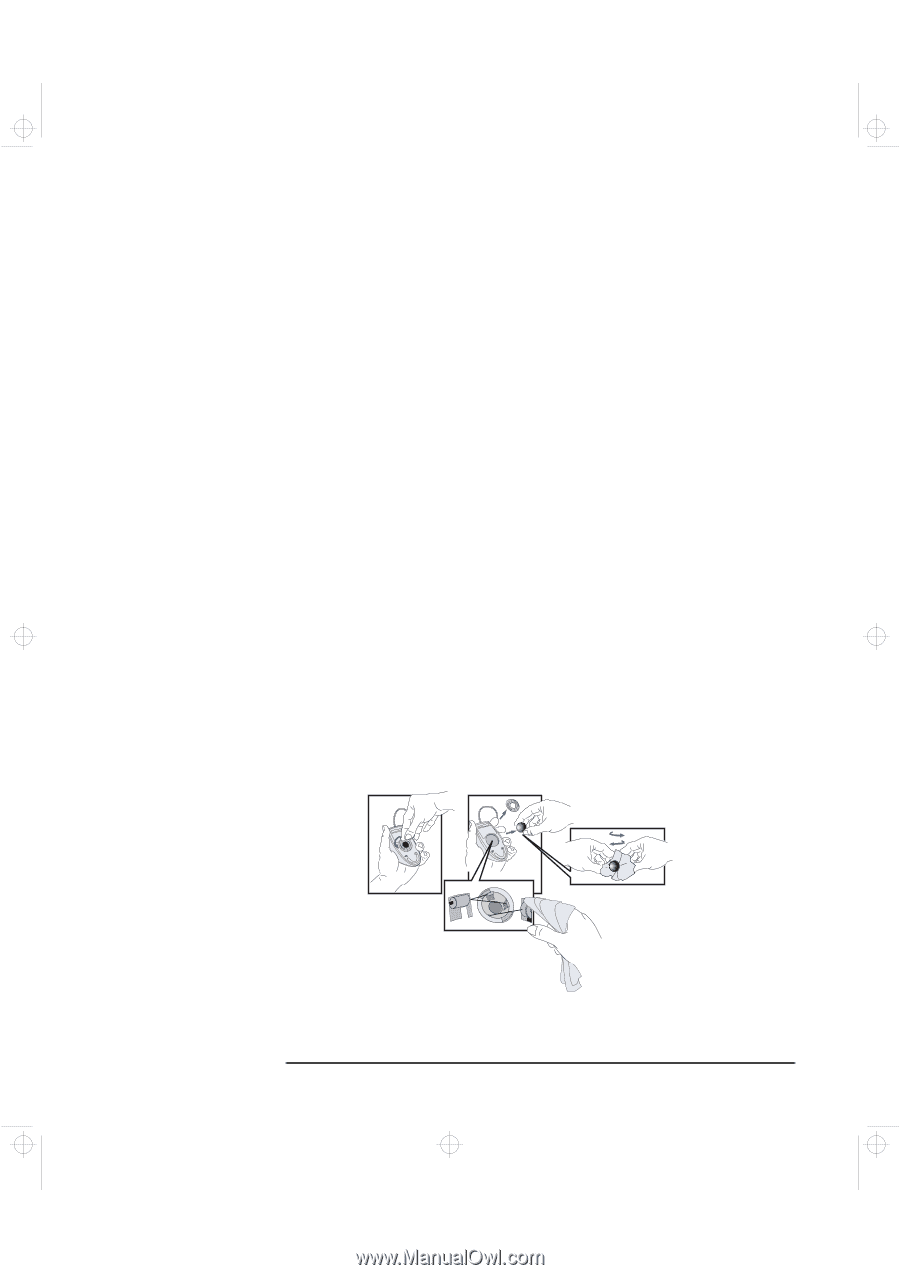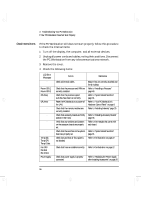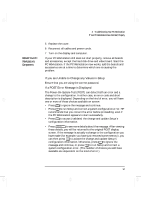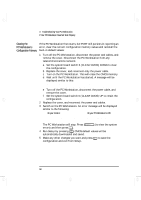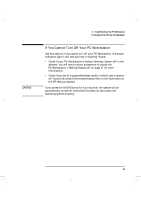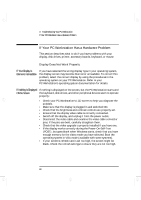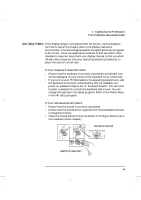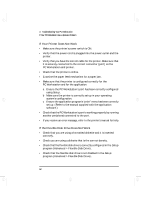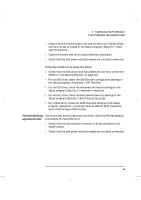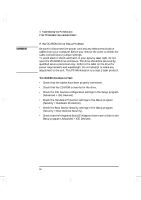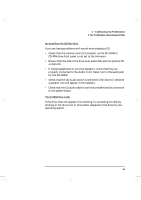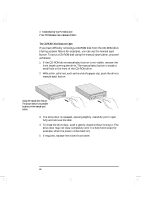HP Kayak XA-s 02xx HP Kayak XA-s PC Workstation - User Guide for Minitower Mod - Page 73
If Your Keyboard Does Not Work, If Your Mouse Does Not Work
 |
View all HP Kayak XA-s 02xx manuals
Add to My Manuals
Save this manual to your list of manuals |
Page 73 highlights
geron.bk : geron-3.fb4 Page 61 Sunday, March 22, 1998 5:03 AM 3 Troubleshooting Your PC Workstation If Your PC Workstation Has a Hardware Problem Other Display Problems If the display image is not aligned with the screen, use the display's controls to center the image (refer to the display manual for instructions). If the screens generated by the applications do not appear to be correct, check the application's manual to find out which video standard is required. Also check your display manual to find out which refresh rate is required. Use your operating system's procedures, to select the correct refresh rate. If Your Keyboard Does Not Work • Ensure that the keyboard is correctly connected (a keyboard icon will be displayed on your screen if the keyboard is not connected). • If you turn on your PC Workstation, the operating system boots, and the keyboard is correctly connected but still not available, the power-on password may be set to "keyboard locked". You will need to enter a password to unlock the keyboard and mouse. You can change this setting in the Setup program. Refer to the Power Menu in the HP Setup program. If Your Mouse Does Not Work • Ensure that the mouse is correctly connected. • Ensure that the mouse driver supplied with the preloaded software is installed correctly. • Clean the mouse ball and rollers as shown in the figure below (use a non-residual contact cleaner). Cleaning the mouse ball Cleaning the mouse rollers English 61