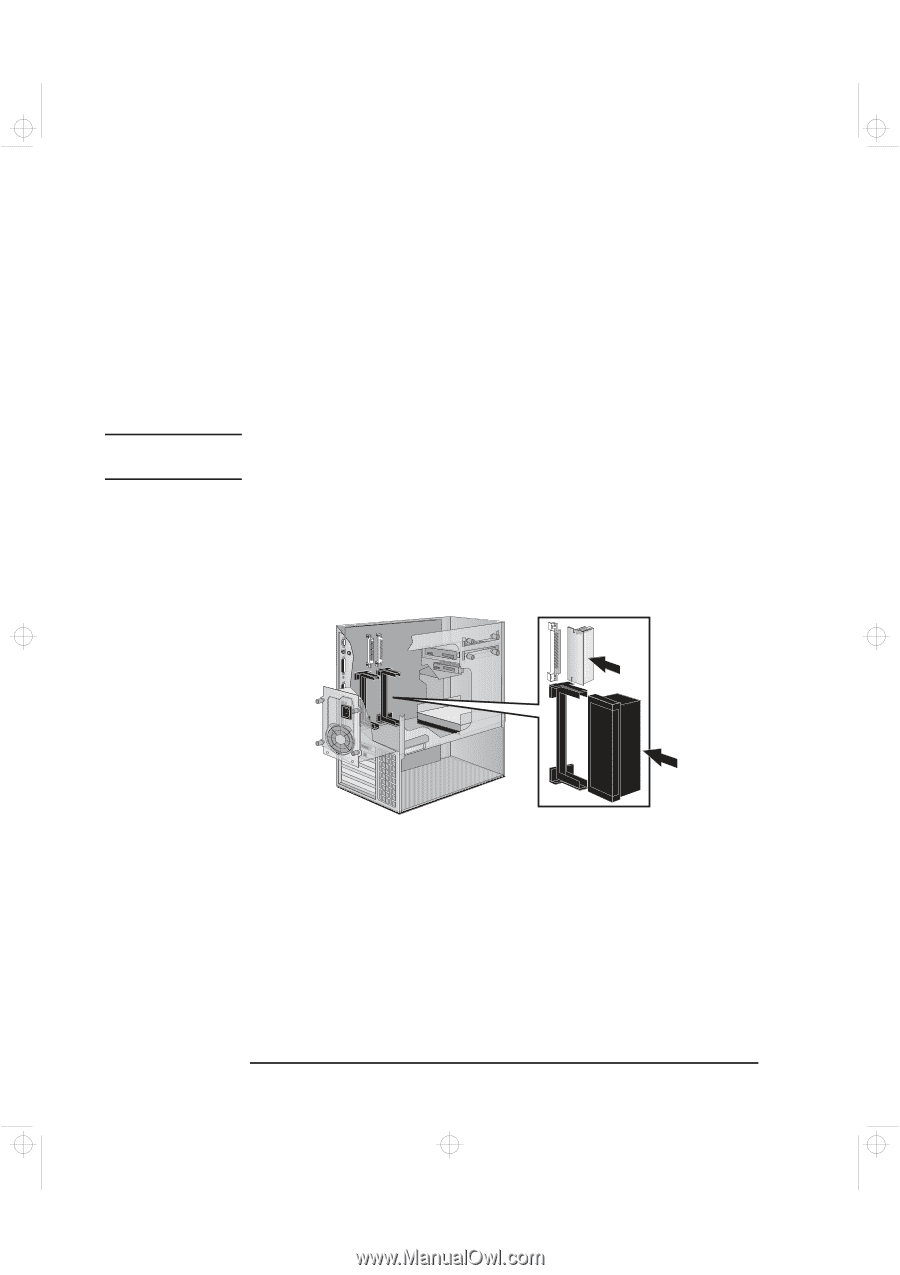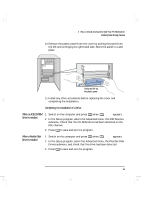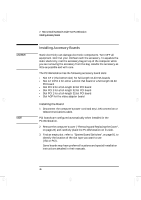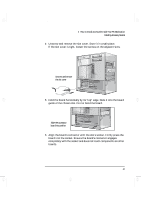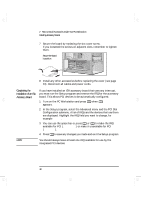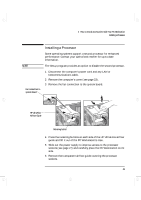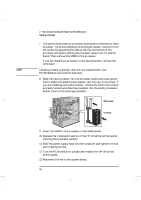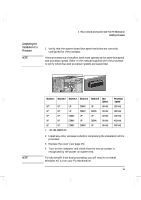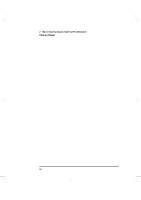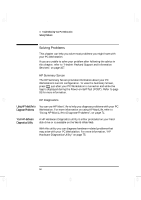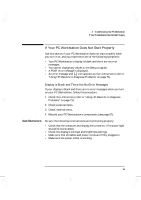HP Kayak XA-s 02xx HP Kayak XA-s PC Workstation - User Guide for Minitower Mod - Page 62
geron.bk : geron-2.fb4, Sunday, March 22, 1998, 03 AM
 |
View all HP Kayak XA-s 02xx manuals
Add to My Manuals
Save this manual to your list of manuals |
Page 62 highlights
geron.bk : geron-2.fb4 Page 50 Sunday, March 22, 1998 5:03 AM NOTE 2 How to Install Accessories Inside Your PC Workstation Installing a Processor 7 The system board has two processor sockets and a VRM slot for each processor. If you are changing the existing processor, remove it from the socket by squeezing the tabs at the top and bottom of the processor and gently pulling the processor away from the system board. Then remove the VRM for the processor. If you are installing a processor in the second socket, remove the terminator. Installing a faster processor than the one supplied with your PC Workstation will void the warranty. 8 Slide the new processor into the processor socket and push gently until it snaps into place (the processor can only go in one way). If you are installing a second processor, remove the card in the second processor socket and slide the processor into the empty processor socket (next to the existing processor). VRM module Processor 9 Insert the VRM for the processor in the VRM socket. 10 Replace the transparent section of the HP UltraFlow airflow guide covering the processor sockets. 11 Slide the power supply back into the computer and tighten the four self-retaining screws. 12 Turn the PC Workstation upright and replace the HP UltraFlow airflow guide. 13 Reconnect the fan to the system board. 50 English