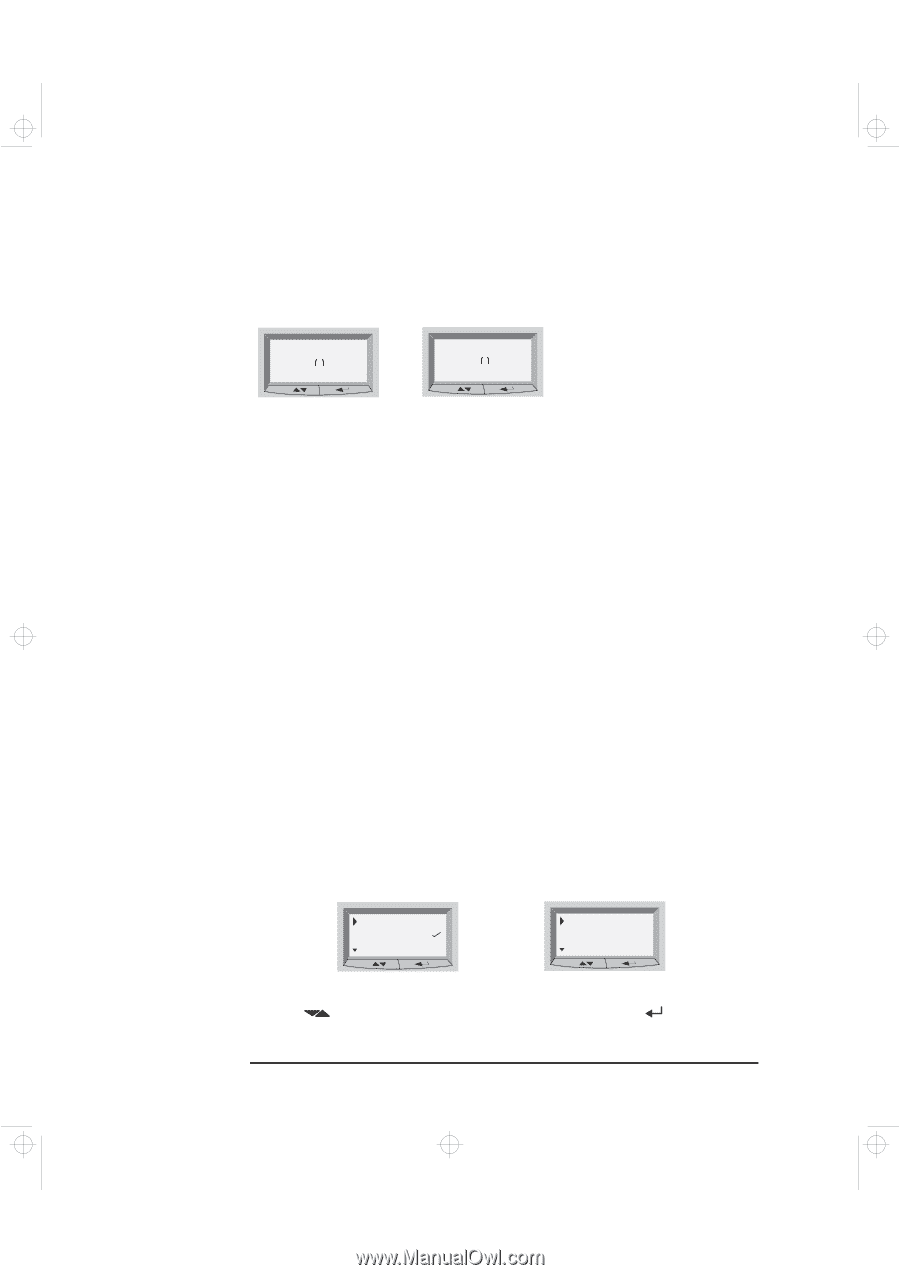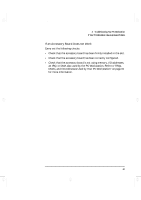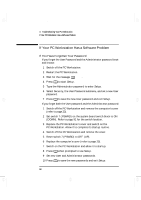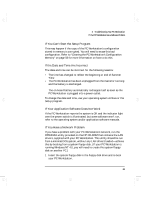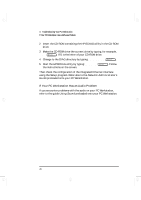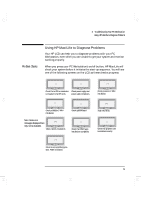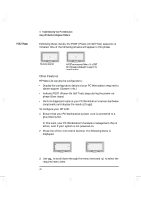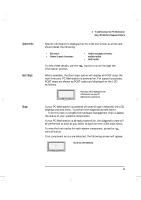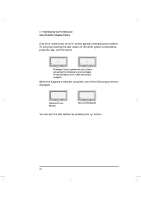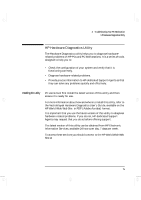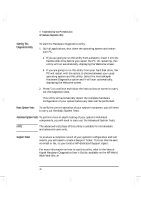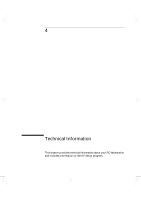HP Kayak XA-s 02xx HP Kayak XA-s PC Workstation - User Guide for Minitower Mod - Page 84
POST Phase
 |
View all HP Kayak XA-s 02xx manuals
Add to My Manuals
Save this manual to your list of manuals |
Page 84 highlights
geron.bk : geron-3.fb4 Page 72 Sunday, March 22, 1998 5:03 AM POST Phase 3 Troubleshooting Your PC Workstation Using HP MaxiLife to Diagnose Problems Following these checks, the POST (Power-On Self Test) sequence is initiated. One of the following screens will appear in this phase: HP KAYAK XA-s Error! POST XXXX No errors occurred. A POST error occurred. Refer to "If a POST Error Message is Displayed" on page 57 for more information. Other Features HP MaxiLife can also be configured to: • Display the configuration details of your PC Workstation required to obtain support (System info.) • Indicate POST (Power-On Self Test) steps during the power-on phase (Boot steps) • Perform diagnostic tests on your PC Workstation's various hardware components and display the results (Diags). To configure your HP LCD: 1 Ensure that your PC Workstation's power cord is connected to a grounded outlet. In this state, your PC Workstation's hardware management chip is active, even if your system is not powered on. 2 Press one of the LCD control buttons. The following menu is displayed. System info Boot steps Next Go Diags Exit Next Go 3 Use to scroll down through the menu items and to select the required menu item. 72 English