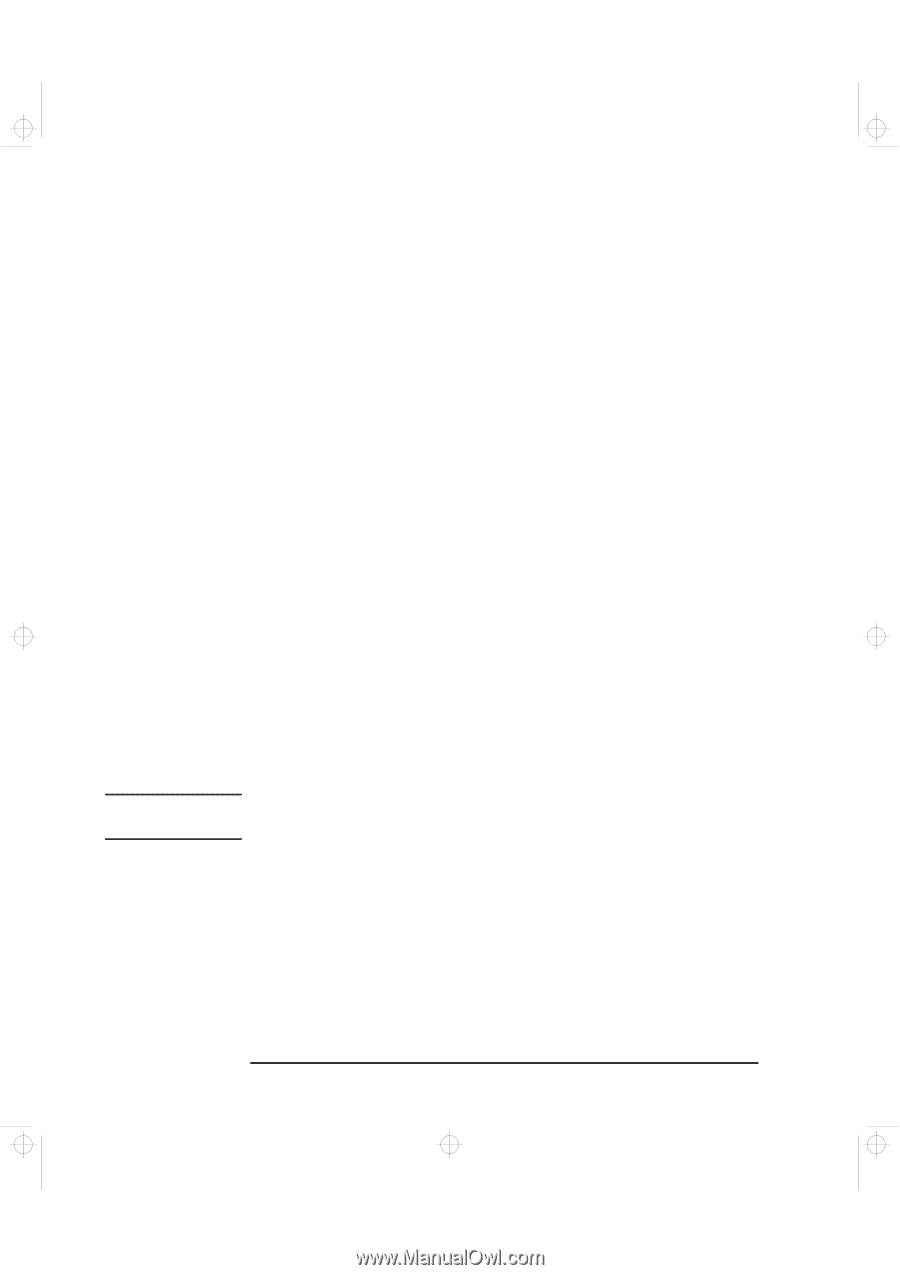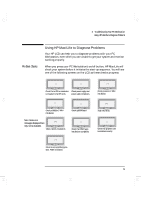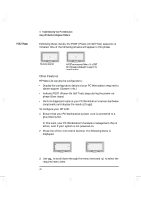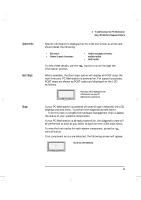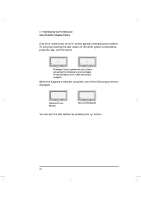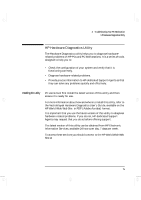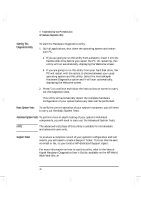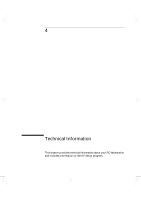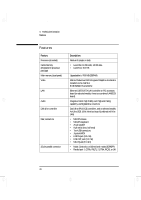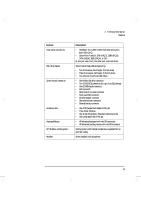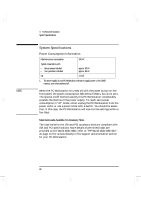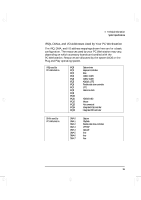HP Kayak XA-s 02xx HP Kayak XA-s PC Workstation - User Guide for Minitower Mod - Page 88
Starting This, Diagnostics Utility, Basic System Tests, Advanced System Tests, Support Ticket
 |
View all HP Kayak XA-s 02xx manuals
Add to My Manuals
Save this manual to your list of manuals |
Page 88 highlights
geron.bk : geron-3.fb4 Page 76 Sunday, March 22, 1998 5:03 AM 3 Troubleshooting Your PC Workstation HP Hardware Diagnostics Utility Starting This Diagnostics Utility To start the Hardware Diagnostics utility: 1 Quit all applications, shut down the operating system and restart your PC. a If you are going to run this utility from a diskette, insert it into the flexible disk drive before you restart the PC. On restarting, this utility will run automatically, displaying the Welcome screen. b If you are going to run this utility from your hard disk drive, the PC will restart with the option to choose between your usual operating system and this utility. Select the Vectra\Kayak Hardware Diagnostics option and it will start automatically, displaying the Welcome screen. 2 Press F2 to continue and follow the instructions on-screen to carry out the diagnostic tests. This utility will automatically detect the complete hardware configuration of your system before any tests can be performed. Basic System Tests To verify the correct operation of your system's hardware, you will need to carry out the Basic System Tests. Advanced System Tests To perform more in-depth testing of your system's individual components, you will need to carry out the Advanced System Tests. NOTE The advanced test phase of this utility is suitable for intermediate and advanced users only. Support Ticket To produce a complete record of your system's configuration and test results, you will need to create a Support Ticket. This can then be sent, via email or fax, to your local or HP-dedicated Support Agent. For more information on how to use this utility, refer to the Vectra\ Kayak Hardware Diagnostics User's Guide, available on the HP World Wide Web Site, at http://www.hp.com./go/kayaksupport/ 76 English