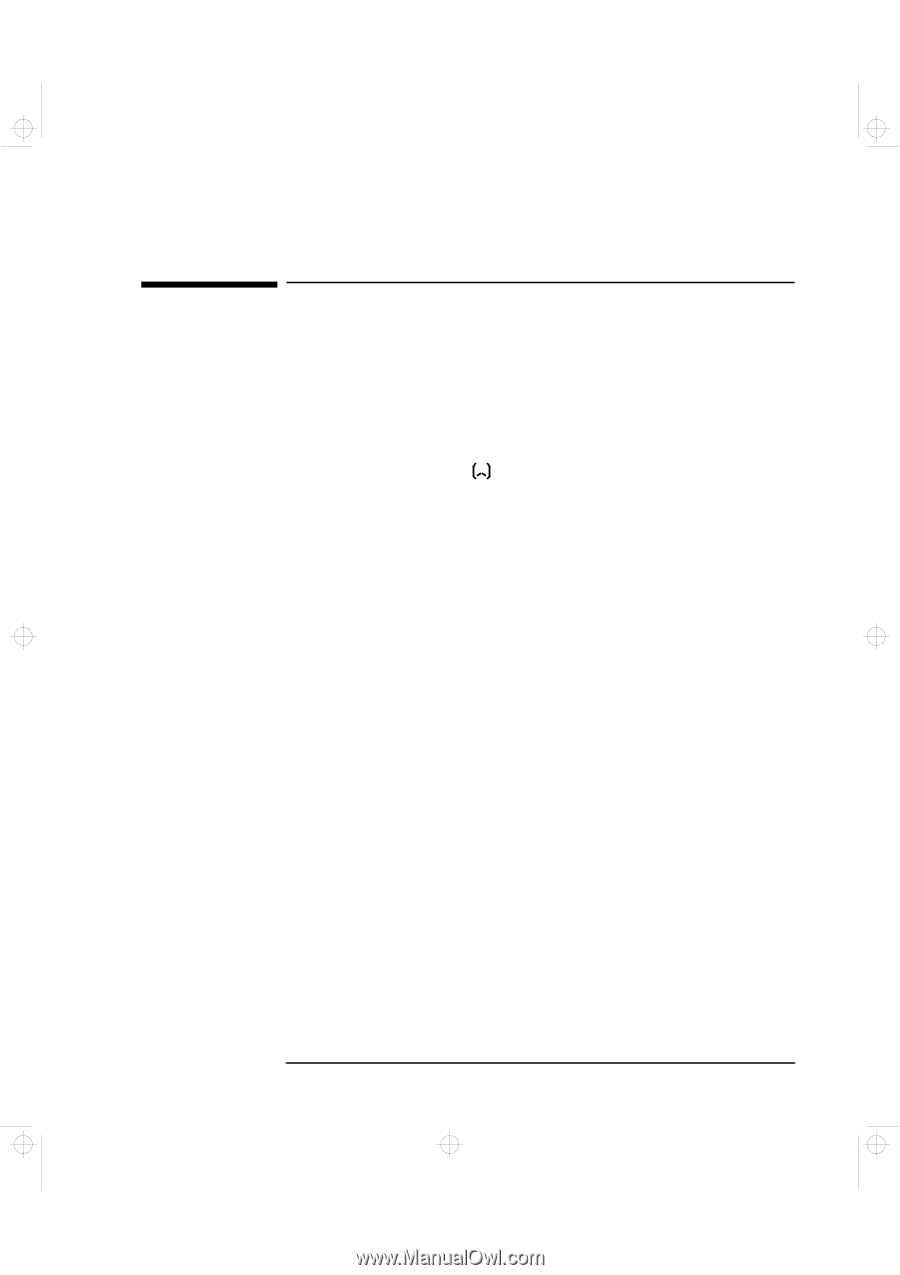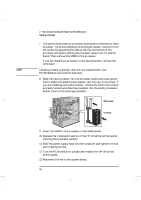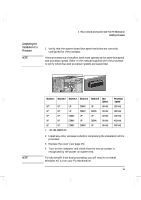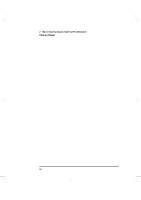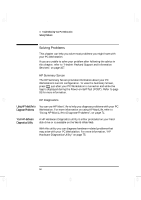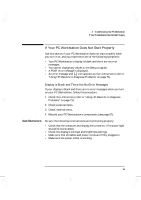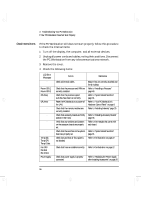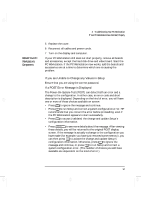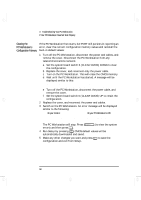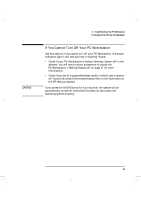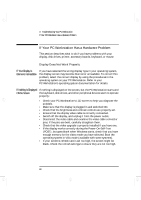HP Kayak XA-s 02xx HP Kayak XA-s PC Workstation - User Guide for Minitower Mod - Page 67
If Your PC Workstation Does Not Start Properly
 |
View all HP Kayak XA-s 02xx manuals
Add to My Manuals
Save this manual to your list of manuals |
Page 67 highlights
geron.bk : geron-3.fb4 Page 55 Sunday, March 22, 1998 5:03 AM 3 Troubleshooting Your PC Workstation If Your PC Workstation Does Not Start Properly If Your PC Workstation Does Not Start Properly Use this section if your PC Workstation does not start properly when you turn it on, and you experience one of the following symptoms: • Your PC Workstation's display is blank and there are no error messages. • You cannot change any values in the Setup program. • A POST error message is displayed. • An error message and icon appears on the LCD screen (refer to "Using HP MaxiLife to Diagnose Problems" on page 71). Display is Blank and There Are No Error Messages If your display is blank and there are no error messages when you turn on your PC Workstation, follow this procedure: 1 Check the LCD screen (refer to "Using HP MaxiLife to Diagnose Problems" on page 71). 2 Check external items. 3 Check internal items. 4 Rebuild your PC Workstation's components (see page 57). Check External Items Be sure the following external items are functioning properly: • Check that the computer and display are turned on. (The power light should be illuminated.) • Check the display's contrast and brightness settings. • Make sure that all cables and power cords are firmly plugged in. • Make sure the power outlet is working. English 55