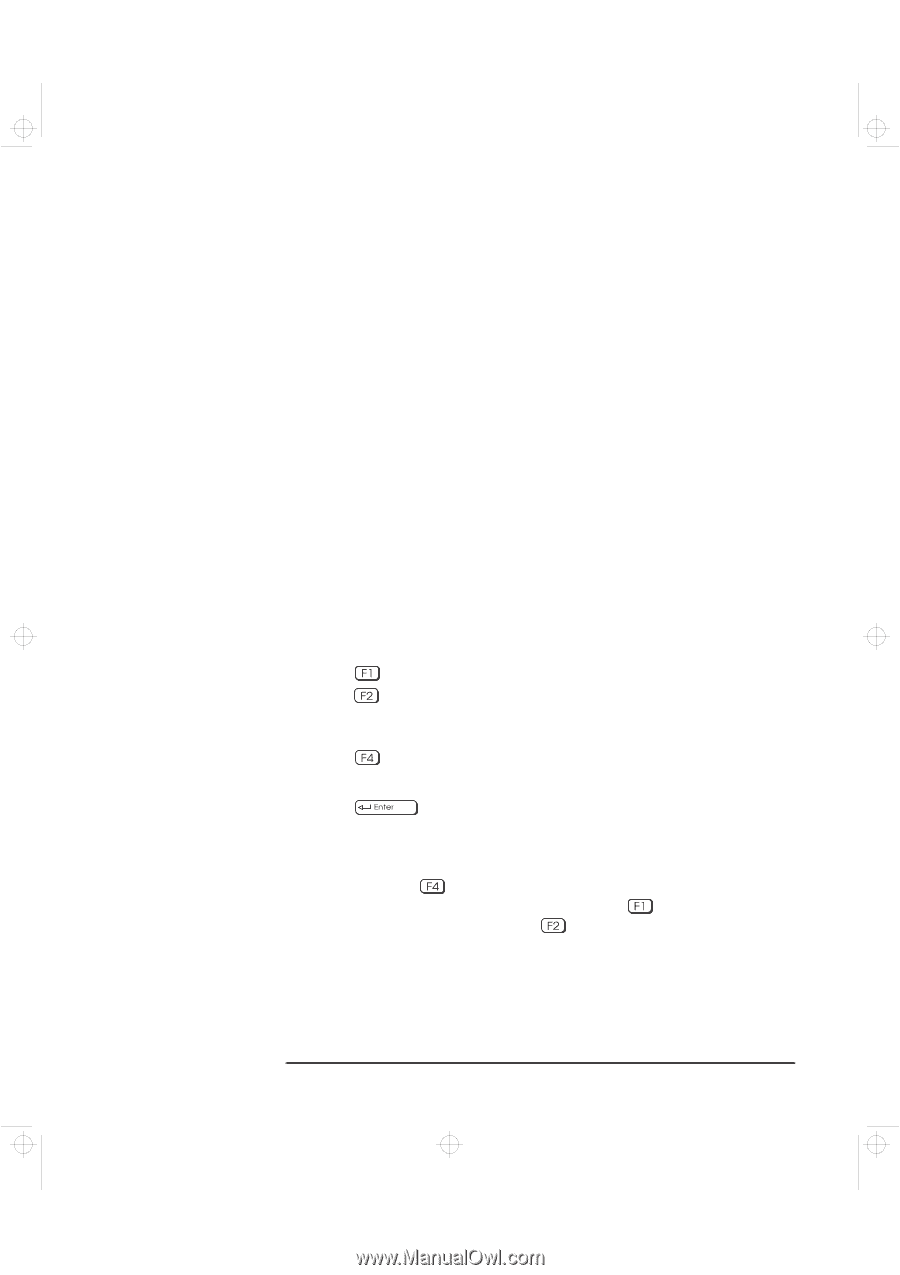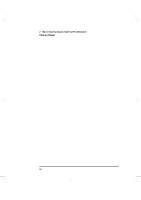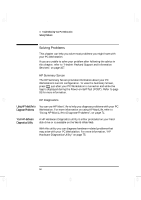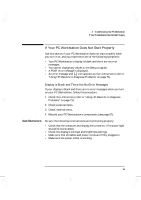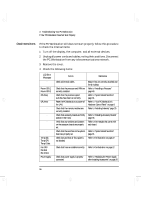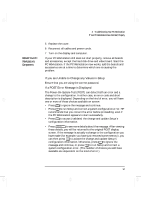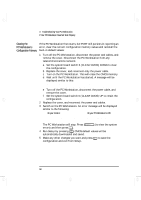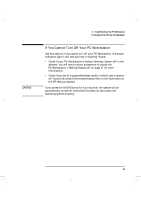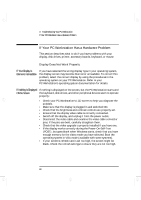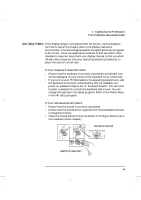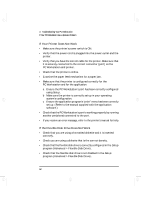HP Kayak XA-s 02xx HP Kayak XA-s PC Workstation - User Guide for Minitower Mod - Page 69
If you are Unable to Change any Values in, If a POST Error Message is Displayed
 |
View all HP Kayak XA-s 02xx manuals
Add to My Manuals
Save this manual to your list of manuals |
Page 69 highlights
geron.bk : geron-3.fb4 Page 57 Sunday, March 22, 1998 5:03 AM Rebuild Your PC Workstation's Components 3 Troubleshooting Your PC Workstation If Your PC Workstation Does Not Start Properly 5 Replace the cover. 6 Reconnect all cables and power cords. 7 Turn on the display and computer. If your PC Workstation still does not start properly, remove all boards and accessories, except the hard disk drive and video board. Start the PC Workstation. If the PC Workstation now works, add the boards and accessories one at a time to determine which one is causing the problem. If you are Unable to Change any Values in Setup Ensure that you are using the correct password. If a POST Error Message is Displayed The Power-On-System-Test (POST) can detect both an error and a change to the configuration. In either case, an error code and short description is displayed. Depending on the kind of error, you will have one or more of these choices available on screen: • Press to ignore the message and continue. • Press to run Setup and correct a system configuration error. HP recommends that you correct the error before proceeding, even if the PC Workstation appears to start successfully. • Press to accept (validate) the change and update Setup's configuration information. • Press to see more details about the message. After viewing these details, you will be returned to the original POST display screen. If the message is actually a change to the configuration you have made (for example, you have just removed some memory), you can then press to accept the change and update Setup's configuration information. Otherwise, press to ignore the message and continue, or press to run Setup and correct a system configuration error. (The number of choices you will have available are dependent on the kind of error.) English 57