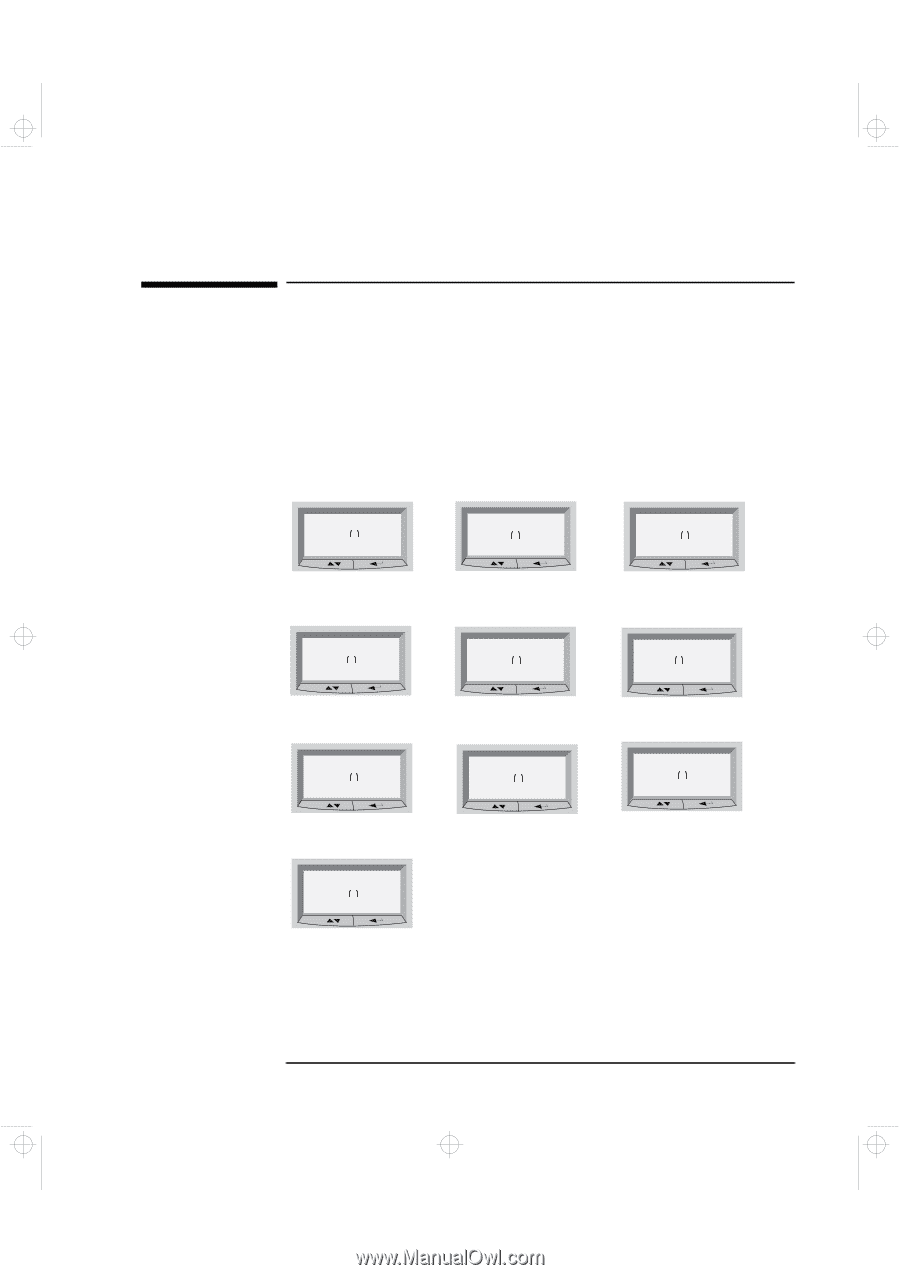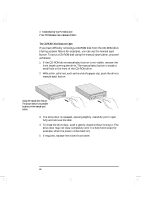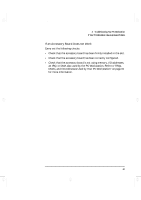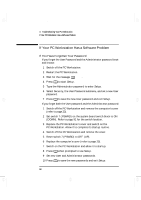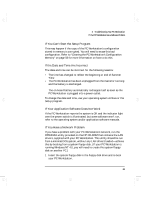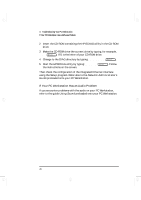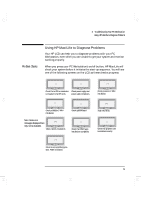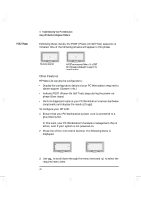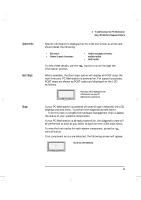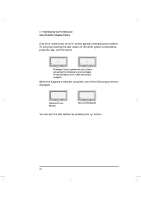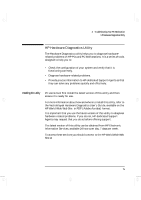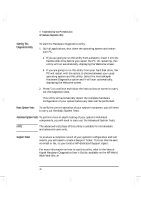HP Kayak XA-s 02xx HP Kayak XA-s PC Workstation - User Guide for Minitower Mod - Page 83
Using HP MaxiLife to Diagnose Problems
 |
View all HP Kayak XA-s 02xx manuals
Add to My Manuals
Save this manual to your list of manuals |
Page 83 highlights
geron.bk : geron-3.fb4 Page 71 Sunday, March 22, 1998 5:03 AM 3 Troubleshooting Your PC Workstation Using HP MaxiLife to Diagnose Problems Pre-Boot Checks Using HP MaxiLife to Diagnose Problems Your HP LCD can help you to diagnose problems with your PC Workstation, even when you are unable to get your system and monitor working properly. When you press your PC Workstation's on/off button, HP MaxiLife will check your system before it initiates the start-up sequence. You will see one of the following screens on the LCD as these checks progress: Error! CPU Socket Error! Power supply Check that a CPU or terminator Check power supply and is installed in the CPU slots power cable connections. Error! Power CPU 2 Check processor 2 VRM installation. Note: Some error Error! messages displayed here may not be available. No RAM Check memory installation. HP KAYAK XA-s Error! Board PLL Check system board. Error! RAM type Check that RAM types installed are compatible. Error! Power CPU 1 Check processor 1 VRM installation. Error! BIOS Flash new BIOS. Error! No Video Check that graphics card is installed correctly. No errors occurred during preboot. POST is initiated. English 71