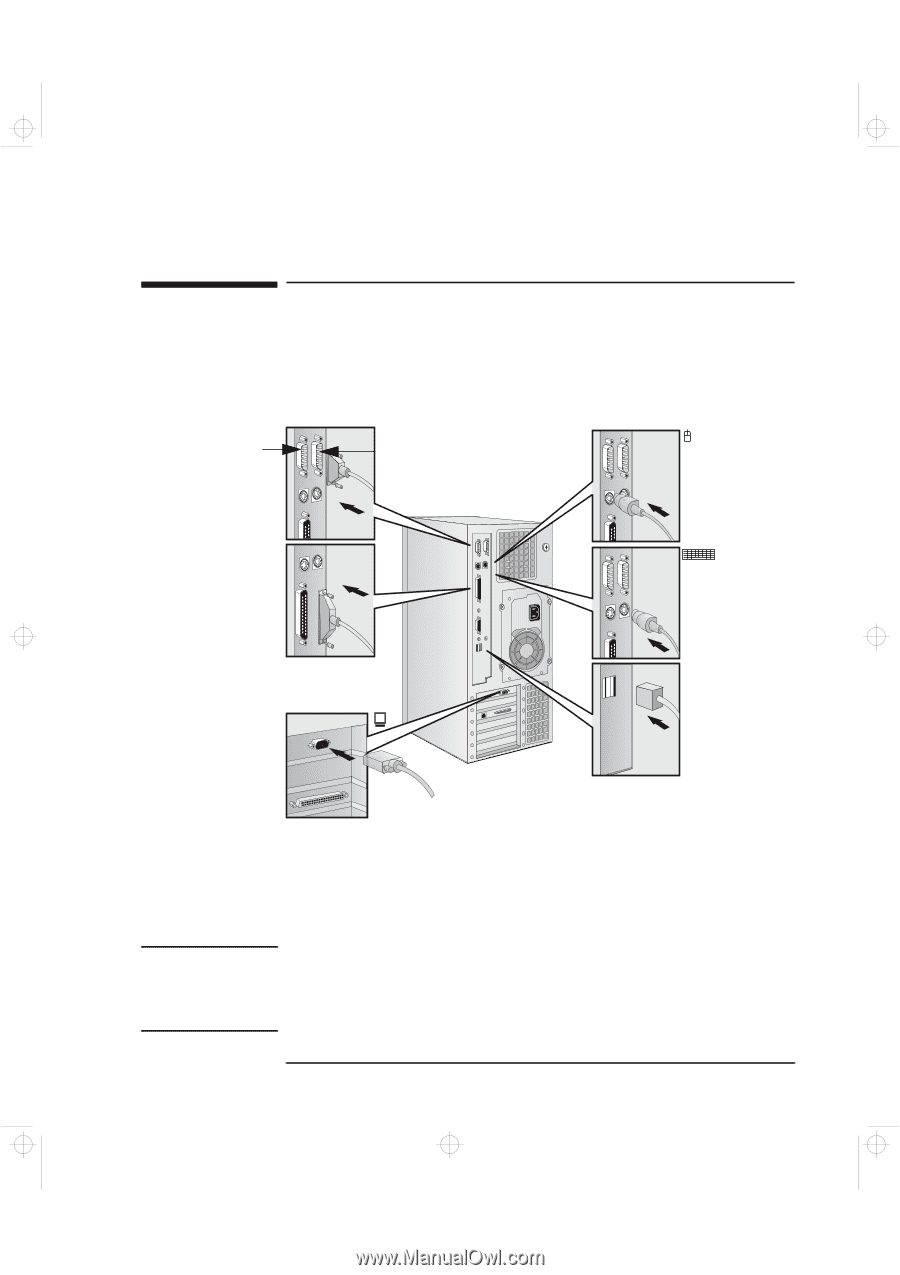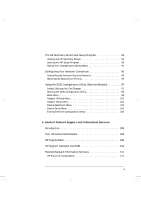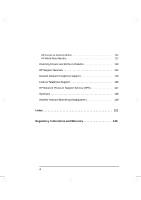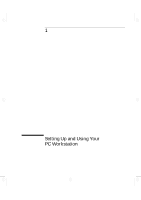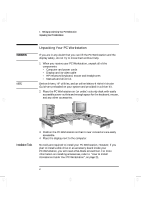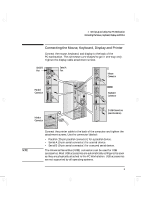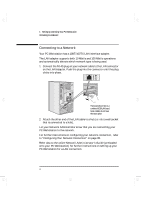HP Kayak XA-s 02xx HP Kayak XA-s PC Workstation - User Guide for Minitower Mod - Page 15
Connecting the Mouse, Keyboard, Display and Printer
 |
View all HP Kayak XA-s 02xx manuals
Add to My Manuals
Save this manual to your list of manuals |
Page 15 highlights
geron.bk : geron-1.fb4 Page 3 Sunday, March 22, 1998 5:03 AM 1 Setting Up and Using Your PC Workstation Connecting the Mouse, Keyboard, Display and Printer Connecting the Mouse, Keyboard, Display and Printer Connect the mouse, keyboard, and display to the back of the PC workstation. The connectors are shaped to go in one way only. Tighten the display cable attachment screws. Serial B Port Serial A Port Mouse Connector Parallel Connector Keyboard Connector Monitor Connector 2 USB Connectors (see note below) Connect the printer cable to the back of the computer and tighten the attachment screws. Use the connector labeled: • Parallel (25-pin parallel connector) for a parallel device. • Serial A (9-pin serial connector) for a serial device. • Serial B (9-pin serial connector) for a second serial device. NOTE The Universal Serial Bus (USB) connectors can be used for USB accessories. Most USB accessories are automatically configured as soon as they are physically attached to the PC Workstation. USB accessories are not supported by all operating systems. English 3