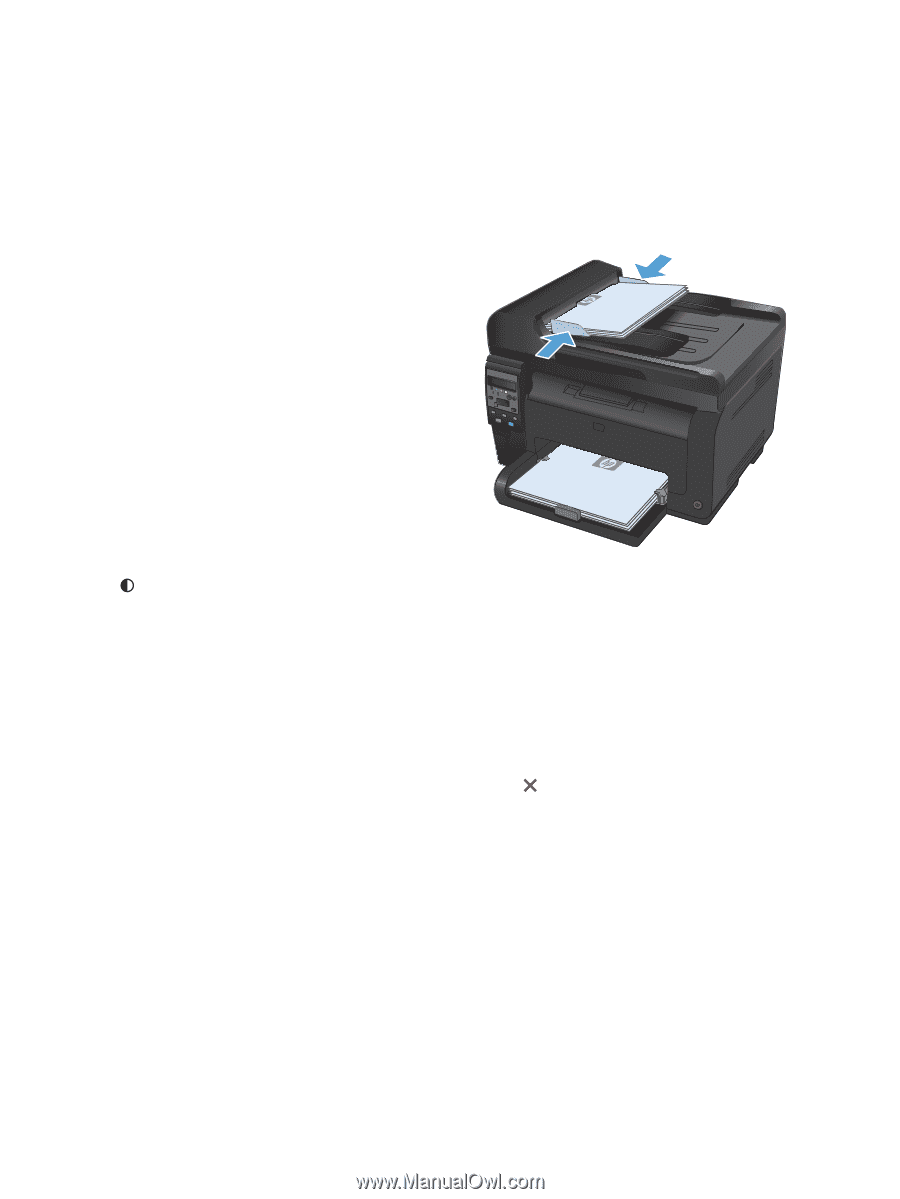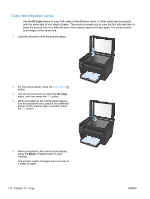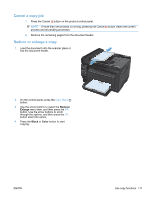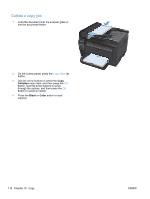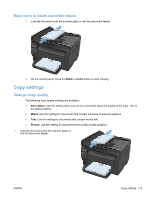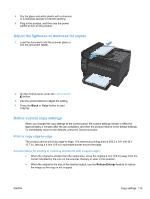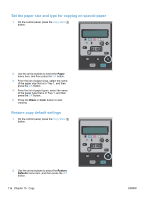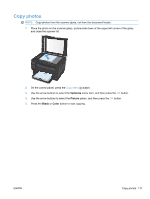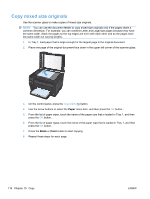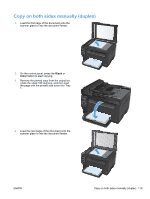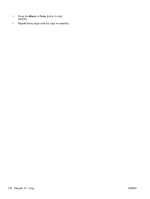HP LaserJet Pro 100 HP LaserJet Pro 100 Color MFP M175 - User Guide - Page 129
Adjust the lightness or darkness for copies, Define custom copy settings, Print or copy edge-to-edge
 |
View all HP LaserJet Pro 100 manuals
Add to My Manuals
Save this manual to your list of manuals |
Page 129 highlights
4. Dry the glass and white plastic with a chamois or a cellulose sponge to prevent spotting. 5. Plug in the product, and then use the power switch to turn on the product. Adjust the lightness or darkness for copies 1. Load the document onto the scanner glass or into the document feeder. 2. On the control panel, press the Lighter/Darker button. 3. Use the arrow buttons to adjust the setting. 4. Press the Black or Color button to start copying. Define custom copy settings When you change the copy settings at the control panel, the custom settings remain in effect for approximately 2 minutes after the job completes, and then the product returns to the default settings. To immediately return to the defaults, press the Cancel button. Print or copy edge-to-edge The product cannot print fully edge-to-edge. The maximum printing area is 203.2 x 347 mm (8 x 13.7 in), leaving a 4 mm (1/6 in) unprintable border around the page. Considerations for printing or scanning documents with cropped edges: ● When the original is smaller than the output size, move the original 4 mm (1/6 in) away from the corner indicated by the icon on the scanner. Recopy or scan in this position. ● When the original is the size of the desired output, use the Reduce/Enlarge feature to reduce the image so the copy is not cropped. ENWW Copy settings 115