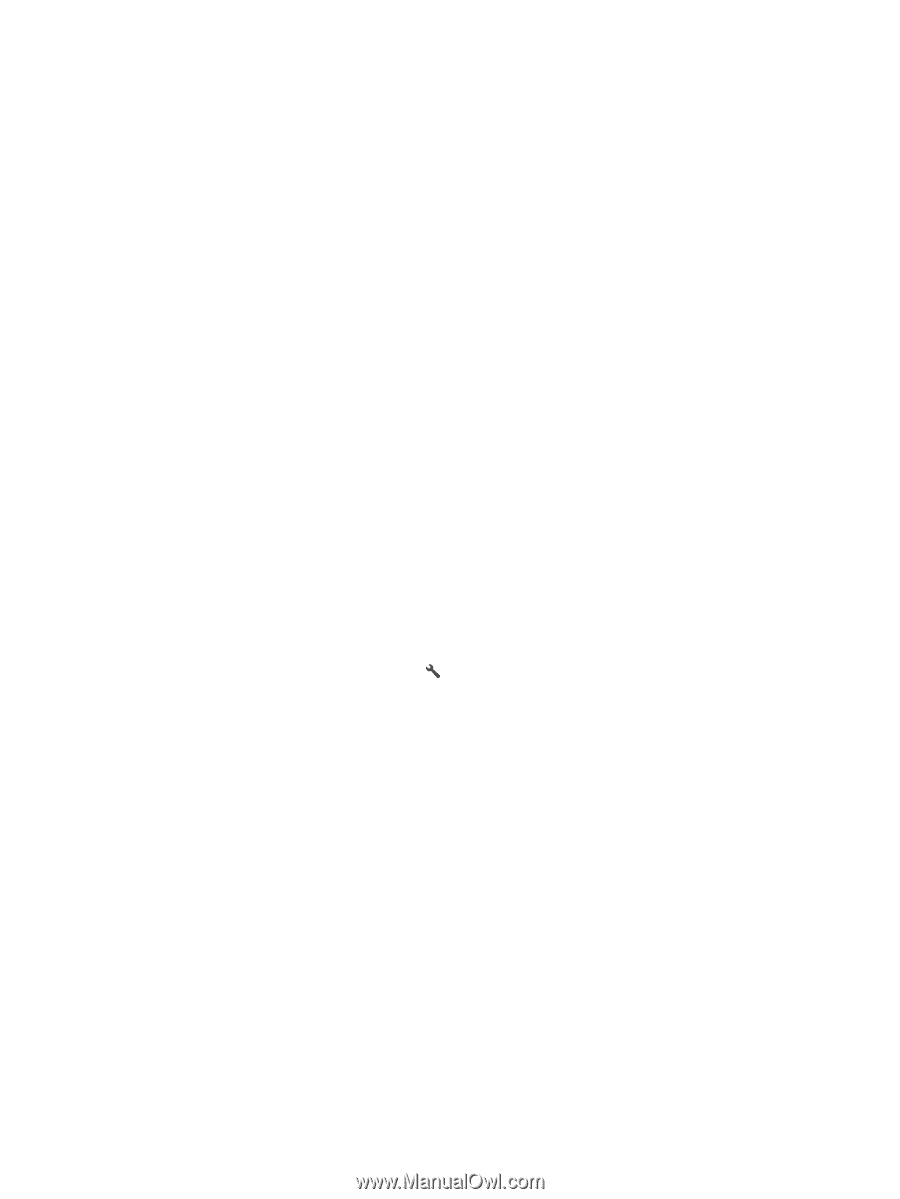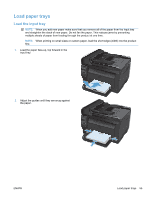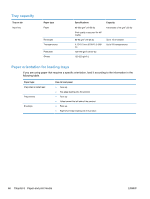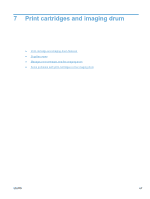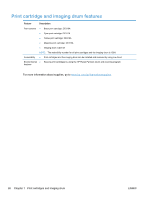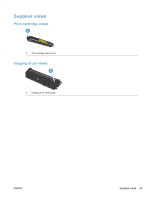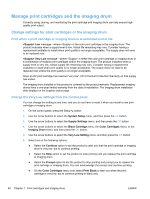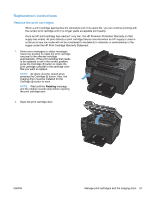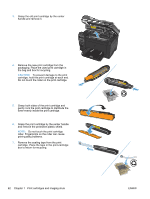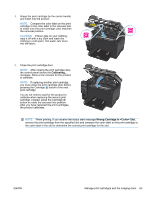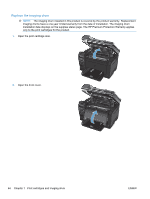HP LaserJet Pro 100 HP LaserJet Pro 100 Color MFP M175 - User Guide - Page 74
Manage print cartridges and the imaging drum, Change settings for print cartridges or the imaging drum
 |
View all HP LaserJet Pro 100 manuals
Add to My Manuals
Save this manual to your list of manuals |
Page 74 highlights
Manage print cartridges and the imaging drum Correctly using, storing, and monitoring the print cartridge and imaging drum can help ensure highquality print output. Change settings for print cartridges or the imaging drum Print when a print cartridge or imaging drum is at estimated end of life Low message-where is the color print cartridge or the imaging drum: The product indicates when a supply level is low. Actual life remaining may vary. Consider having a replacement available to install when print quality is no longer acceptable. The supply does not need to be replaced now. Very Low message-where is either the color print cartridge or imaging drum or a combination of multiple print cartridges and/or the imaging drum: The product indicates when a supply level is very low. Actual supply life remaining may vary. Consider having a replacement available to install when print quality is no longer acceptable. The supply does not need to be replaced now unless the print quality is no longer acceptable. Once an HP print cartridge has reached "very low", HP's Premium Protection Warranty on that supply has ended. The imaging drum installed in this product is covered by the product warranty. Replacement imaging drums have a one-year limited warranty from the date of installation. The imaging drum installation date displays on the supplies status page. Change the Very Low settings from the control panel You can change the setting at any time, and you do not have to reset it when you install a new print cartridge or imaging drum. 1. On the control panel, press the Setup button. 2. Use the arrow buttons to select the System Setup menu, and then press the OK button. 3. Use the arrow buttons to select the Supply Settings menu, and then press the OK button. 4. Use the arrow buttons to select the Black Cartridge menu, the Color Cartridges menu, or the Imaging Drum menu, and then press the OK button. 5. Use the arrow buttons to select the Very Low Setting menu, and then press the OK button. 6. Select one of the following options. ● Select the Continue option to set the product to alert you that the print cartridge or imaging drum is very low, but to continue printing. ● Select the Stop option to set the product to stop printing until you replace the print cartridge or imaging drum. ● Select the Prompt option to set the product to stop printing and prompt you to replace the print cartridge or imaging drum. You can acknowledge the prompt and continue printing. ● On the Color Cartridges menu only, select Print Black to alert you when the print cartridge is very low, but to continue printing in black only. 60 Chapter 7 Print cartridges and imaging drum ENWW