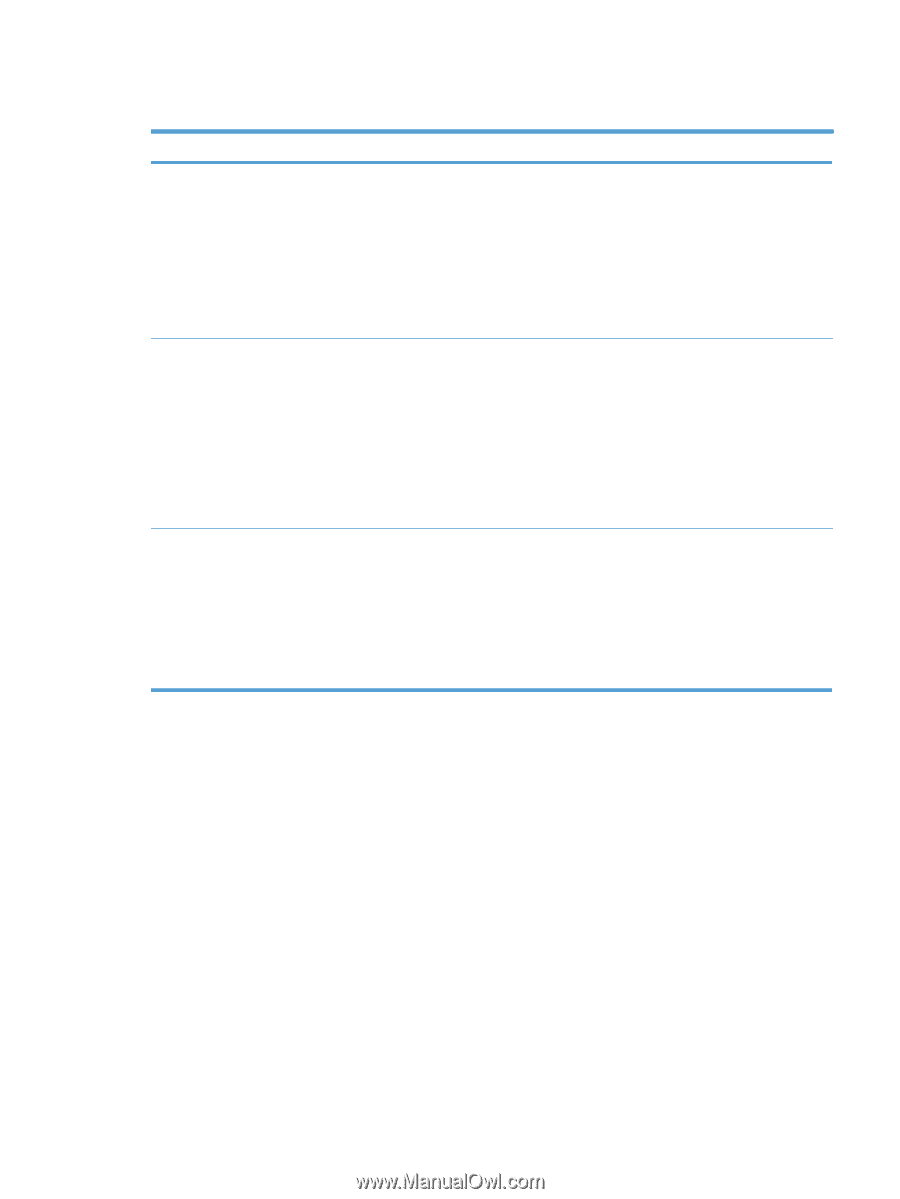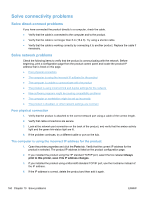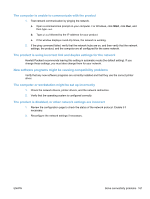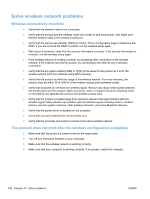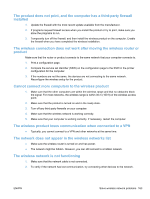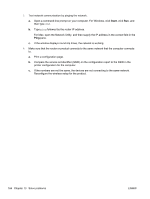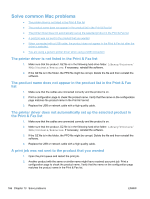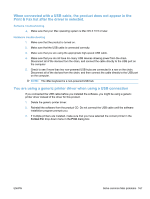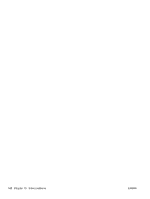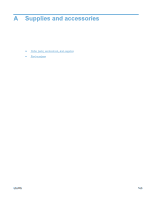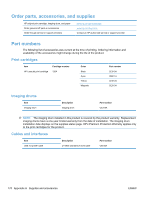HP LaserJet Pro 100 HP LaserJet Pro 100 Color MFP M175 - User Guide - Page 179
Product software problems with Windows, Problem, Solution, Printer, Close, Disable
 |
View all HP LaserJet Pro 100 manuals
Add to My Manuals
Save this manual to your list of manuals |
Page 179 highlights
Product software problems with Windows Problem Solution A printer driver for the product is not visible in the ● Restart the computer to restart the spooler process. If the spooler Printer folder has crashed, no printer drivers will appear in the Printers folder. ● Reinstall the product software. NOTE: Close any software programs that are running. To close a software program that has an icon in the system tray, right-click the icon, and then select the Close or Disable option. ● Try plugging the USB cable into a different USB port on the computer. An error message was displayed during the software installation ● Reinstall the product software. NOTE: Close any software programs that are running. To close a software program that has an icon in the task bar, right-click the icon, and then select the Close or Disable option. ● Check the amount of free space on the drive where you are installing the product software. If necessary, free up as much space as you can, and reinstall the product software. ● If necessary, run the Disk Defragmenter, and then reinstall the product software. The product is in Ready mode, but nothing prints ● Print a configuration page, and verify the product functionality. ● Restart the computer from which you are trying to print. ● Verify that all of the cables are correctly seated and within specifications. This includes the USB and power cables. Try a new cable. ● If trying to connect through a wireless connection, make sure that the network cable is not connected. ENWW Product software problems with Windows 165