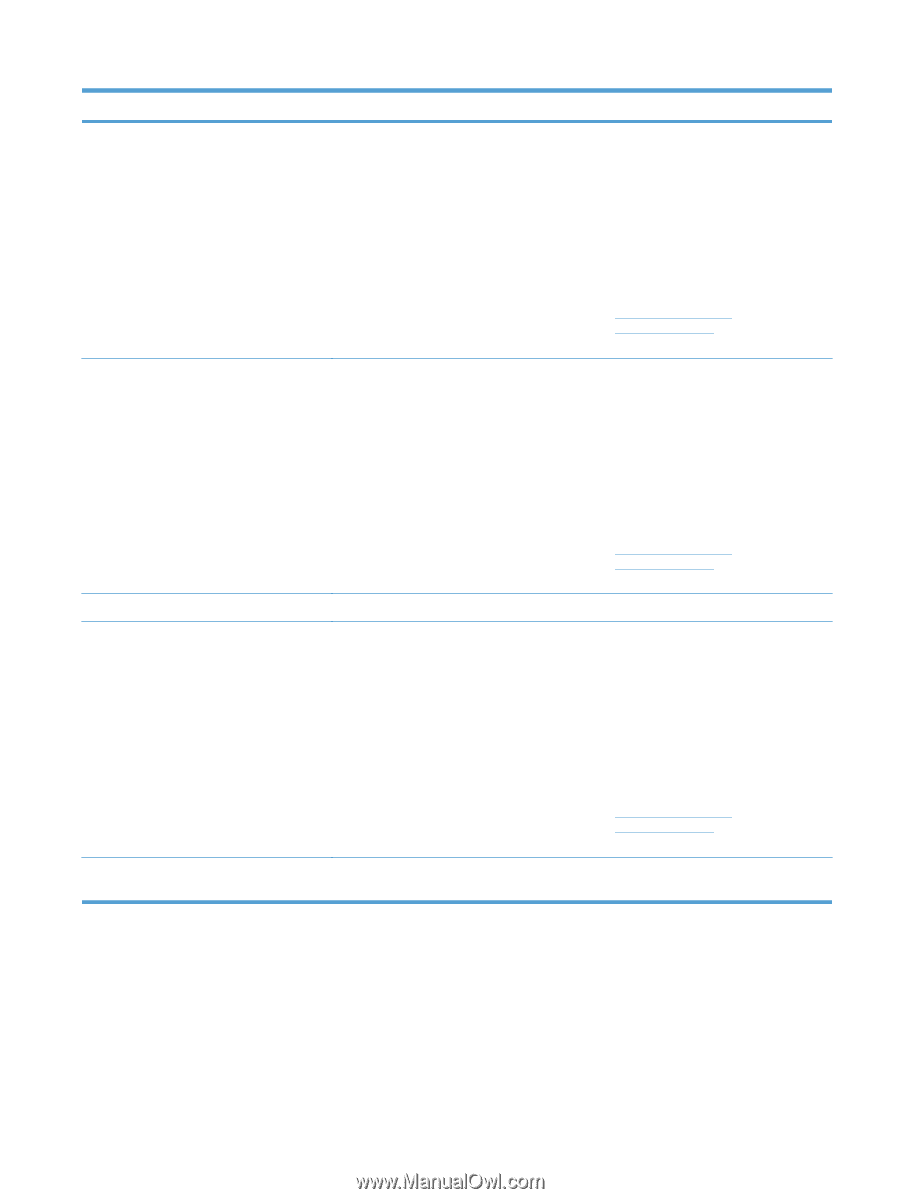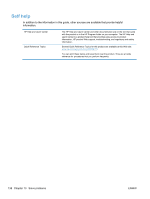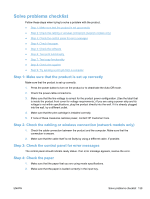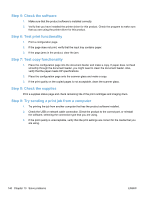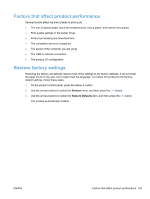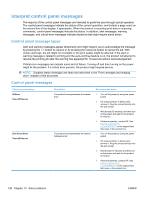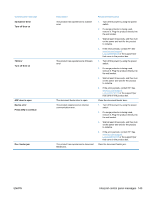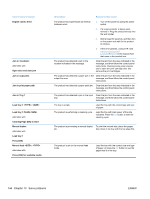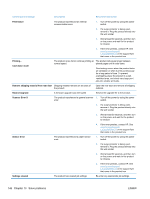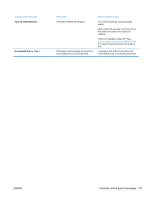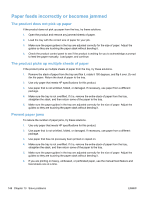HP LaserJet Pro 100 HP LaserJet Pro 100 Color MFP M175 - User Guide - Page 157
Scanner Error, Turn off then on, Error, ADF door is open, Device error, Press [OK] to continue
 |
View all HP LaserJet Pro 100 manuals
Add to My Manuals
Save this manual to your list of manuals |
Page 157 highlights
Control panel message 52 Scanner Error Turn off then on 79 Error Turn off then on ADF door is open Device error Press [OK] to continue Doc. feeder jam Description The product has experienced a scanner error. The product has experienced a firmware error The document feeder door is open. The product experienced an internal communication error. The product has experienced a document feeder jam. Recommended action 1. Turn off the power by using the power switch. 2. If a surge protector is being used, remove it. Plug the product directly into the wall socket. 3. Wait at least 30 seconds, and then turn on the power and wait for the product to initialize. 4. If the error persists, contact HP. See www.hp.com/support/ LJColorMFPM175 or the support flyer that came in the product box. 1. Turn off the power by using the power switch. 2. If a surge protector is being used, remove it. Plug the product directly into the wall socket. 3. Wait at least 30 seconds, and then turn on the power and wait for the product to initialize. 4. If the error persists, contact HP. See www.hp.com/support/ LJColorMFPM175 or the support flyer that came in the product box. Close the document feeder door. 1. Turn off the power by using the power switch. 2. If a surge protector is being used, remove it. Plug the product directly into the wall socket. 3. Wait at least 30 seconds, and then turn on the power and wait for the product to initialize. 4. If the error persists, contact HP. See www.hp.com/support/ LJColorMFPM175 or the support flyer that came in the product box. Clear the document feeder jam. ENWW Interpret control panel messages 143