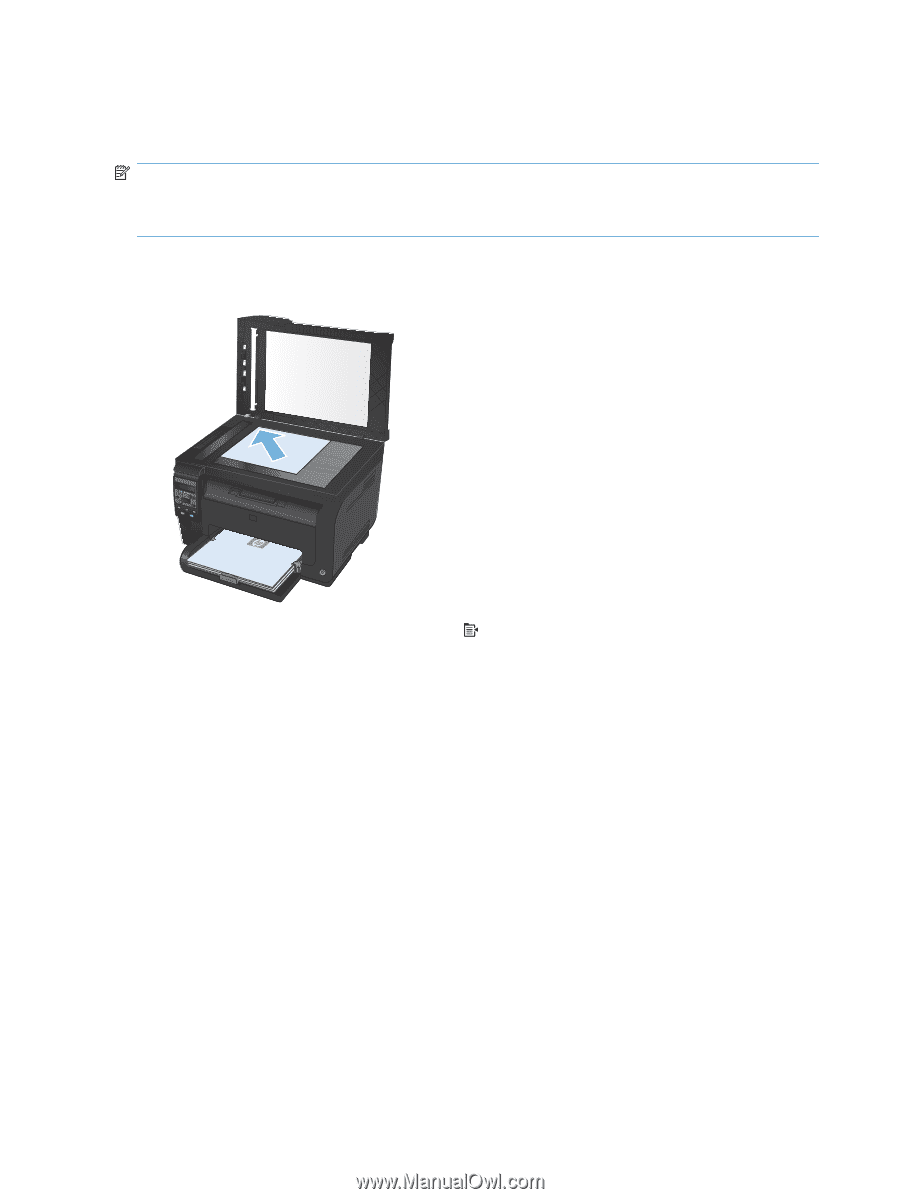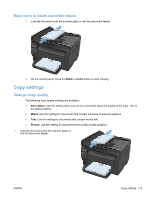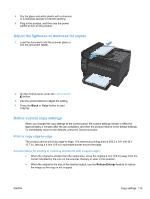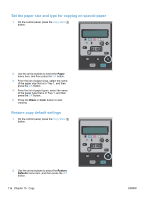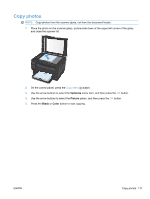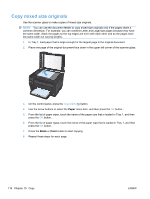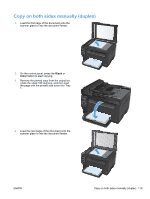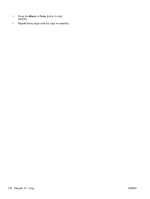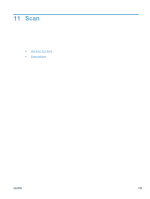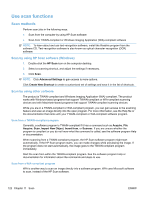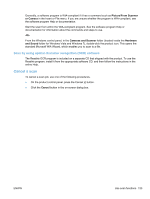HP LaserJet Pro 100 HP LaserJet Pro 100 Color MFP M175 - User Guide - Page 132
Copy mixed size originals, Paper, Black, Color
 |
View all HP LaserJet Pro 100 manuals
Add to My Manuals
Save this manual to your list of manuals |
Page 132 highlights
Copy mixed size originals Use the scanner glass to make copies of mixed size originals. NOTE: You can use the document feeder to copy mixed size originals only if the pages share a common dimension. For example, you can combine Letter and Legal size pages because they have the same width. Stack the pages so the top edges are even with each other and so the pages have the same width but varying lengths. 1. In Tray 1, load paper that is large enough for the largest page in the original document. 2. Place one page of the original document face down in the upper left corner of the scanner glass. 3. On the control panel, press the Copy Menu button. 4. Use the arrow buttons to select the Paper menu item, and then press the OK button.. 5. From the list of paper sizes, touch the name of the paper size that is loaded in Tray 1, and then press the OK button.. 6. From the list of paper types, touch the name of the paper type that is loaded in Tray 1, and then press the OK button.. 7. Press the Black or Color button to start copying. 8. Repeat these steps for each page. 118 Chapter 10 Copy ENWW