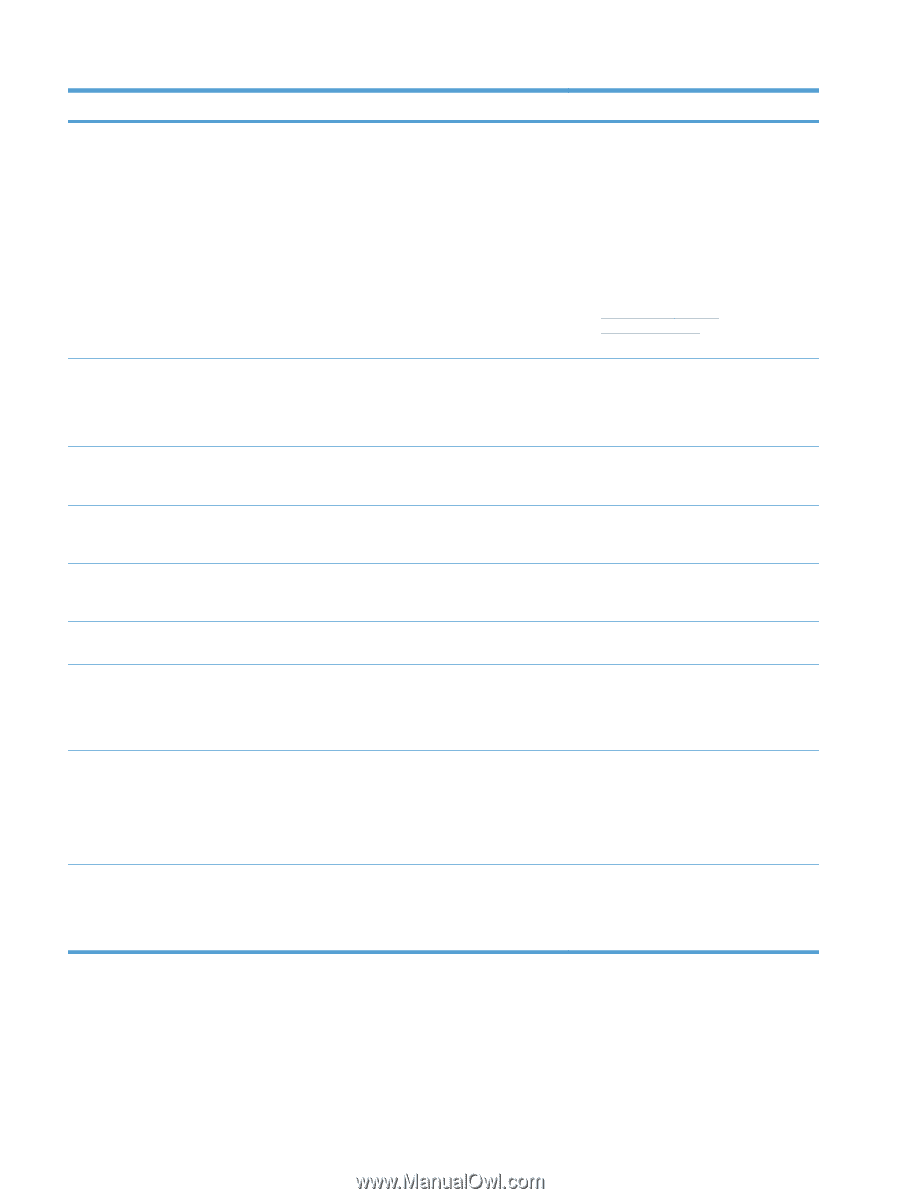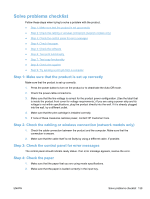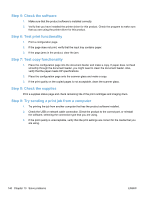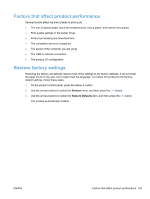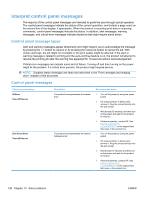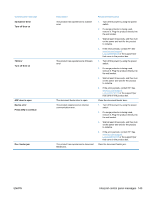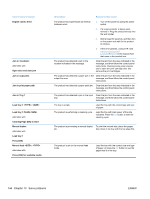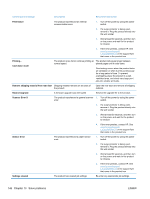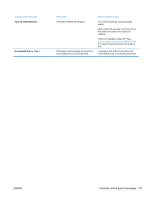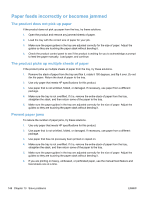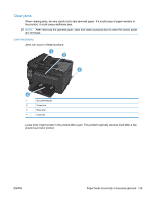HP LaserJet Pro 100 HP LaserJet Pro 100 Color MFP M175 - User Guide - Page 158
Solve problems, Cleaning OK] to start
 |
View all HP LaserJet Pro 100 manuals
Add to My Manuals
Save this manual to your list of manuals |
Page 158 highlights
Control panel message Engine comm. Error Jam in alternates with Open door and clear jam Jam in output bin Jam in print paper path Jam in Tray 1 Load tray 1 , Load tray 1 PLAIN alternates with Cleaning Page [OK] to start Manual duplex alternates with Load tray 1 Press [OK] Manual feed , alternates with Press [OK] for available media Description Recommended action The product has experienced an internal hardware error. 1. Turn off the power by using the power switch. 2. If a surge protector is being used, remove it. Plug the product directly into the wall socket. 3. Wait at least 30 seconds, and then turn on the power and wait for the product to initialize. 4. If the error persists, contact HP. See www.hp.com/support/ LJColorMFPM175 or the support flyer that came in the product box. The product has detected a jam in the location indicated in the message. Clear the jam from the area indicated in the message, and then follow the control-panel instructions. Clearing some jams requires you to open the print cartridge door and remove the print cartridges. The product has detected a paper jam in the Clear the jam from the area indicated in the output bin area. message, and then follow the control panel instructions. The product has detected a paper path jam. Clear the jam from the area indicated in the message, and then follow the control panel instructions. The product has detected a jam in the input tray. Clear the jam from the area indicated in the message, and then follow the control panel instructions. The tray is empty. Load the tray with the correct type and size of paper. The product is performing a cleaning cycle. Load the tray with plain paper of the size indicated. Press the OK button to start the cleaning cycle. The product is processing a manual duplex To print the second side, place the pages job. face down in the tray with the top edge first. The product is set for the manual feed mode. Load the tray with the correct size and type of paper, or press the OK button to use the paper that is in the tray. 144 Chapter 13 Solve problems ENWW