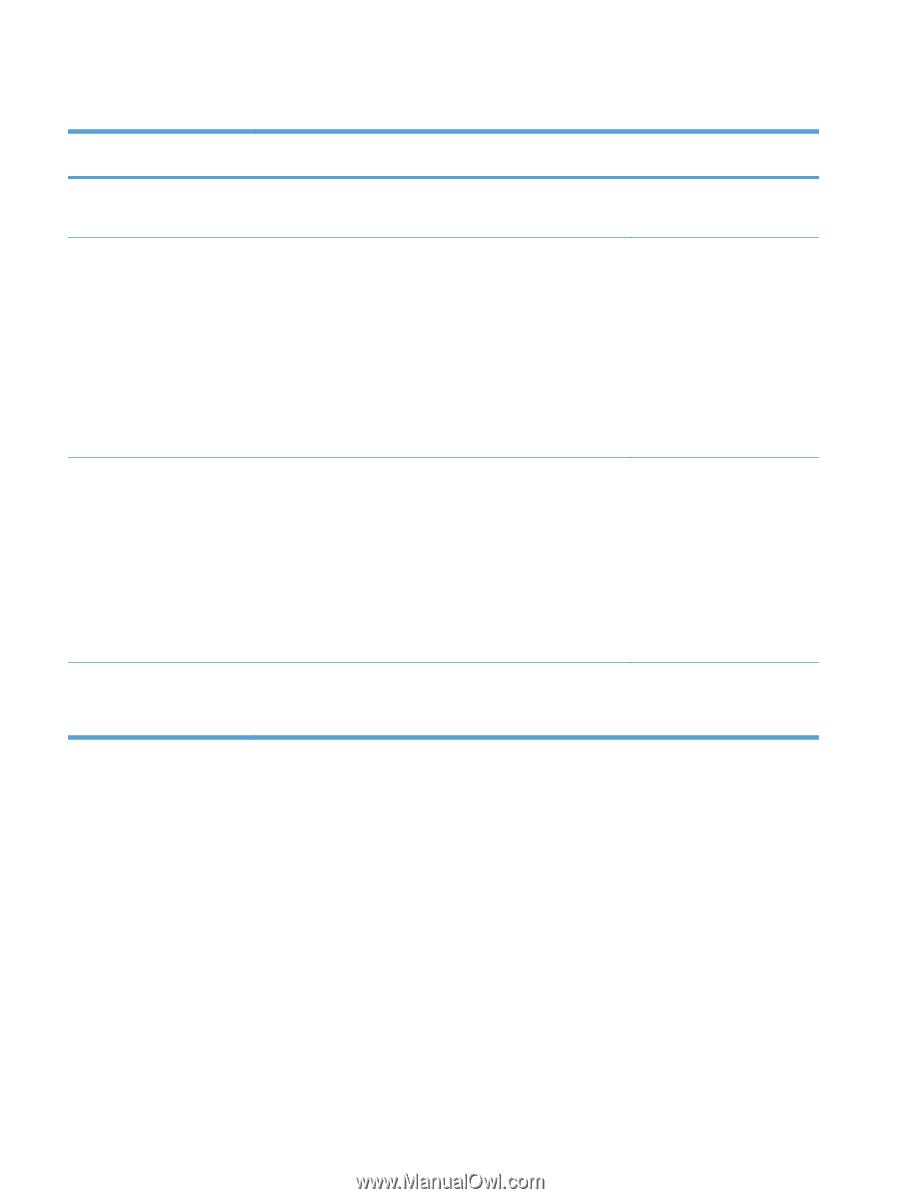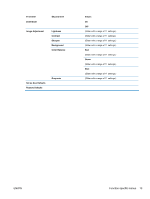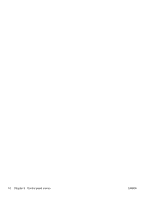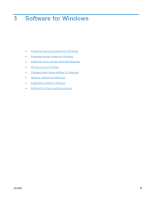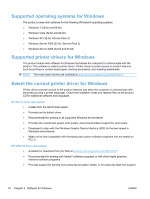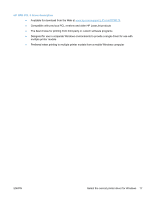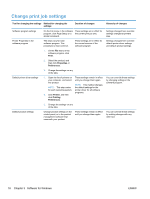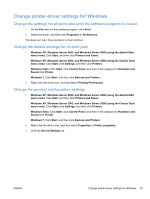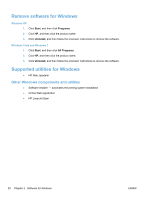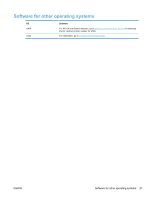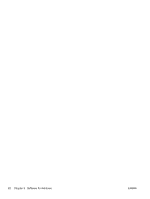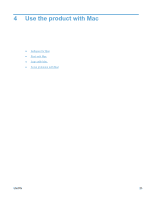HP LaserJet Pro 100 HP LaserJet Pro 100 Color MFP M175 - User Guide - Page 32
Change print job settings, Software for Windows
 |
View all HP LaserJet Pro 100 manuals
Add to My Manuals
Save this manual to your list of manuals |
Page 32 highlights
Change print job settings Tool for changing the settings Method for changing the settings Duration of changes Software program settings Printer Properties in the software program On the File menu in the software These settings are in effect for program, click Page Setup or a the current print job only. similar command. The steps vary for each software program. This procedure is most common. These settings are in effect for the current session of the software program. 1. On the File menu in the software program, click Print. 2. Select the product, and then click Properties or Preferences. 3. Change the settings on any of the tabs. Default printer driver settings 1. Open the list of printers on These settings remain in effect your computer, and select until you change them again. this product. NOTE: This method changes NOTE: This step varies the default settings for the for each operating system. printer driver for all software programs. 2. Click Printer, and then click Printing Preferences. 3. Change the settings on any of the tabs. Default product settings Change product settings on the control panel, or in the product management software that came with your product. These settings remain in effect until you change them again. Hierarchy of changes Settings changed here override settings changed anywhere else. Settings changed here override default printer driver settings and default product settings. You can override these settings by changing settings in the software program. You can override these settings by making changes with any other tool. 18 Chapter 3 Software for Windows ENWW